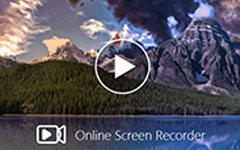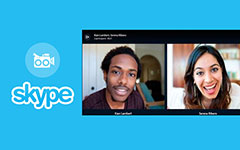Are you considering Bandicam as your go-to screen recording software but unsure if it is the right fit? With so many options available, choosing the best tool can feel overwhelming. This guide breaks down everything you need to know about Bandicam, its pricing, features, pros, cons, and user feedback, while also presenting a top alternative to help you make the smartest recording choice.

Part 1. What Is Bandicam
Bandicam Screen Recorder is a reliable tool for capturing screens, recording desktop activities, online games, and video tutorials in AVI and MP4 formats. Bandicam stands out from the competition because it is light on the CPU, reduces lag on the system, and its files are compressed to 1/20th the size of what other screen capture software produces, all while preserving quality.
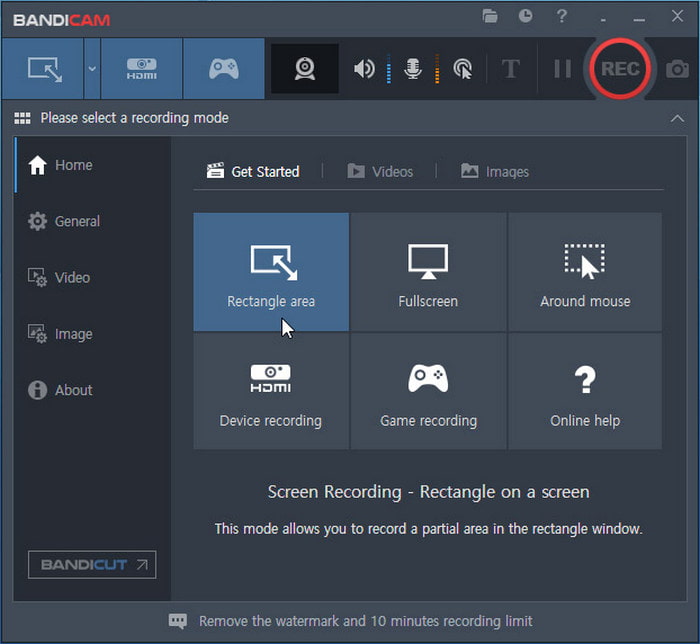
It supports:
- Screen recording of any area (full, partial, or custom).
- Game recording through DirectX, OpenGL, and Vulkan.
- Webcam overlay recording.
- Real-time drawing and annotations over the video.
- Recording that is time or event-triggered.
- 4K Ultra HD recording (to a maximum of 3840×2160 resolution).
The software is used widely and is well-liked by gamers, content creators, as well as tutors and other professionals.
Part 2. How Much Does Bandicam Screen Recorder Cost
Finding a screen recorder can be challenging, but one that Bandicam Screen Recorder offers is its excellent reputation in the industry. Its volume and design ease of use, along with its powerful recording features and versatile interface, make it stand out from the competition. Always check the pricing and the features of each plan first before picking one.
Free Version:
- Access to all features.
- Limited to 10 minutes per recording.
- Videos include a watermark.
Paid Versions:
- Annual Personal License: $36.95 per user, per year
- Lifetime Personal License: $49.95 one-time payment
- Bandicam + Bandicut (Video Cutter): $64.90 per year (personal)
- Annual Business License: $65.95 per user, per year
- Bandicam + Bandicut (Business): $164.98 per user, per year
Part 3. Detailed Bandicam Review
Analyzing the strengths and weaknesses of Bandicam will help you decide if this software screen recorder is right for you. Bandicam does well in terms of system performance and recording quality. However, user experience and expert reviews criticize the software for its lack of editing functionality and its relatively high price compared to free alternatives. This follows a simple overview of what users appreciate most and where they feel Bandicam still has work to do.
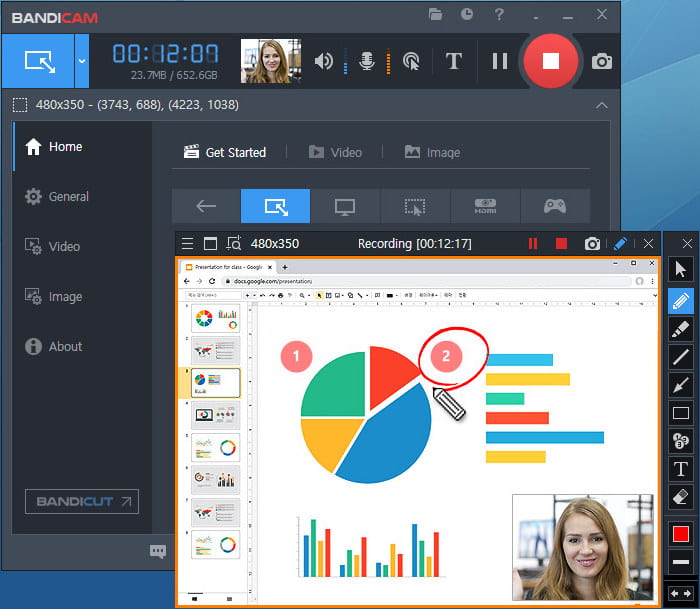
Pros:
- Records in high-quality video & audio of 4K UHD, 3840x2160 resolution.
- Software is light and has low CPU & GPU demand, causing minimal lag during gameplay
- Has different options for recording, such as screen recording, gaming, webcam overlay, and real-time drawing.
- Results in reduced file sizes with negligible quality
- Get increased ease of use with keyboard shortcuts and a simple interface.
- Customizable options include watermarks, cursor effects, and scheduled recordings.
- Available as a one-off payment.
Cons:
- The free version comes with a watermark and a 10-minute session limit.
- Very basic editing capabilities; Bandicut (which is sold separately) is needed for video editing.
- Some users report periodic crashes in longer sessions, and beginners often search for quick ways to remove Bandicam watermarks.
- As noted by reviewers, no refunds for lifetime plans are available.
- Comparably high price to free alternatives.
Extra Insights from Reviews:
- Performance: Its impact on system resources has been praised by users, even while recording at ultra-high-definition 4K resolution.
- Video Quality: The software is noted for its ability to capture sharp visuals, even achieving a high level of compression.
- Limitations: The major drawback for Bandicam users is the lack of advanced editing features, which requires users to shift to other software for further editing.
- Value perception: Its lifetime license has received mixed feedback. Some users appreciate the investment while others deem it overpriced, especially when juxtaposed against free alternatives.
User Ratings (Capterra, 120+ Reviews):
| Category | Rating (out of 5) | Notes |
|---|---|---|
| Overall | 4.4/5 | Well-regarded for performance and reliability. |
| Ease of Use | 4.6/5 | Intuitive interface, great for beginners. |
| Value for Money | 4.2/5 | Cost is a concern for some users compared to free screen recorders. |
| Customer Support | 4.1/5 | Responsive but not always quick, mixed feedback from business users. |
User Comments
5/5 "I have used Bandicam for my gaming channel, and the quality is top-notch. It barely affects FPS, and the recordings look crisp even in 4K. The one-time license is worth it." - Alex P.
4/5 "The software is super easy to set up, and I love the hotkey functions. File sizes are much smaller than OBS outputs. This really saves me tons of space." - Maria L.
2/5 "It works fine for recording, but it crashes sometimes when I stream long sessions. Also, I hate that there is no refund if the lifetime license does not work out." - John R.
2/5 "Editing is very limited. I had to purchase Bandicut, which makes it feel like I paid twice for one solution. For a paid video recorder, this feels restrictive, especially when OBS is free and far more complete." - Sarah T.
Part 4. How to Use Bandicam to Record Screen
For anyone who is not quite ready to dive into the whole screen-recording ordeal, Bandicam will assist you in both getting started and helping you come up with effective and convenient solutions. It allows you to capture your gameplay, create tutorials, and even record from external devices, making it a flexible choice whenever I need to record my screen. Everything is quite simple to set up. Here is what you have to do in order to record using Bandicam:
Step 1 Get Bandicam from its official site and ensure that it is installed on your PC.
Step 2 Select the mode that you wish to record in. You may choose from the following: Screen Recording Mode to capture the whole screen, Game Recording Mode for Direct X / Open GL / Vulkan Games, or even Device Recording Mode, which allows you to record from external devices like webcams or consoles.
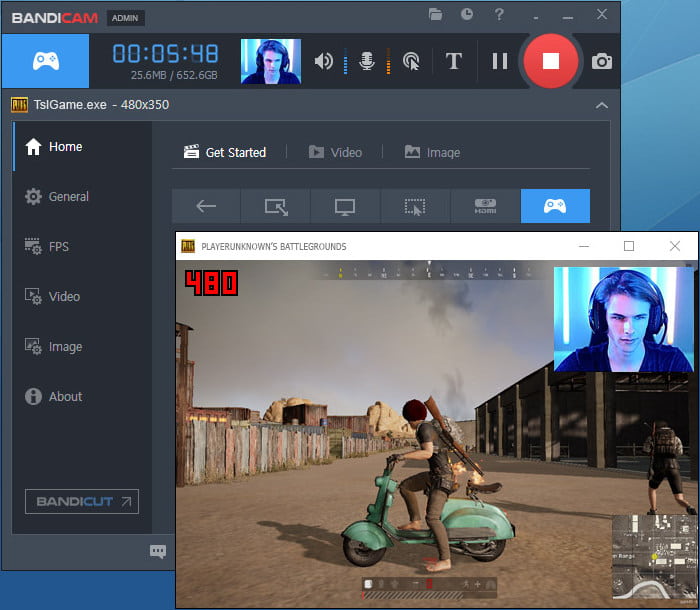
Step 3 Set up your recording options. You can select the appropriate video format, frame rate, and quality. You can also enable webcam overlays or real-time drawing if required. You can also set the required audio, microphone, and system sound.
Step 4 Click the REC button to start recording or using hotkeys. You can pause and resume as required, in addition to stopping, in order to record the footage in segments.
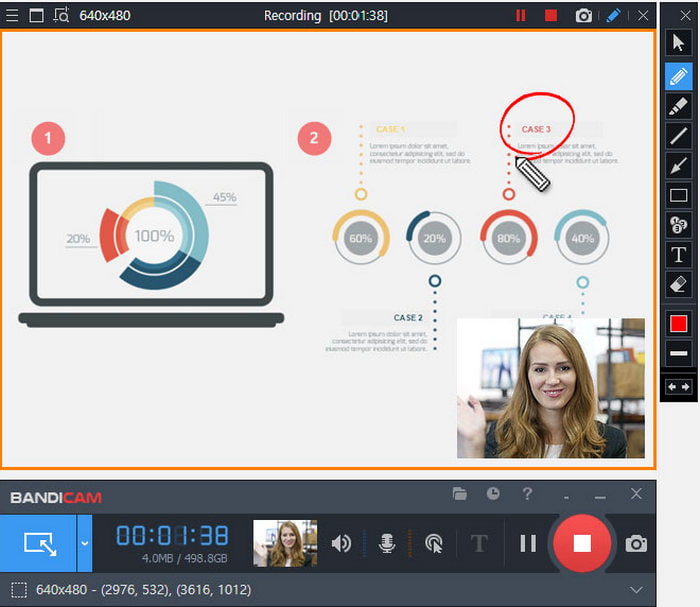
Step 5 You can now save and edit your recordings. The recording will now be saved as is, and if you want to edit the video further, like cut or merge clips, you have the option to use Bandicut.
Part 5. Best Bandicam Alternative For Your Reference
In my search for a reliable alternative to Bandicam, I discovered Tipard Screen Capture to be one of the most versatile options. The software is curated for both beginners and seasoned professionals, and it enables effective multifunction recording together with a beautifully crafted interface. Screen, audio, and even external devices via webcam are captured through the advanced modes Tipard offers with utmost precision.
- Test all core features before committing.
- Record full screen, a specific window, or drag to define a custom recording area.
- Intuitive design that lets you start recording in just a few clicks.
- Capture videos in HD without lag, ensuring professional-grade results.
- Enjoy smooth screen recording across both major platforms.

Step 1 Download and Install
Visit the official web page of Tipard and download the custom installer for Windows or Mac. The software installs successfully after following the provided setup instructions.
Step 2 Launch the Program
Start Tipard Screen Capture and choose a recording mode from the home screen options: Full Screen or Custom Area.
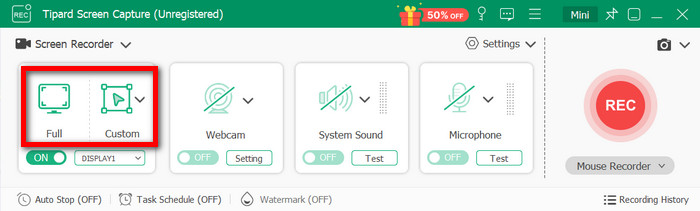
Step 3 Adjust Settings
Press the Settings button and click Output to set recording options like MP4, audio, webcam overlays, webcam, and mouse click effects. You may enable the webcam overlay and mouse click effects.
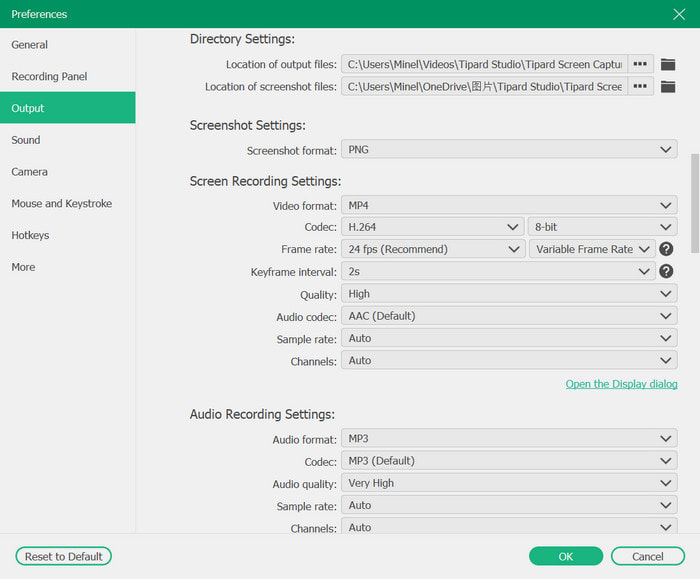
Step 4 Start Recording
Press the button marked REC to begin the recording. During the active session, you are able to add images, draw on the screen, or use the whiteboard for tutorial videos.
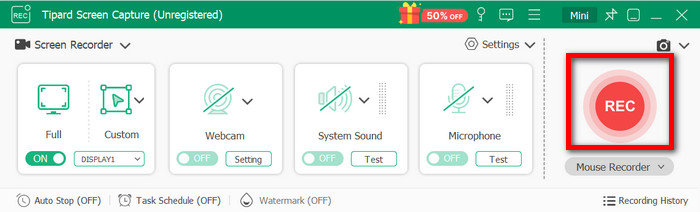
Step 5 Save or Share
Once finished, click Stop. Preview your recording, trim if needed, and then save it locally in your desired format. You can also share it directly on platforms like YouTube, Instagram, or X.
Conclusion
In conclusion, Bandicam Screen Recorder remains a strong choice for gamers, educators, and professionals who need a lightweight yet powerful tool for high-quality screen capture. While its free version has limitations and editing features are minimal, its performance and versatility make it reliable. If you are looking for an easy-to-use recorder with advanced options, Bandicam is worth trying, though exploring alternatives like Tipard Screen Capture may be beneficial.