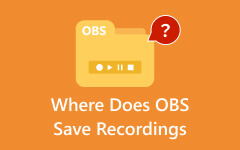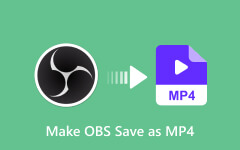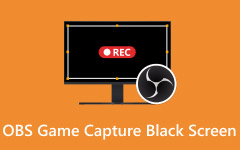Clear audio is as important as video quality, but sometimes OBS misses the mark. If you are dealing with OBS not recording audio, it can be caused by input conflicts, misaligned settings, or system errors. In the sections ahead, we will outline the key reasons behind this issue, provide step-by-step fixes, and suggest a proven alternative recorder for those who want an all-in-one solution.
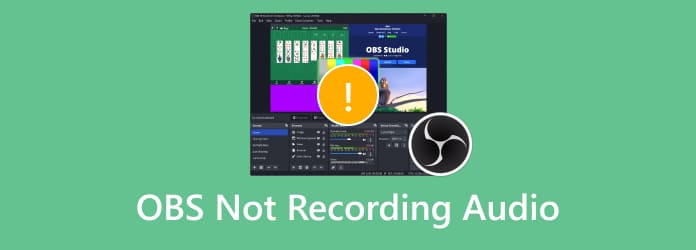
Part 1. Why Is OBS Not Recording Audio?
When you face the OBS not recording desktop audio issue, it can feel like your entire setup is broken. As a matter of fact, the issue most likely arises due to minor configuration errors or the incompatibility between OBS and your system. Learning what could have caused it is the initial step towards rectifying it. These factors are the most frequent:
1. Outdated or Corrupted Audio Drivers
Drivers are critical for linking hardware and software. When drivers are old-fashioned or corrupted, OBS might not identify both desktop and microphone audio.
2. System Compatibility Issues
Some earlier versions of OBS, or versions of OBS that do not support your operating system, may not be able to capture desktop or mic audio. An update to the latest stable version can often solve these conflicts.
3. Muted or Disabled Audio in OBS
Sometimes the audio track or source is muted inside OBS without you noticing. This is a frequent cause of OBS not recording mic audio, as the microphone input may be turned off in the Audio Mixer.
4. Improper Sound Settings
After that, please fix the sample rates as they may be different, say 48 kHz in OBS but 44.1 kHz in Windows, which can lead to drop sync or even total silence. Adjust the devices' recording at the same rate on the system and OBS.
5. Software Conflicts
Other applications that alter sound, like an audio enhancer, mixer, or antivirus software, might conflict with OBS audio capture by preventing capture of the sound altogether, resulting in a distorted recording or an OBS audio delay.
6. Incorrect Audio Device Selection
If OBS is linked to the wrong output or input device, it will not capture sound properly. For example, your speakers may be set as the default while OBS is still trying to capture audio from a headset, leading to OBS not recording game audio during play.
7. Faulty or Misconfigured Hardware
Poorly set headsets, a broken speaker, or a dislodged connection may ensure that OBS refuses to receive any audio output.
Having identified the issue as desktop audio, mic input, or in-game sound, you can more efficiently focus on the cause and fix it. This will eliminate the annoyance of silent recordings and allow you to create great content again.
Part 2. How to Fix OBS Not Recording Audio
After identifying the possible causes, the next step is to apply practical fixes. If you are wondering why OBS is not recording audio, the following solutions will guide you through adjustments that often resolve the problem.
1. Unmute OBS in the Volume Mixer
Sometimes, the issue of OBS not recording mic audio is as simple as OBS being muted in Windows. Right-click the speaker icon on your taskbar, open the Volume Mixer, and make sure OBS is not muted. This quick adjustment can instantly restore sound capture.
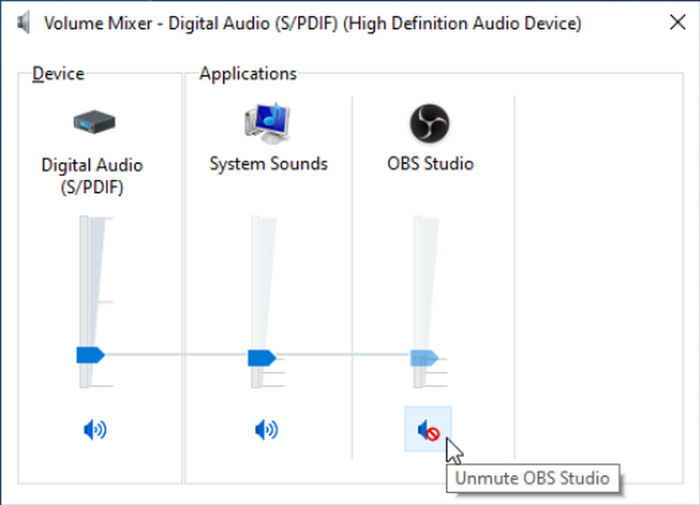
2. Restart OBS Studio
A restart may sound basic, but it often works. If you notice OBS not recording game audio, closing and reopening OBS can reset its processes and refresh the audio capture. After restarting, check the audio levels in the mixer to confirm that the input is working.
3. Check Audio Track Settings
Incorrect track selection is a common reason users ask, "Why is my OBS not recording audio?" Open OBS settings, go to Output > Recording, and confirm that the same tracks are enabled for both your recording and playback. Aligning these ensures your audio is saved correctly. Knowing the best recording settings on OBS is better for those who want to maximize their recordings.
4. Verify Audio Device Settings
If you encounter OBS not recording desktop audio, check the device selection inside OBS. In Settings > Audio, you need to ensure that Desktop Audio and Mic/Auxiliary are assigned to the proper devices. Mismatched inputs or turned-off devices are frequently the cause of silent recordings.
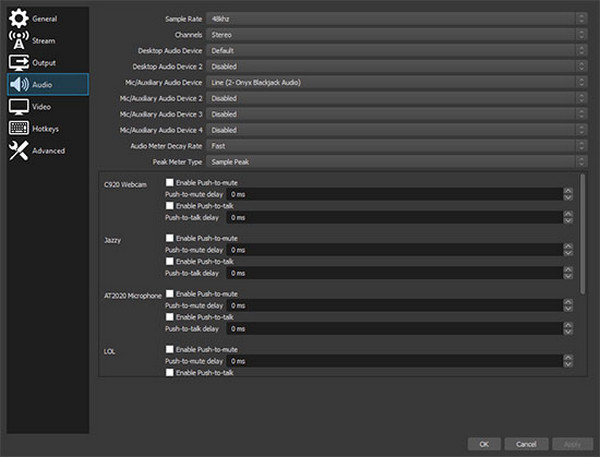
5. Adjust Encoding Settings
Sometimes audio fails because of incompatible encoding. For example, OBS not recording microphone audio can be linked to improper bitrate or rate control. To increase the audio bitrate, go to Settings > Output, and set the target bitrate to 128 and expand rate control to stable. Press reset on the OBS to test the new settings.
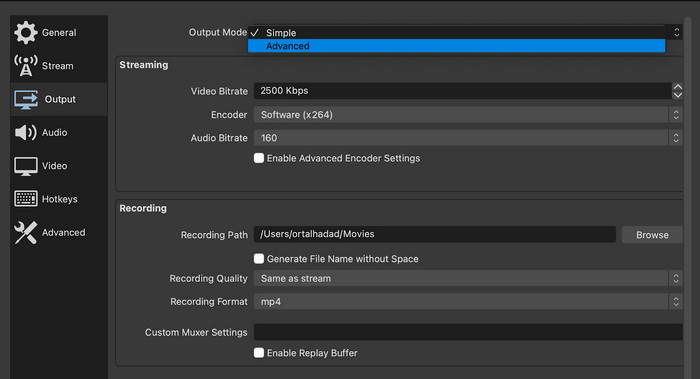
6. Run OBS as Administrator
Problems with permissions may prevent OBS from accessing audio sources. Running OBS as an administrator is a sure way to fix OBS not recording desktop audio. Right-click the OBS icon, pick Run as Administrator, and test again.
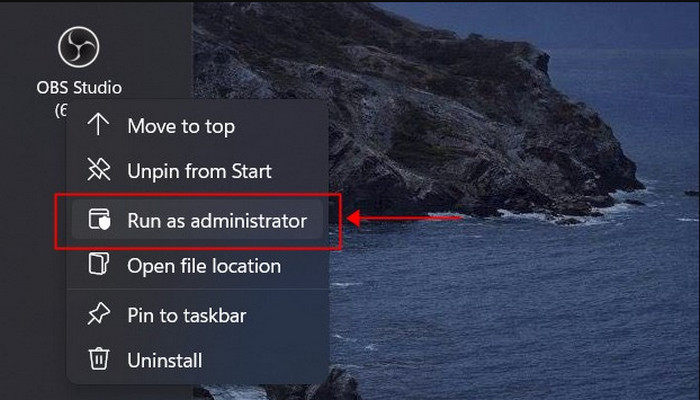
7. Remove Conflicting Audio Software
Programs like Nahimic, Razer Synapse, or Realtek sound managers can interfere with OBS capture. If you are still struggling with OBS not recording game audio, uninstall or disable such applications and retest OBS.
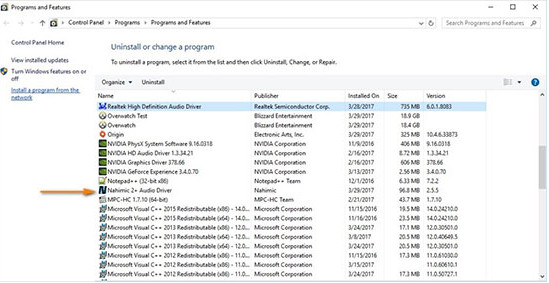
8. Update Your Audio Drivers
Outdated or corrupted drivers are a typical cause of recording failures. If you keep asking, Why is OBS not recording audio? Updating your system audio drivers can solve the issue. Go to Device Manager, right-click your audio device, and pick Update Driver to install the latest version.
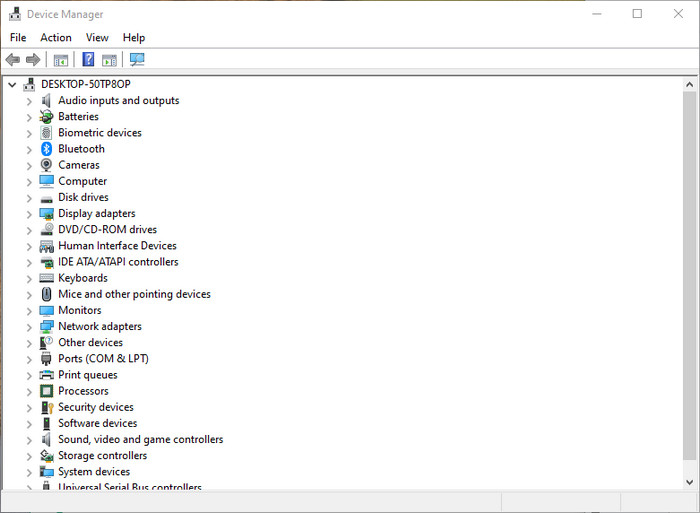
Part 3. Best Alternative to OBS to Record Screen with Audio
If fixing OBS feels too time-consuming or you still face issues like OBS not recording desktop audio, mic audio, or game audio, a reliable alternative is the smarter choice. One standout option is Tipard Screen Capture.
Unlike OBS, this tool is built for ease of use while keeping advanced quality in mind. You can record video with audio in perfect synchronization, ensuring no lag between what you see and hear. It also delivers high video and audio quality, offers simple steps anyone can follow, and includes a preview and editing before saving. Best of all, it works smoothly on both Windows and Mac, making it a practical solution for creators at any level.
Step 1 Download the screen recorder for your Windows or Mac by clicking the appropriate download button below. Then, follow the steps to install and launch it.
Step 2 Go to the Screen Recorder and set up the recording area based on your needs. Since you want to add audio while recording, you can activate the Microphone and System Sound to record both internal and external audio.
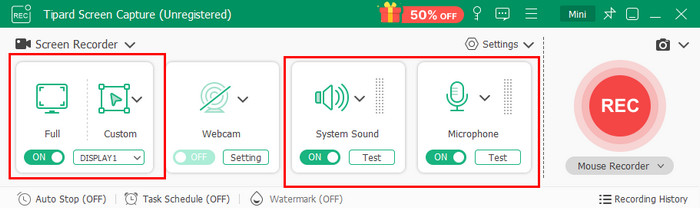
Step 3 After setting up, click the REC button to start, and once you are done, hit the stop button to proceed editing it. On the next window, you can take a quick preview and edit the screen recording you have done earlier with audio attached to it. Export the file to save it on your PC.
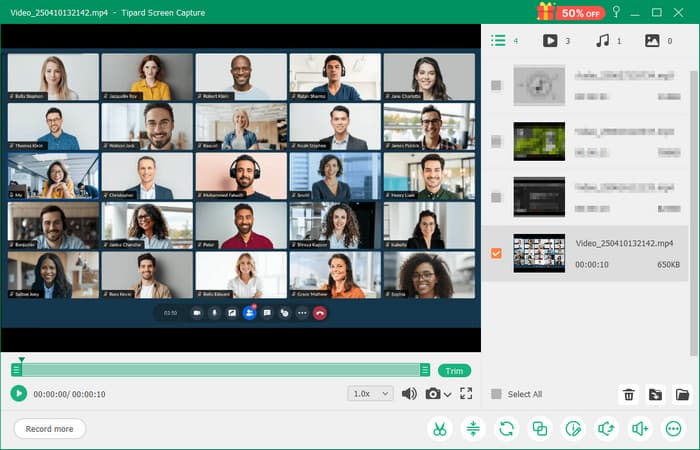
Conclusion
When OBS not recording game audio stops you from making great content, it does not have to end your plans. From checking settings to trying simple fixes, you now have ways to solve it. If none of them work, Tipard Screen Capture is a reliable choice for recording with synced video and audio.