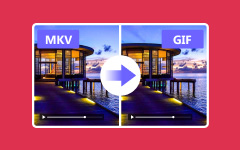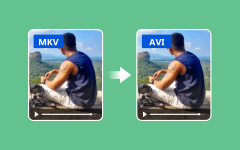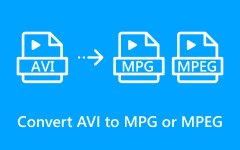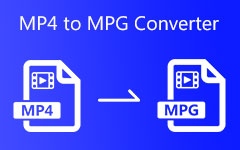I have quite a few MKV videos stored on my device and am looking to convert MKV into MPG format. If you are also looking for answers, you may be asking yourself: Is there software out there that can assist in the conversion of MKV to MPG without compromising quality? Regardless of whether you are looking to enhance compatibility, DVD burning, or want to reduce the file size, this guide will help you with the best options. From Tipard Video Converter Ultimate to free offline ones, you will find the solutions you seek.
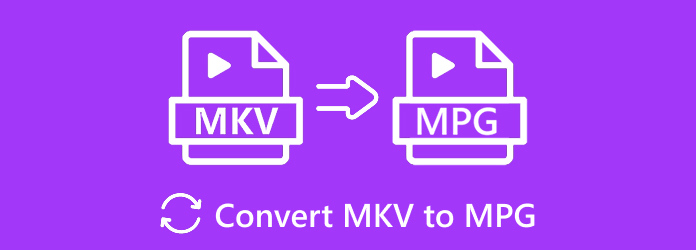
Part 1. What Is the Difference Between MKV and MPG
While navigating video files, it is not unusual to bump into extensions such as MPG and MKV. These characters following the dot in a filename are not mere letters; they indicate a difference in containers that dictate the format in which information is stored and how audio and video are retrieved and played. Though MKV and MPG both serve the purpose of encapsulating multimedia information, they have differences in the requirements and technology used. Knowing the differences between these two formats can assist you in making the right choice for your needs, be it during the period of editing videos, streaming them, or even archiving them.
Here is a side-by-side comparison to help you quickly grasp the core differences between MKV and MPG:
| Feature | MKV (Matroska Video) | MPG (MPEG Video) |
|---|---|---|
| File Extension | .mkv | .mpg, .mpeg |
| Developed By | Matroska.org | Moving Picture Experts Group (MPEG) |
| Compression Standard | Supports multiple codecs | Typically uses MPEG-1 or MPEG-2 |
| Video Quality | High (supports HD and 4K) | Moderate (optimized for older standards) |
| File Size | Can be large due to higher quality | Generally smaller |
| Compatibility | Widely supported, but not universal | Very compatible with older systems |
| Use Case | Ideal for modern streaming, archiving, and subtitles | Best for DVD videos and legacy devices |
| Subtitles Support | Extensive (multiple subtitle tracks) | Limited |
| Streaming Capability | Excellent | Basic |
| Flexibility | Highly flexible (chapters, menus, etc.) | Limited |
| Show MoreShow Less | ||
Part 2. Ultimate Solution to Convert MKV to MPG
For the best results in converting MKV to MPG without losing quality, try Tipard Video Converter Ultimate. For Windows and Mac users, this all-in-one converter does it all with a simple click–from basic conversions to complex video editing. It is designed for novices while not ignoring the advanced needs of the users. These attributes allow users to achieve results quickly without putting in lots of effort.
- Convert MKV to MPG in one click with support for 500+ formats like MP4, AVI, MOV, and more.
- Quick and simple steps make it easy for anyone to convert videos effortlessly.
- Works on both Windows and Mac with complete compatibility and optimized performance.
- Includes editing tools like crop, trim, filters, subtitles, and more before conversion.
- Rip DVDs and compress videos while keeping high quality and fast speed.

Step 1First, download and install Tipard Video Converter Ultimate on your Windows or Mac. Head over to the official Tipard website, click the free download button, and follow the on-screen instructions to complete the installation.
Step 2Next, launch the program and click the Add Files button to upload your MKV videos. Alternatively, you can drag and drop your files directly into the primary interface for faster importing.
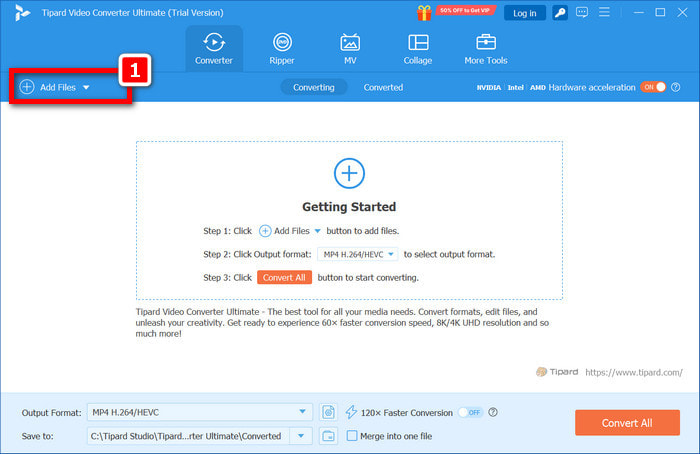
Step 3From the list of supported options in the top–right corner, click on the Profile drop-down menu; select MPG under the Video tab, and it will be set as the output format.
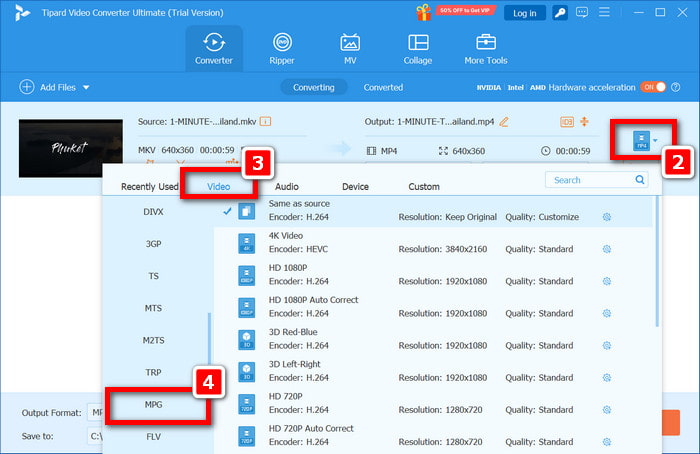
Step 4To enhance your video, click on the Edit button next to the file. You have the option to adjust subtitles, add effects, crop, merge, trim, and make other changes before you convert.
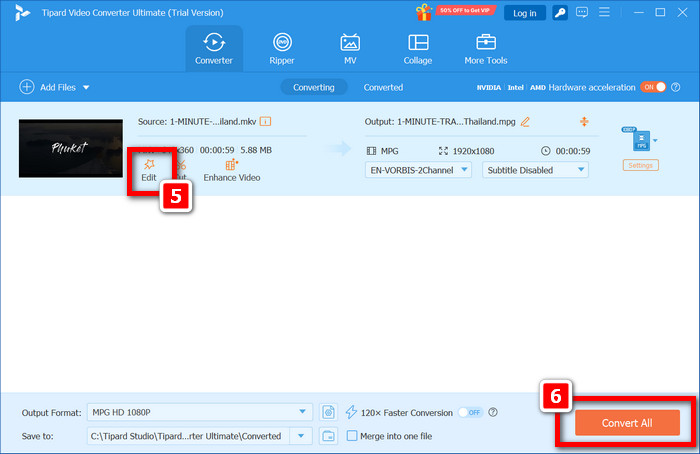
Step 5To wrap it up, make sure to set the location of the output folder at the bottom of the window and click Convert All. This will convert your MKV file to MPG in moments, and it will save automatically.
Part 3. Other Practical Ways to Convert MKV to MPG
Aside from Tipard Video Converter Ultimate, other options recommended for converting MKV to MPG exist for MKV to MPG conversion based on specific requirements. If no software installation is preferred, online solutions are best suited for fast conversions. Alternatively, offline converters provide better dependability and control, particularly with large files and batch processing. To aid in completing the task, one reliable option per category is provided below.
CloudConvert (Online)
CloudConvert is an online video MKV to MPG converter that many users trust. The platform is ideal for people who do not want to download any application since it runs in web browsers. Advanced options are available with this MKV converter, and it is compatible with all operating systems for smooth and flexible video conversion anytime.
Step 1As a first step, open your browser and go to https://cloudconvert.com. It is a secure and reliable video converter that works across all major platforms.
Step 2As a second step, click Select File to upload your MKV file. The file can be selected from your computer, Google Drive, Dropbox, or even a URL.
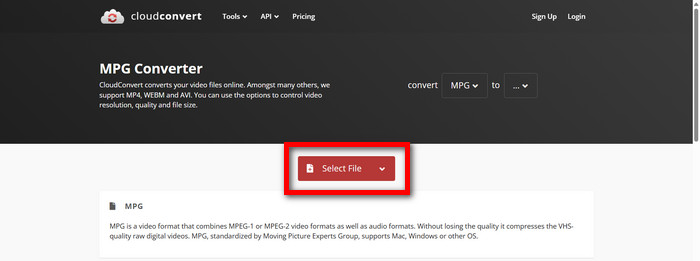
Step 3It is time to upload the file. Now, you need to locate the Convert to drop-down menu in the interface. In the list of supported formats, select MPG as your required output for easy conversion and compatibility with other devices.
Step 4Everything is in order. Now, you can click the red Convert button to begin the conversion. MkVideo will now automatically convert your MKV video to MPG format on the browser without installing any software first.
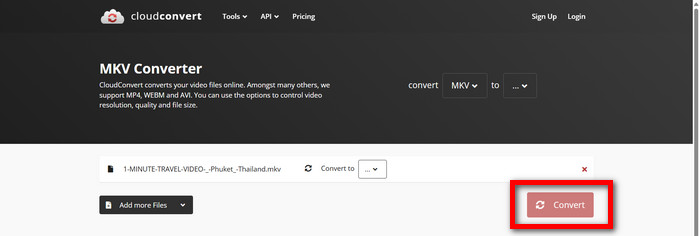
Step 5After the conversion is done, you can click the Download button and proceed to save the new file, which is now in MPG format. Congratulations, the file is complete and can now be stored for later offline viewing.
VLC Media Player (Offline)
With VLC Media Player, you not only have a player but also free offline conversion software if you are using Windows, Mac, or Linux. Best known for its lightweight interface, VLC is perfect for simple format conversion, like MKV into MPG file, and can also be used to compress MKV video easily.
Step 1First, you need to open up the VLC Media Player software on your computer. Make sure it's up to date.
Step 2Then, you will need to check the top menu bar, click the Media button, and then search for the option that says Convert/Save from the drop-down menu.
Step 3Click the Add button and browse your computer to select the MKV video file you want to convert. After selecting your file, click Convert / Save at the bottom to move forward.
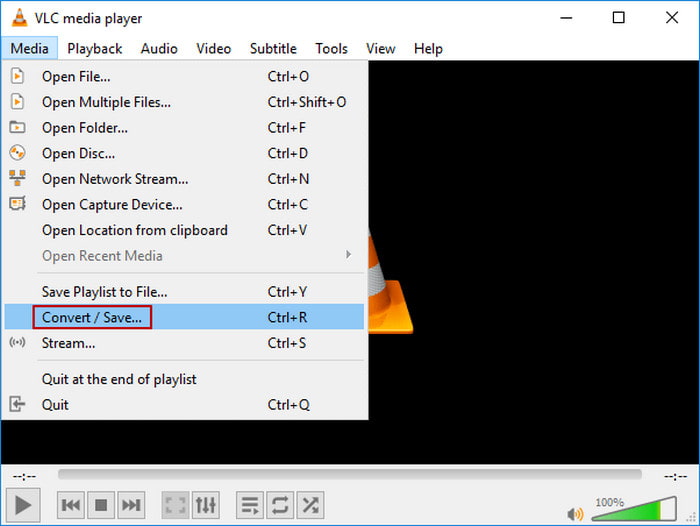
Step 4Under the Profile section, choose a preset that closely matches the MPG format, such as Video – MPEG-2 + MPGA (TS). This will ensure your output file is in MPG format.
Step 5Finally, choose your destination folder and type a filename ending in .mpg. Click the Start button to begin the conversion. VLC will process the file and save it to your chosen location.
Conclusion
Can MKV convert to MPG? Without a doubt, the best part is that you can do it through so many reliable options. Be it robust desktop solutions such as Tipard Video Converter Ultimate, handy online tools like CloudConvert, or even a VLC media player, which comes with many computers, MKV changes to MPG with no hassle at all. Depending on your circumstances and requirements, be it speed, quality, or ease of access, each method carries its advantages. With the proper techniques, you can easily change MKV into MPG files and ensure their usability on a wide range of devices and platforms.