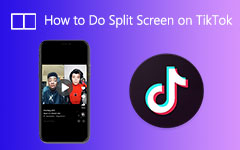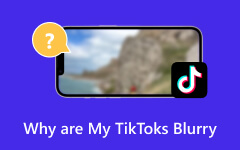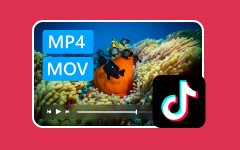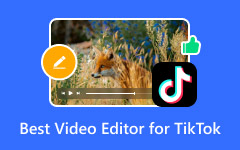Want to add a picture to your TikTok video but do not know how? Adding images can make your TikTok videos more attractive and engaging, but figuring out the proper method can be tricky. Whether you are looking to use a photo as your background, insert it into a video, or create a picture slideshow, we have got you covered. In this article, we will walk you through several ways to add pictures to your TikTok content seamlessly.
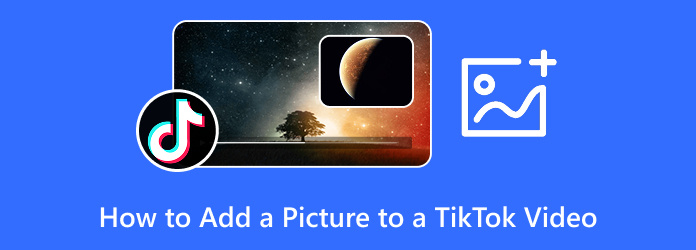
Part 1. How to Add a Picture to a Video on TikTok
Incorporating creativity into your TikTok content is essential, and photos can also be used. TikTok has tools that allow users to upload images directly or place photos in the background. Templates or stylish designs can also be used. In this article, we will go over three different ways to incorporate pictures directly into a TikTok video using only the in-app features.
Method 1: Using the Green Screen Effect to Add a Photo Background
The green screen effect is one of the most well-known and widely used effects on TikTok. Lately, the green screen effect has become a fan favorite, allowing users to set any desired image from their gallery as the video background. So you can literally place yourself in front of any background!
Step 1Launch the TikTok app, and then click the + button to create a new video.
Step 2Tap the Effects button on the left side of the screen. Then, scroll down to Trending, and under that folder, look for Green Screen. Select the effect that has an image icon with an arrow going down.
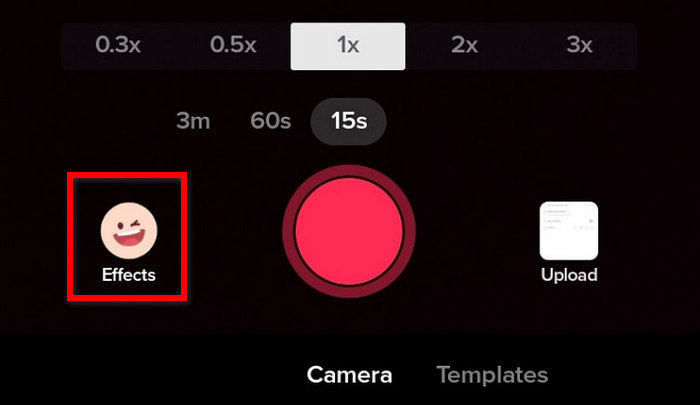
Step 3Make sure to choose the photo you want to use before proceeding to your gallery.
Step 4After the photo you selected comes up as the background, click the red Record button and film your video as you perform in front of your photo.
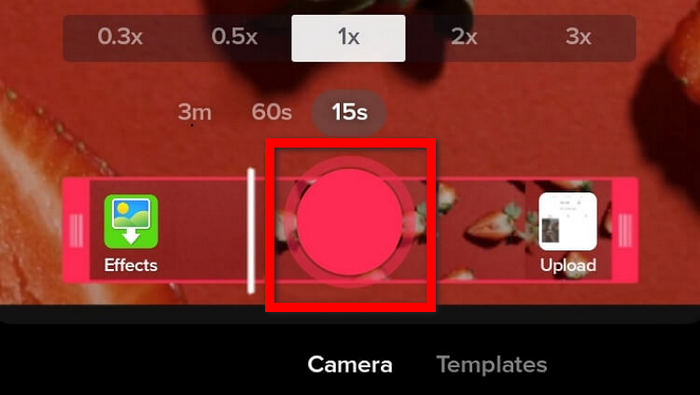
Step 5Now you can include text, add music, and apply filters or effects after recording. Tap Next to post or save your video.
Method 2: Upload a Picture Directly as a Video
If you are not interested in recording a video and instead wish to post a photo on TikTok, you can upload an image directly, which TikTok will convert into a video post that fits the recommended TikTok video size.
Step 1Launch TikTok and tap on the + button.
Step 2In the bottom right corner of the screen, click on Upload.
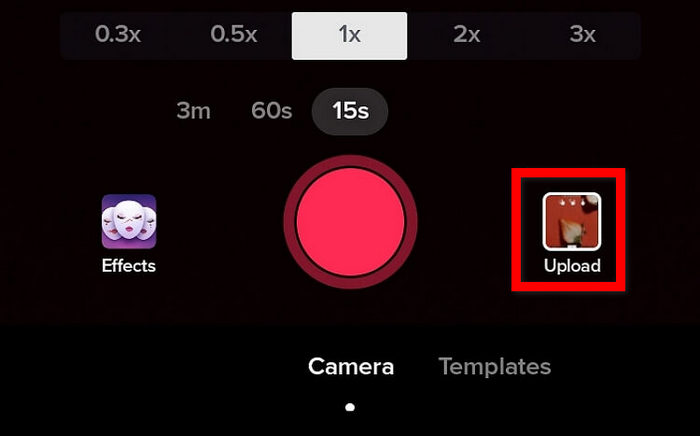
Step 3Go to the gallery and tap on the Image option located at the top of your gallery.
Step 4Select the photo you wish to upload by clicking on it.
Step 5Click on preview to see the uploaded photo, then add music, text, stickers, or effects as you wish.
Step 6Finally, click on Next. You can either post it or save it to your Drafts.
Method 3: Add Photos into a Video Using the Green Screen Scan
If you have recorded a video and wish to add photos inside it, TikTok's Green Screen Scan allows you to add pictures at various points throughout your video.
Step 1Open the TikTok application, then click on the + sign.
Step 2For a longer recording time, choose the 3m option.
Step 3Record the video, or you can import a previously recorded video.
Step 4Go to the Effects button, then choose the Green Screen effect.
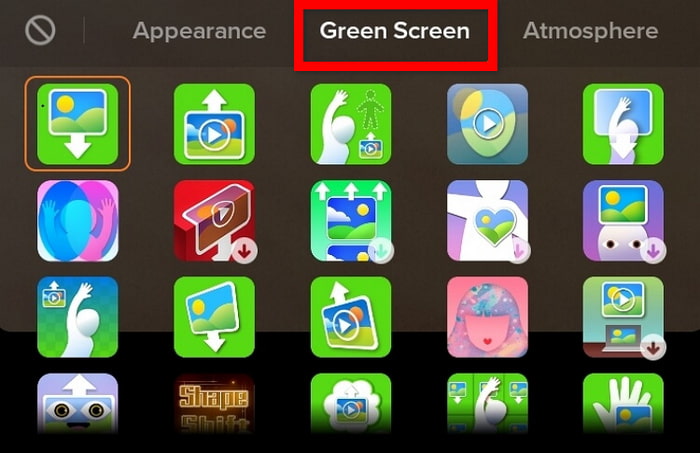
Step 5Select the photo you want to overlay and tap the Record button to scan it into your video.
Step 6To add more photos, repeat the same steps for each new image.
Step 7When finished, review your video and tap Next to post or save it.
Part 2. How to Add a Picture in a TikTok Video Without Green Screen
Tipard Video Converter Ultimate is more sophisticated than a mere file converter; it's a robust multimedia platform that streamlines the process of incorporating images into videos. You can add multiple images, integrate them with video snippets, customize transitions, apply filters, add text, and export the results in high definition suitable for TikTok.
- Combine multiple photos into one video or insert them between clips for storytelling.
- MV Maker creates polished videos in one click with transitions, music, and effects.
- A User-friendly interface lets you edit and export videos without editing experience.
- Works smoothly on both Windows and Mac for flexible video creation.
- Includes tools like trim, crop, filters, subtitles, and more in one program.

Following these steps will allow you to figure out how to combine images into a video:
Step 1Start your computer and launch Tipard Video Converter Ultimate. If you have not installed it yet, go to the official Tipard website to get the free version and follow the installation instructions.
Step 2In the primary interface, click the More Tools tab located at the top. From the extended toolset, select Video Watermark, as this tool allows you to overlay images on your video.

Step 3Click the + sign to add the video clips and photos you want to utilize. You can arrange them in an order of your choice by dragging them to create the sequence that is suitable for TikTok.
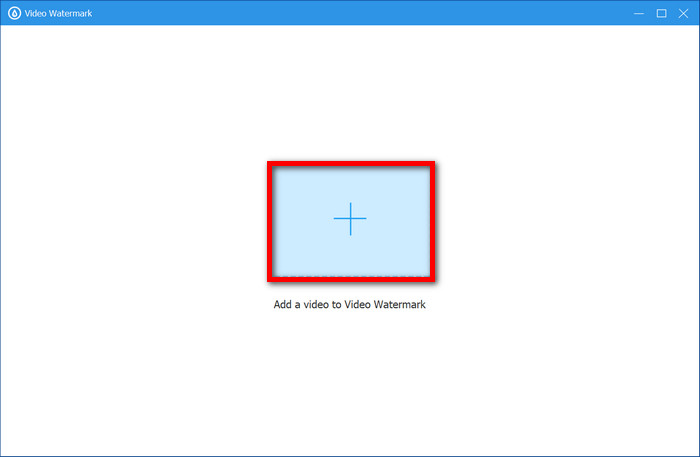
Step 4To insert a photo on top of the video, click + Image Watermark. Select the image you would like to insert, and the image will open in your video as a new layer.
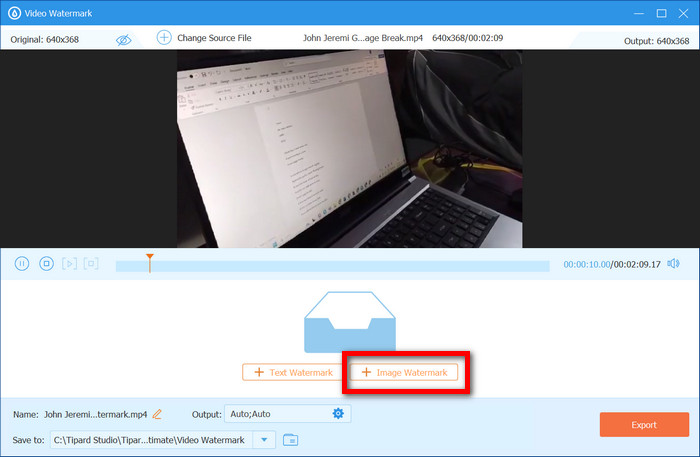
Step 5Modify the timing, location, scaling, transparency, fading, and the image's appearing time in the video. Make sure to properly set the image's appearance and absence in the video timeline.
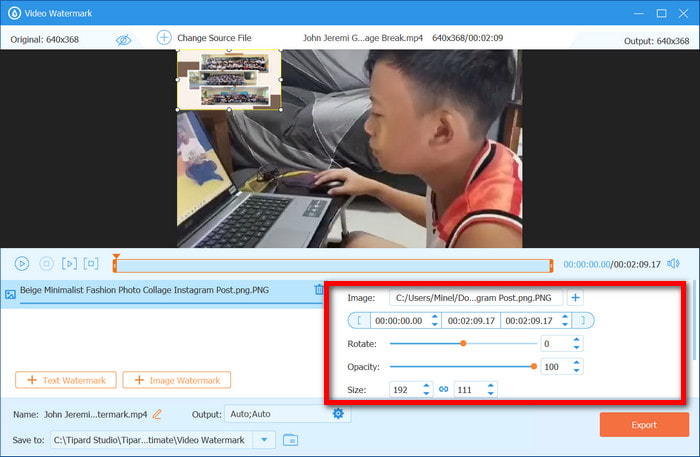
Step 6After checking everything, click on Export and pick MP4 as the preferred format. That is one of TikTok's friendly formats. Modify the resolution, bitrate, and frame rate to ensure maximum quality.
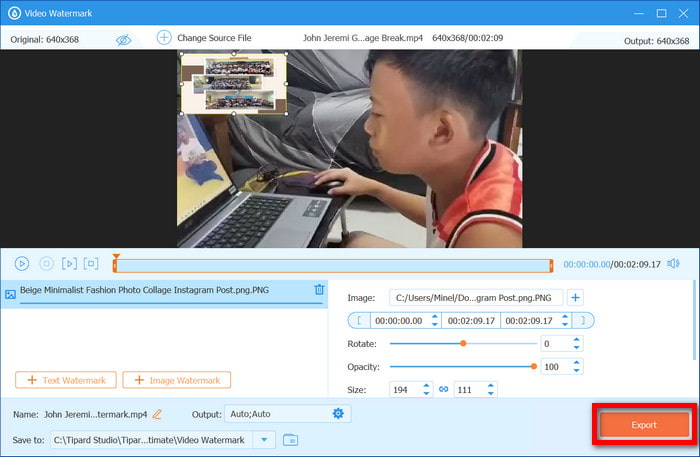
Step 7Upload the final video to your phone and then post it directly on TikTok through the application.
Part 3. How to Create a Picture Slideshow Video on TikTok
The photo slideshow video feature is available in the TikTok app for creating slideshows. It makes the task easier by allowing bulk images to be converted into engaging videos complete with background music and animations. It helps in effectively narrating stories, reliving moments, or highlighting progress change displays - especially when you want to remove TikTok watermark for cleaner content.
Step 1Please tap on the TikTok application on your mobile device and open it, then click on the plus (+) sign to record a fresh video.
Step 2As you get to the recording page, click on Templates, which are provided further down in the center of the screen.
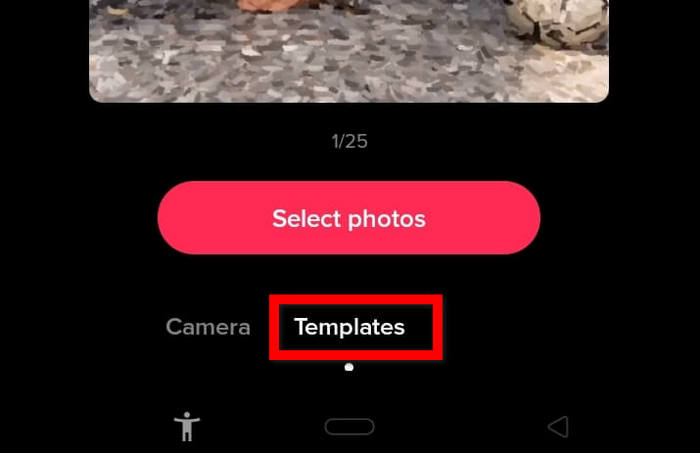
Step 3Pick someone whose taste you feel corresponds best with you among all the offered templates. Every offering comes with unique transitions.
Step 4Pick the pictures that you wish to add to the additional slides in the sequence in which you want them to be displayed.
Step 5Once selected, tap OK to confirm and let TikTok generate the slideshow preview.
Step 6From there, you can add music, effects, text, or stickers just like a regular TikTok.
Step 7When you're happy with it, hit Next to write your caption and post it as usual.
Conclusion
Now that you know how to add a picture to a video on TikTok, you can use creative images to enhance your content. Whether you are working from within the app or using other tools, there are countless ways to help you design captivating and stunning TikTok videos.