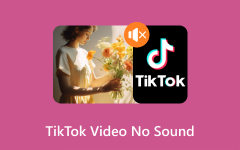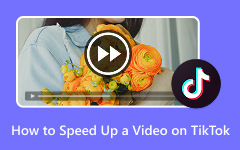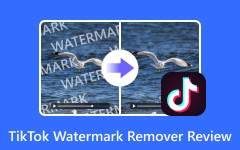How to stitch a video on TikTok is one of the things many creators ask when they want to modify other content. Stitching is exceptional for reactions, story-telling, or even continuing a viral moment with a personal spin. You may have noticed other people do it and wonder how they managed to blend their clip with another so seamlessly. How to stitch a video on TikTok goes beyond a trend; it is about participation in the dialogue. In this article, we will guide you through the process of using the native Stitch tool of TikTok, along with Tipard Video Converter Ultimate, to make it easier to stitch videos.
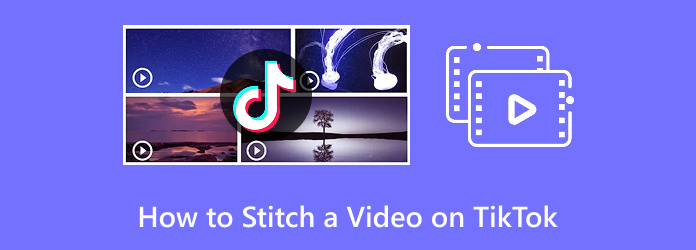
Part 1. What Does Stitch Mean on TikTok
Within TikTok, Stitch refers to the built-in feature that allows users to edit a video by taking up to five seconds of a previously recorded clip and placing it at the beginning of their video. This gives people the chance to respond, hold discussions about, or build off existing content in a logical sequence. Unlike duet, which places two videos side by side, Stitch plays the original clip first and then follows with the new addition for the users. This tool is popular for continuing stories, reacting to questions, or remixing trending content.
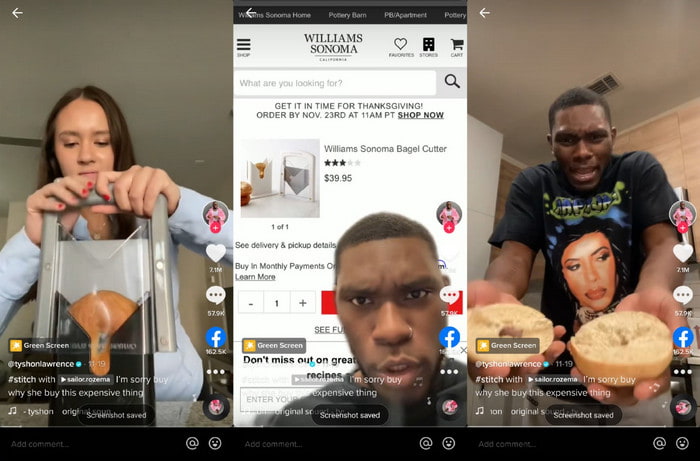
Requirements to Use the Stitch Feature on TikTok:
1.The video must have Stitch enabled by its creator.
2.Your TikTok app must be updated to the latest version.
3.You must not be restricted or banned, which means your account must be in good standing.
4.Stitching capabilities can only be utilized for 16 years and above.
5.Set your account to the public for better visibility and engagement.
6.If you are going to stitch a video, it should be long enough to provide up to 5 seconds of footage and make sure it fits the standard TikTok video size for best results.
Part 2. How to Stitch a Video on TikTok
On TikTok, stitching allows for adding content on top of existing videos, providing reactions or perspectives unique to the user. It is a great way to engage in trends or respond to them, allowing for collaborative content with other creators using features like Stitch or split screen on TikTok.
Step 1Look for the Video Intended to Stitch
Scroll through TikTok until you find the video you want, then share it using the arrow button on the right side of the screen.
Step 2Hit Stitch
If it is not enabled, you will not see Stitch - in that case, the creator does not want it to be used on this video.
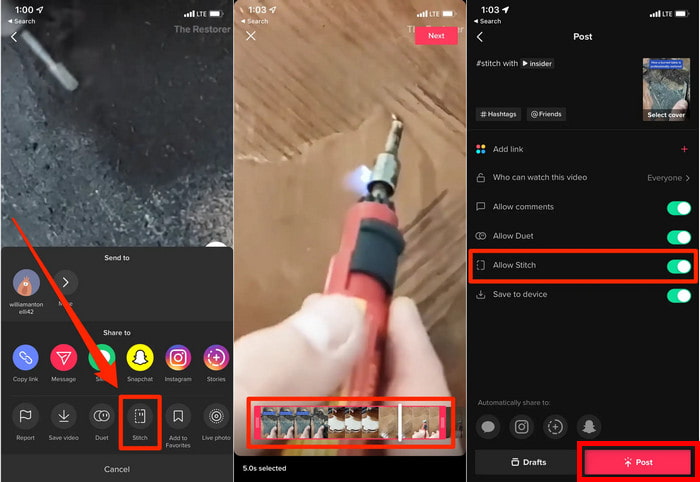
Step 3Modify the Original Video
On the trimming screen, pick up to five seconds from the original video to add to your new content. You can adjust the clip with the red trimming handles, followed by clicking on Next.
Step 4Capture Your Part
Upon trimming, you will have the camera view activated. Capture the video segment that will play right after the selected clip from the primary video.
Step 5Finalize Some Edits
Similar to any TikTok video, you are also able to add effects and filters, text, or voice-overs to the video that you are editing. Tap the toggle switch next to Allow Stitch to disable it.
Step 6Upload the Stitched Video
When the content on your video is satisfactory, tap on Next. Write a caption for the video, modify the privacy settings, and finally, click on Post to upload your stitched video.
Part 3. Ultimate Way to Stitch a TikTok Video
Under the context of stitching TikTok videos, Tipard Video Converter Ultimate comes in hand as an all-purpose editing solution that enables seamless modification, merging, and enhancement of videos. Elsewhere, the Versatile Media Conversion Software not only transforms videos into different formats but also provides a Video Merger option that simplifies the process of combining several video clips, like stitching them together for TikTok.
- Merge multiple video clips into one with a single click, ideal for stitching TikTok videos.
- Convert and merge videos while preserving their original clarity and sharpness.
- Merge video clips of any length with no restrictions.
- Its intuitive interface makes video merging easy, even for beginners.
- With GPU acceleration, it processes videos 60x faster, saving you time.

Step 1Download and Install the Tool
Go to the Tipard website to download Tipard Video Converter Ultimate for either your Windows or Mac operating system. Run the installer after the software is downloaded, and follow the instructions shown to set up the software. The installation process happens in just a few moments.
Step 2Launch Tipard Video Converter Ultimate
Tipard will now be able to access the software. As with the other features, the interface is straightforward, meaning that you have access to video conversion (editing and merging are also features). A few clicks means that you can start operating on your videos.
Step 3Import Your TikTok Videos
On the interface, click the tab that says More Tools and then select Video Merger. This will open up the tool that allows you to merge your TikTok videos. Begin importing your video clips, and you will be good to go.
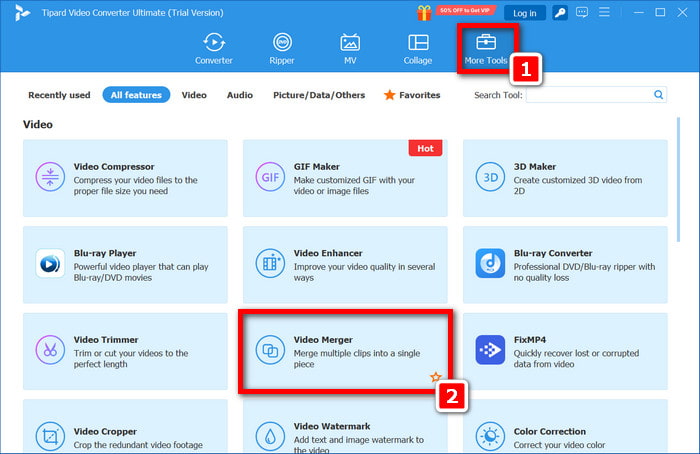
Step 4Add TikTok Videos to the Video Merger
To get started, find the function that says Add video clips to Video Merger and then click on it. Look through your documents and choose the TikTok videos you want to merge. Subsequently, selecting them means that the selected clips will be stationed in the workspace and will be awaiting merging.
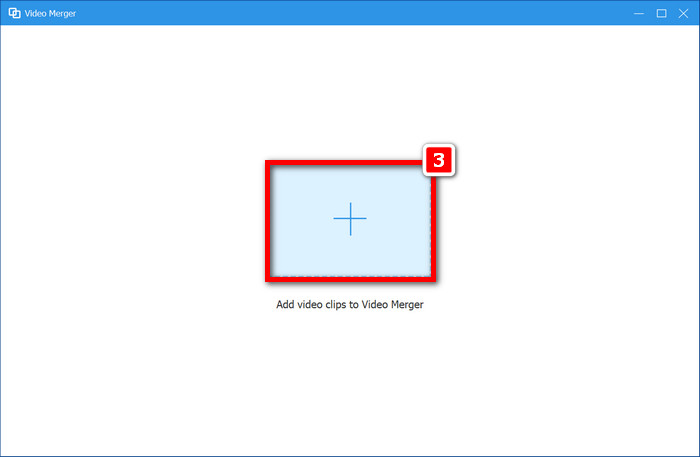
Step 5Include Additional Videos
To add clips, just hit the + button and choose more videos. You can add as many clips as you want for your stitch, so you have complete control over the final product.
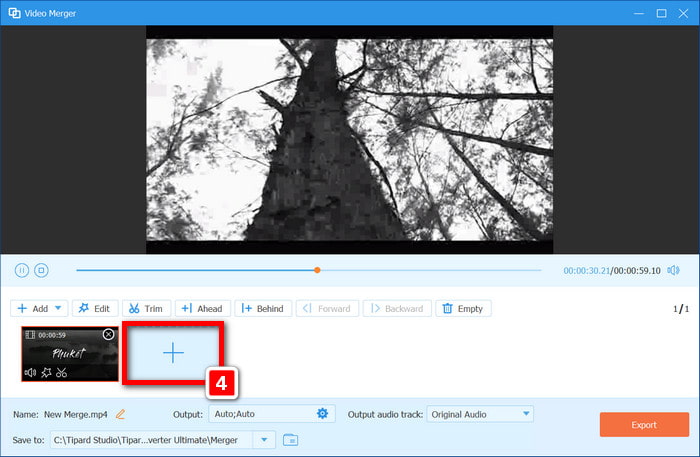
Step 6Edit and Export Your Video
If you want to edit your clips first, click the Edit button to trim, crop, and add filters. After you click Export, the software will create a video from the clips you edited. You will be able to save and upload it to TikTok.
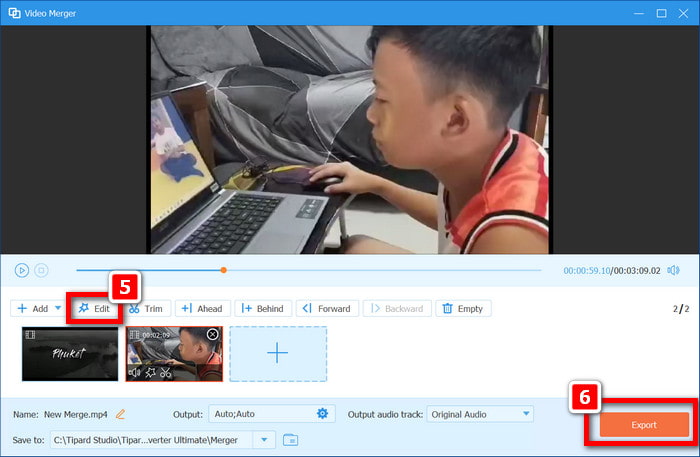
Conclusion
How to do a stitch video on TikTok is simple once you understand the process. Whether you want to hop on a trend, reply to popular content, or add your iconic voiceovers, stitching gives you a creative way to engage. TikTok's built-in Stitch tool makes it easy to blend your ideas with others, while tools like Tipard Video Converter Ultimate offer even more flexibility and control. With the right timing and creativity, you can craft smooth, eye-catching stitch videos that truly stand out. Whether you are aiming for humor, commentary, or story-telling, stitching is a great way to express your voice. Your next viral TikTok could be just a stitch away; explore both methods and find the one that best suits your style.