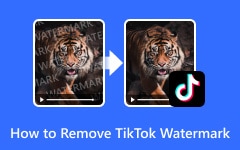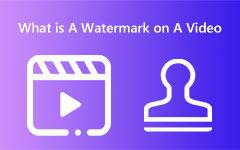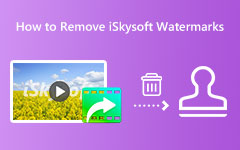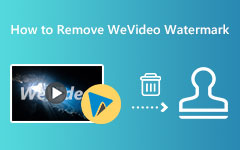CapCut is one of the most engaging media editing software. It can let you edit your videos using various editing functions. It can even give you excellent video quality, making it a fantastic editor. However, using the editor's free version will insert a CapCut watermark on your edited video. As we all know, watermarks can be annoying, especially during video playback. So, if you want to learn how to delete the watermark on your videos effectively, you must read this article. We are here to give you all the instructions to get your desired result. Without further ado, come here and learn how to remove CapCut watermark on your video successfully.
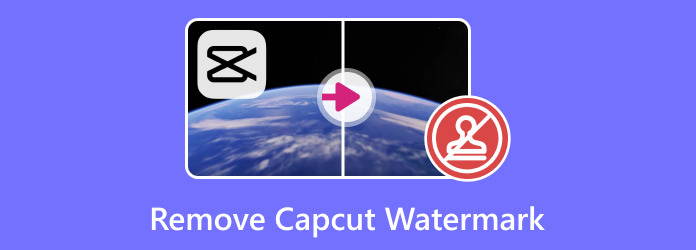
Part 1. Upgrade to CapCut Pro to get Watermark-Free Videos
CapCut is among the best media editors on your browser, desktop, and mobile phone. It can offer various editing features that you can access to create an engaging output. However, the drawback is that it will insert its watermark into the video during export. So, if you want a watermark-free video when using the software, the best thing to do is to get its paid version. You can get more features and save the video without disturbing elements. You can use the steps below to learn how to access the editor's pro version.
Step 1From the main interface of CapCut, click the Join Pro button. Then, it will put you in another browser with plans.
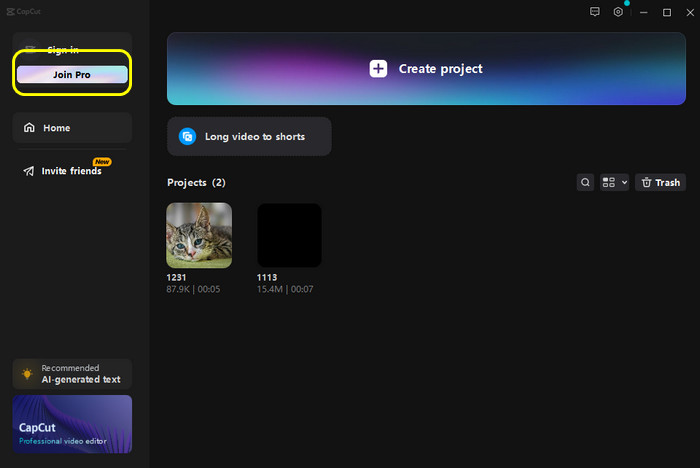
Step 2After that, you can choose your preferred plan. You can also see the description for each plan to learn about its offers. After getting the pro version, you can create and edit the video without worrying about disturbing elements.
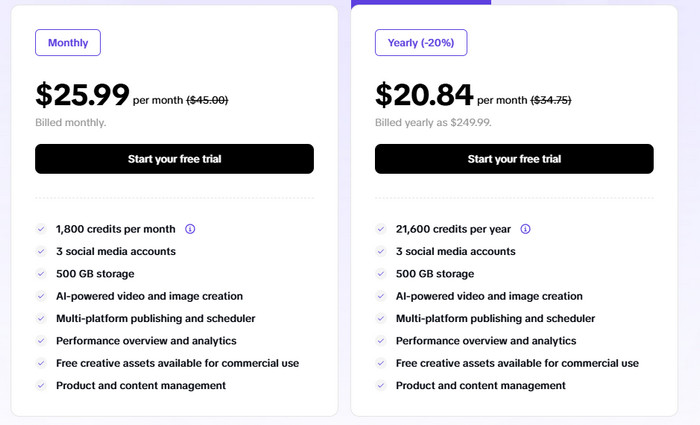
Part 2. Perfect Method to Remove CapCut Watermark on Desktop
To remove the CapCut watermark on your Windows or Mac computer, we suggest using Tipard Video Converter Ultimate. With the software's Video Watermark Remover feature, it would be easy to eradicate any annoying elements from the file. Plus, the process of removing the watermark is simple. It is because it has a simple layout and understandable functions that allow you to navigate everything without a hassle. Aside from that, the software can also remove multiple watermarks from the video, making it more robust and reliable.
What's more, it can provide more features than you imagined. It can offer a video cropper, splitter, trimmer, merger, collage maker, and more. You can also save/export the edited video in various formats, such as M4V, MKV, MP4, WMV, FLV, AVI, etc. Thus, Tipard Video Converter Ultimate is a go-to software you can access to get your desired result. Now, use the simple instructions below to learn how to delete the watermark using this CapCut watermark remover.
Step 1The first thing to do is to download Tipard Video Converter Ultimate on your desktop. After that, if the installation process is done, launch it to start the editing process.
Step 2From the program's main interface, go to the Toolbox section and access the Video Watermark Remover feature. Then, hit + to insert the video with a CapCut watermark.
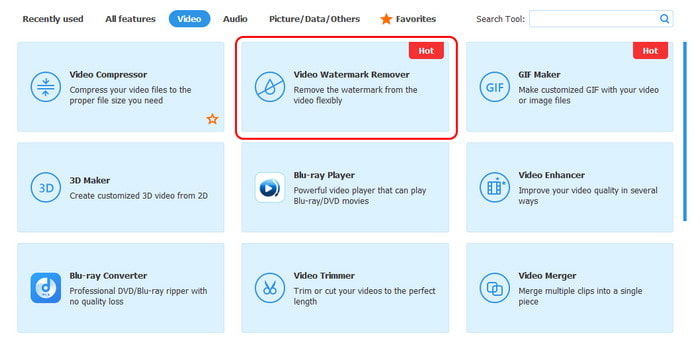
Step 3You can now start removing the CapCut watermark. Click the Add Watermark removing Area option from the middle interface to do that. When the rectangle-shaped element shows up, use it to cover the CapCut watermark.
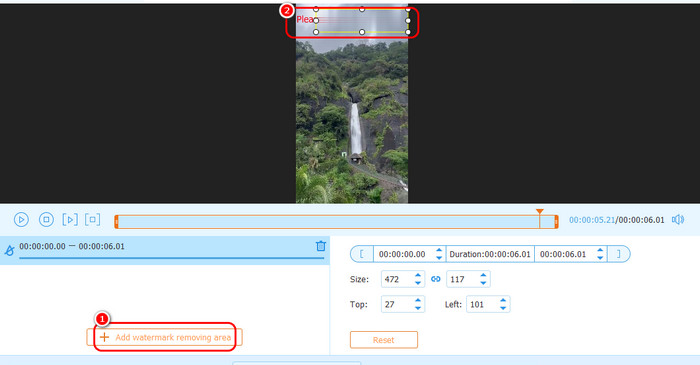
Step 4Once you are done covering the CapCut watermark, you can tick the Export button to completely save the video without a watermark.
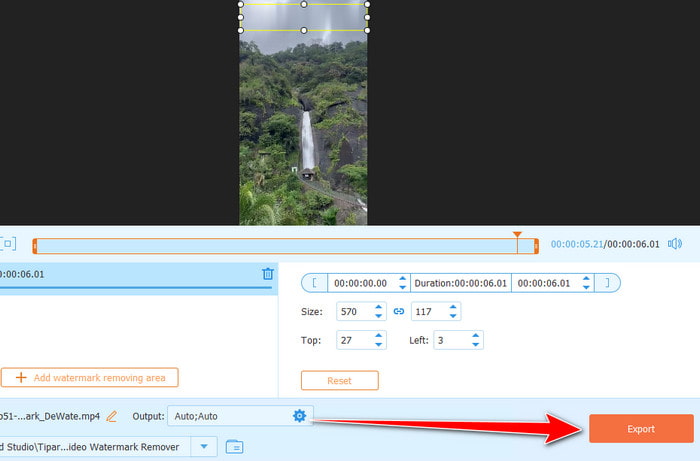
Part 3. Best Way to Remove CapCut Watermark Online
If you want to remove the CapCut watermark online, one of the best video watermark removers you can use is 123APS. This online-based watermark remover can give you a simple procedure until you get your preferred result. The best part here is that no annoying ads appear on the screen. Plus, besides removing watermarks, you can also use some functions to beautify your videos. You can insert text and effects, trim the video, add voiceover, adjust speed, reduce noise, and more. With that, we can tell that 123APPS is an ideal video editor for all users. The only drawback here is that there are times when the tool is not performing well. Plus, since it is an online-based watermark remover, you must have a strong internet connection to access it on your browser. If you want to eliminate the CapCut watermark on your video effectively, follow the complete procedures below.
Step 1Open your main browser and visit the 123APPS website. Click the Open File button to add/insert the video with a CapCut watermark.
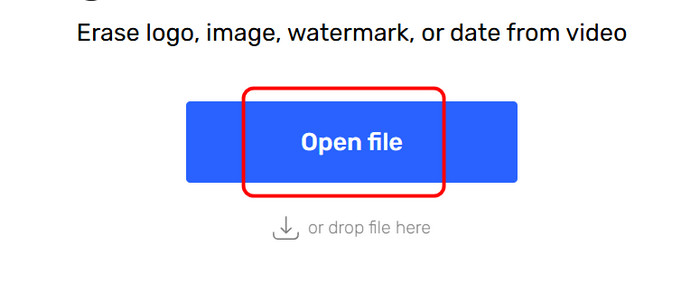
Step 2Then, access the Remove Logo feature. After that, use your left-click mouse to create a box-shape element for the video. After that, use the element to cover the CapCut watermark.
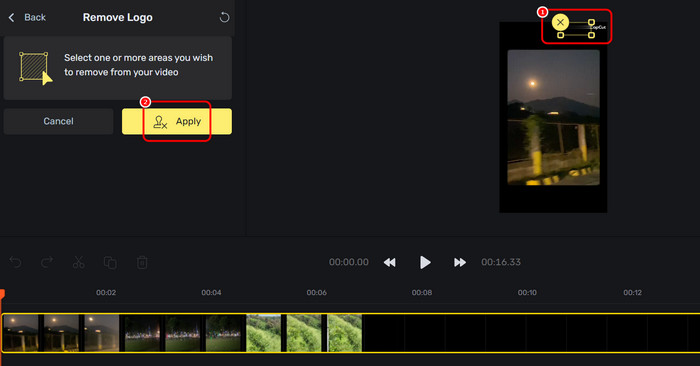
Step 3After covering the watermark, go to the left interface and hit the Save button. Once done, you can watch the video without any watermark on it
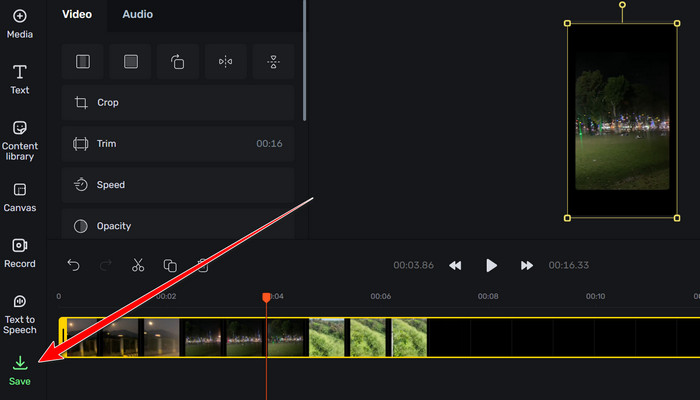
Part 4. Effective Way to Remove CapCut Watermark on Mobile
Since the CapCut watermark is always on the corner part of the video, one of the best methods to get rid of it is cropping the video. So, if you want to use your mobile phone to delete the watermark, we recommend using the Crop Video app. With this app, you can effectively delete the CapCut watermark from the video. The best part is that you can rely on this app to trim and blur your video. With that, you can expect great results in this app if you want to change your output. However, there are also some drawbacks you might encounter. If you have an internet connection, various ads will appear. Plus, some of its features are available on the paid version. But still, if you want to learn how to crop the video to remove the watermark, see the steps below.
Step 1Go to your Play Store to download the Video Crop application. Then, start the installation process to launch it on your phone.
Step 2After that, click the Crop feature to insert the video with a CapCut watermark.
Step 3You can crop the video file based on your preferred output to remove the watermark. Once satisfied with the result, hit the Checkmark to save the edited video.
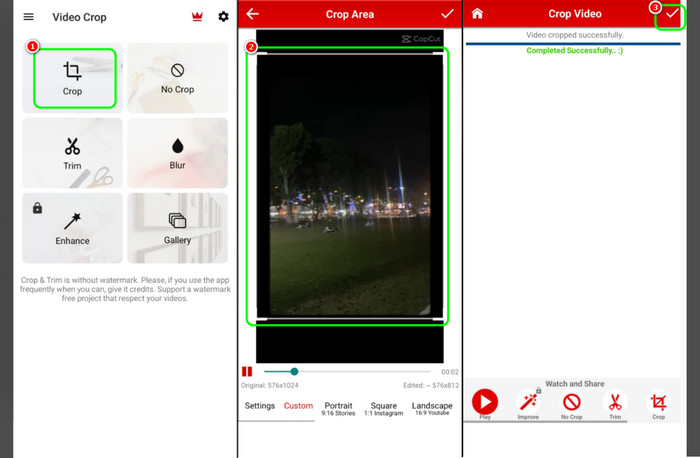
Conclusion
If you want to get rid of CapCut watermarks effectively, you can rely on our methods in this post. With that, removing a watermark on the video will be easy, no matter what platform you use. Plus, if you want to eliminate any watermarks on your video while maintaining quality, there is no doubt that Tipard Video Converter Ultimate is the best program to utilize. It can even remove multiple watermarks from your videos, making it an astounding software for your Windows and Mac.