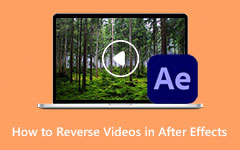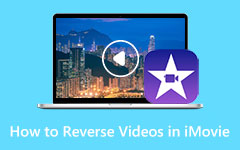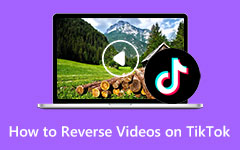Reverse video playback provides an intriguing experience, allowing you to observe drinking liquid reverse into a glass, see a jumping motion transitioning from takeoff to landing, and witness high-drama moments developing backward. Wondering how to reverse a video on CapCut? You are in the right place. Users can generate the reverse video effect effortlessly through the built-in reverse tool, which exists in CapCut as a prominent video editing application.
With a couple of taps, you can generate captivating edits that enhance your videos' creative value and depth. The steps to attain a professional reverse effect without complications are explained sequentially throughout this guide.
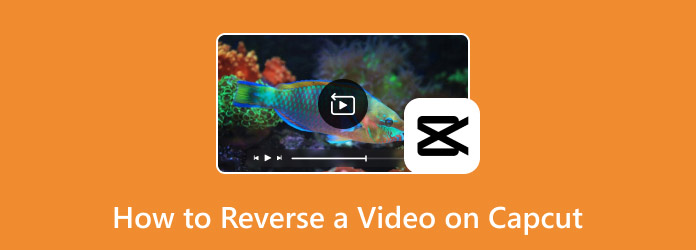
Part 1. How to Reverse a Video with CapCut App on iPhone and Android
It takes minimal steps to learn how to put a video in reverse on CapCut. CapCut's users can play videos in reverse motion with simple touch commands thanks to its integrated reverse functionality. The reverse feature enables the creation of extraordinary visuals that both enhance your cinematic quality and improve content engagement.
With instructions on how to achieve smooth playback and high-quality results, this guide walks you through the step-by-step process for video reversal in CapCut.
Step 1 Start by downloading and installing the CapCut on a mobile device. Open the app and grant the required permissions to access your media files. This will allow you to import and edit videos seamlessly.
Step 2 Tap New Project on the home screen to start editing. Browse your device's media library and select the video you want to reverse. Once chosen, tap Add to import it into the editing timeline.
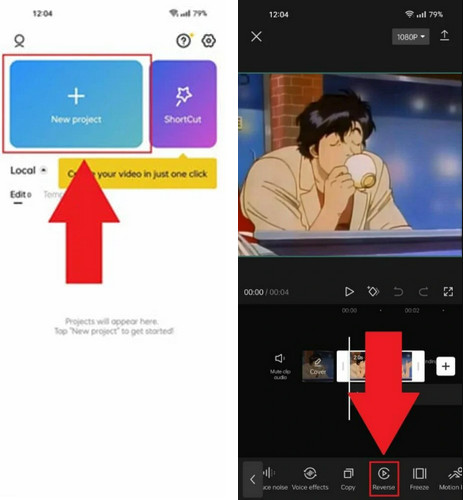
Step 3 Here, you will see a variety of editing tools at the bottom of the screen. Scroll through the options until you find the Reverse tool, and tap it to apply.
Step 4 Once the reversal is complete, you can enhance your video by adding effects, trimming, adjusting speed, or incorporating music. When you're satisfied with the final result, tap Export to save the reversed video to your device.
Part 2. How to Reverse a Video with CapCut Desktop on Windows and Mac
Now that you have mastered the process on mobile, it is time to learn how to reverse video on a CapCut PC. The desktop version of CapCut, available for both Windows and Mac, offers a more advanced editing experience with precise controls and a larger workspace. Users can easily make efficient video reversals through the PC version of CapCut for their creative video editing projects. You can start your CapCut PC video reversal process by following these steps.
Step 1 Download and install CapCut on your desktop from the official website. Once installed, open the application and sign in to your account if required.
Step 2 Launch CapCut and click on New Project to start from scratch, or select an existing project if you want to edit a previously imported video.
Step 3 Import your videotape file by dragging it into the media library or clicking the Import button. Once uploaded, drag the video onto the timeline and click on the clip to highlight it for editing.
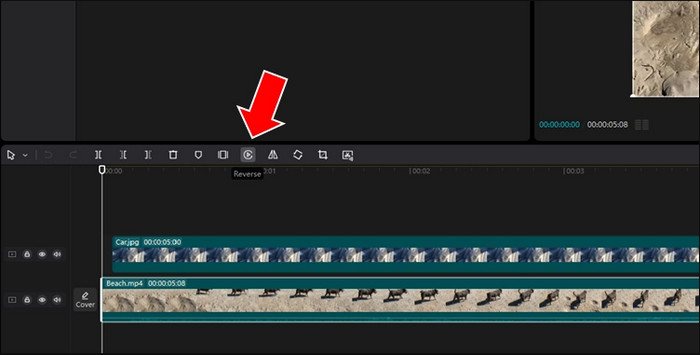
Step 4 With your video clip selected, locate the Reverse button in the menu above the timeline. Click it, and CapCut will automatically process the clip, creating a smooth, reversed playback. Processing time will vary based on the video's length and quality.
Part 3. Quick Fixes about CapCut Video Reversing
1. Why can't I find my CapCut reversing video button?
You should check for application updates because the missing Reverse option in CapCut could be resolved by performing updates. The feature might work only in newer version updates since older apps lack this functionality. Before uploading your file to CapCut, you should convert it into MP4 format since certain video file types might be incompatible. The application will not resolve the issue. You should restart the application or uninstall and reinstall it to reset all settings.
2. How long does it take to process the reversing video on CapCut?
The process duration for video reversal in CapCut varies according to the video length and resolution and its level of intricacy. Video processing speed depends heavily on resolution length, whereas low-resolution clips require less time than 4K videos and need more extended periods. The video processing speed in CapCut increases when users operate the program through a high-end PC compared to using a mobile platform.
3. Can I reverse the video on CapCut without reversing the audio?
Yes! You need to use the right-click menu to extract audio from a timeline video and do it on PC devices. The extracted audio can either be muted or replaced using the software application. The video clip needs to be tapped, followed by selecting Detach Audio. Then, users can choose to mute or delete the audio before applying the reverse effect. The extraction of sound from your video enables both keeping or replacing its original audio.
4. Why does my video, which is reversed on CapCut, keep lagging?
Your CapCut reversed video may experience delayed playback, which results from inadequate device speed, large file dimensions, and export configuration options. Weaker devices face processing delays because they need additional power to handle 4K videos. Building a higher export bitrate can provide solutions to this issue, too. You can solve mobile lag in CapCut by using its desktop version on a faster PC to get improved results.
5. Is CapCut the best video editor on the iPhone for reversing a video?
iPhone users can choose CapCut as their preferred video editing app on iPhone for reversing their videos because it offers a user-friendly interface alongside quick processing speed and a built-in reverse tool. Three excellent alternatives to CapCut are iMovie, which comes built-in with Apple devices, and Adobe Premiere Rush for professionals, together with VN Video Editor, which supports multi-layer editing.
Part 4. Alternative Software to Reverse Video on PC
Tipard Video Converter Ultimate serves as a robust yet multi-purpose application through which users can quickly reverse videos when operating from their PCs. With this tool, users can execute simple operations to create backward video segments within their desired period. Through its set of editing tools, users can adjust their video speed while also reciprocating sections and undertaking trimming tasks alongside other advanced features for mastering their content.
Users can convert their media files between numerous formats while using this software. As a dependable video tool, Tipard Video Converter Ultimate delivers quick processing alongside an easy-to-use interface that provides instant reverse and editing capabilities.
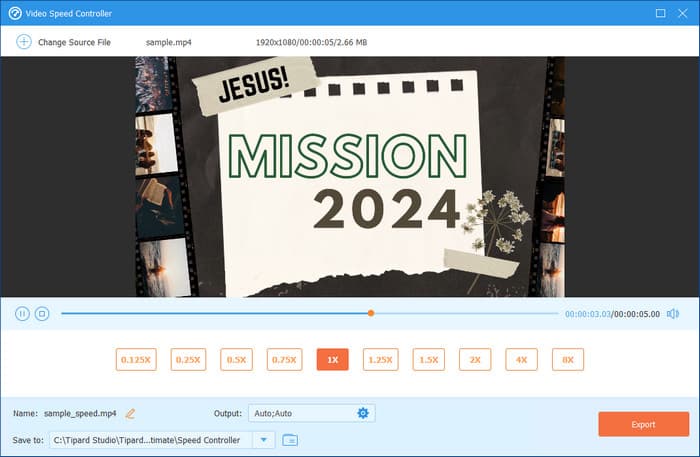
Conclusion
The process of reversing videos through CapCut becomes simple no matter which platform you select from their mobile or desktop applications. Users can generate smooth reverse playback effects by clicking their way through the app. The performance of your app will improve by updating the program while clearing up storage space, and selecting a robust computing device can resolve issues such as delays or functionality loss.
Tipard Video Converter Ultimate functions as an advanced editing tool that provides video reversing abilities and custom video functions in addition to its essential features. Currently, when you learn how to reverse a video on the CapCut desktop, you can create engaging content effortlessly!