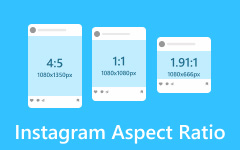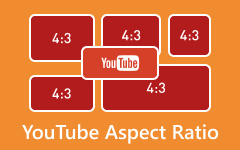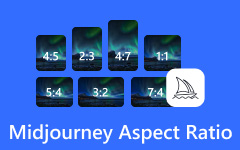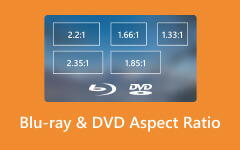Setting the proper TikTok aspect ratio is vital when editing your videos to ensure that they look professional and are fully optimized for mobile viewing. The 9:16 format is vertical and standard, meaning it perfectly fits the mobile screen, which in turn gained more viewers. This article will explain the TikTok aspect ratios, how to change them with built-in or external software, and additional tips to enhance video quality and performance on TikTok.
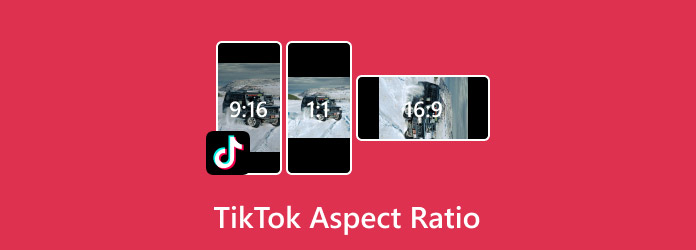
Part 1. What Is TikTok Aspect Ratio
When making content for TikTok, it is essential to note the aspect ratio you will be using, as it is key in setting the dimensions of the TikTok video. An aspect ratio is based on the relationship between the vertical and horizontal sides, which directly affects the ideal TikTok video size for full-screen viewing.
These are the parameters that are most frequently used on Tiktok:
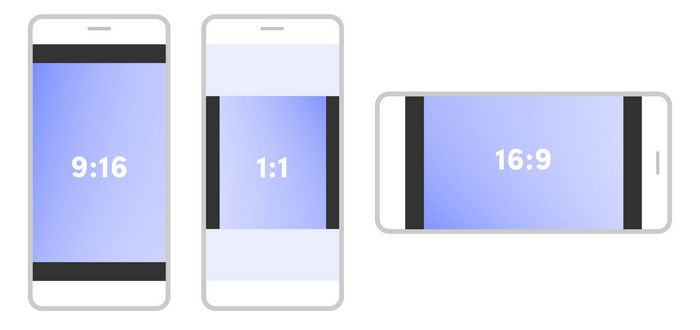
- 9:16: Recommended if you need assistance with the ratio since it is set to TikTok, which is also the central aspect of vertical camera orientation. If you want to capture your content in a way that is elegant and tailored for TikTok, keep 9:16 in mind.
- 1:1 (Square): This was famous back in the days of early Instagram and even YouTube; although TikTok supports this format, it does not help due to the blank space that surrounds it, gaining less user engagement.
- 16:9 (Horizontal): This is the traditional widescreen format used on platforms like YouTube. On TikTok, horizontal videos appear more minor, with black bars at the top and bottom, which can make your content less immersive.
Part 2. How to Adjust Aspect Ratio with TikTok Built-in Editor
The TikTok application contains a primitive yet effective editing tool that enables users to resize and frame their videos within the application itself. If the video is not already in the 9:16 aspect ratio, you can reposition it or crop a video on TikTok according to the following steps:
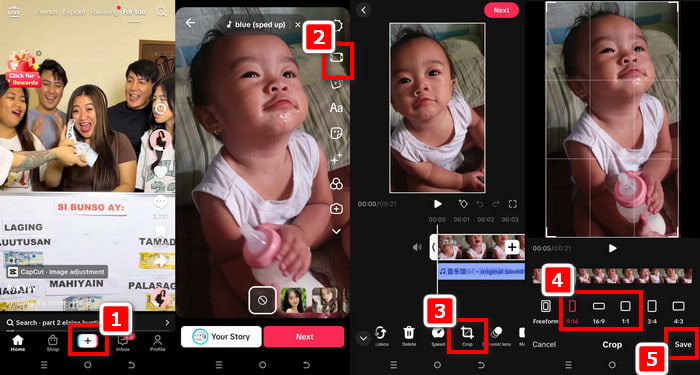
Step 1 Access the + section on your TikTok screen and initiate a new video.
Step 2 Upload a video from your gallery or record one straight from the application.
Step 3 Once the video is uploaded, click on Adjust Clips, which is located at the bottom of the screen.
Step 4 Go to the editing section and tap the Crop tool, which is denoted by a square or rectangular shape with arrowheads.
Step 5 You will be provided some ratios to pick from, for example:
- Vertical 9:16 (Best suited for TikTok)
- 1:1 Square
- 16:9 Horizontal
Step 6 Select the ratio you want; TikTok will automatically render a preview of the video.
Step 7 You can now modify the position or zoom of the video using pinch and drag movements up until it is positioned to your liking.
Step 8 If you are satisfied with how the video looks, proceed to Save to implement the changes.
Step 9 Proceed to edit the text, filters, music, and effects of the video before posting.
Part 3. How to Convert Video to TikTok Aspect Ratio
Tipard Video Converter Ultimate can assist you with any of your requirements regarding Trim and dividing, cutting, editing videos, or converting videos to a preferred vertical ratio of 9:16; it has all the necessary features. The software is designed with content creators in mind, which means it puts unparalleled power and ease of use in their hands with regard to quality and formatting control.
- Convert any video to 9:16 with simple cropping and resizing tools.
- Edit videos with crop, rotate, clip, watermark, subtitles, filters, and more.
- Export videos in MP4 or MOV formats optimized for TikTok.
- Create video collages or music videos using built-in themes and effects.
- Reduce file size or upscale video quality to HD or 4K.

Step 1 Tipard can be downloaded from and installed on its official website. Make sure to select the correct version, whether it be Windows or Mac. Once downloaded, install and launch the application.
Step 2 The video that needs converting needs to be uploaded by clicking on the topmost left button, Add Files, and choosing the video from the local folders.
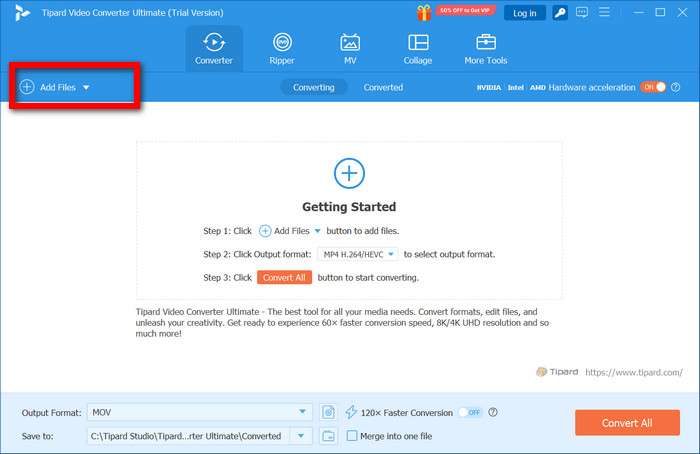
Step 3 Click the Edit button pertaining to the uploaded file on the list and then navigate to Rotate & Crop and select the preferred ratio of 9:16. You also have the option to drag and reposition the frame as well as zoom in/out.
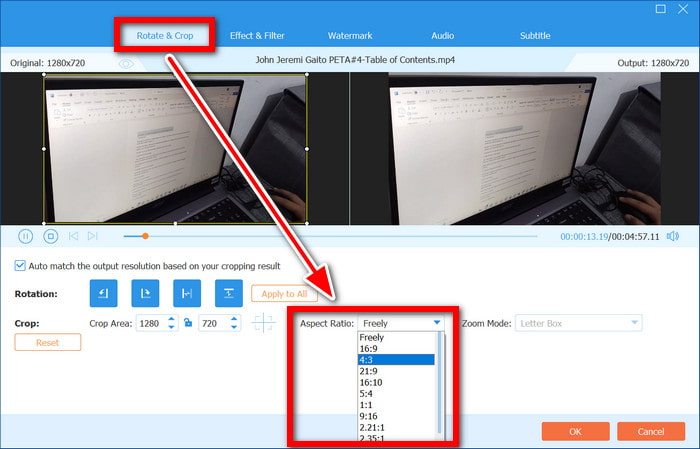
Step 4 Find the Output Format menu and choose MP4 (H.264) or MOV, as these formats are fully compatible with TikTok.
Step 5 To further enhance your video, use the editing options. Integrate filters, text, watermarks, subtitles, and adjust brightness or contrast. Additionally, utilize the Video Enhancer and MV Maker tools for a polished finish.
Step 6 Set a target folder on your computer where you would like to save the output file. After finalizing everything, press Convert All to start working on your video.
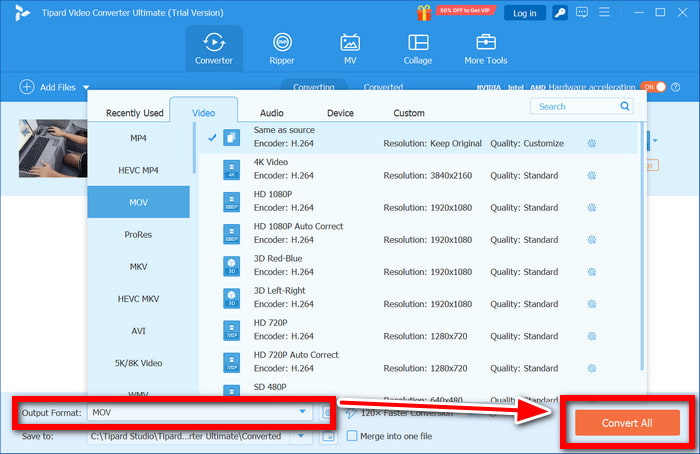
Part 4. Tips about Best Video Size for TikTok
To ensure your videos look great and perform well on TikTok, it is essential to follow recommended specs. Below are key tips with helpful formatting for quick reference:
1. Use the Ideal Aspect Ratio
TikTok is built for vertical videos.
Recommended: 9:16 (Full-screen vertical)
Avoid square (1:1) or horizontal (16:9), which may not display optimally.
2. Choose the Right Resolution
For a clear, professional look:
| Resolution | Quality | Use Case |
|---|---|---|
| 1080 × 1920 | Full HD (Best) | Ideal for TikTok uploads |
| 720 × 1280 | HD (OK) | Use only if needed |
| Below 720p | Low | Not recommended |
3. Keep File Size Within Limits
TikTok compresses large files, which can affect quality.
| Platform | Max File Size |
|---|---|
| iOS Upload | 287.6 MB |
| Android Upload | 72 MB |
| TikTok Ads | Up to 500 MB |
Stick to widely supported video types for smooth uploads.
4. Use Supported Formats
Best formats:
- MP4 (.mp4)
- MOV (.mov)
- Avoid lesser-used formats like .avi, .wmv, etc.
5. Optimize Bitrate and Frame Rate
Keep your videos smooth and clean with the correct technical settings:
- Bitrate: 2,500 - 5,000 kbps
- Frame Rate: 24 - 30 fps (frames per second)
Conclusion
Knowing the aspect ratio for TikTok helps you make videos that pop and are aesthetically pleasing on mobile devices. With the recommended 9:16 format, your content will cover the screen more extensively, garnering even more attention than before. It does not matter if you edit the video using TikTok inbuilt editor or Tipard Video Converter Ultimate; adjusting the size, resolution, and format of your video enhances the upload process, resulting in a smoother experience and a higher quality finish.