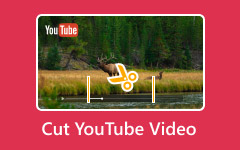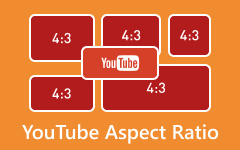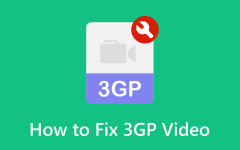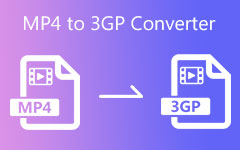Ever tried watching a YouTube video on your old phone, only to find it won't play or eats up all your storage? Converting to 3GP can make life easier. Videos take up less space, transfer faster, and actually work on basic phones or older devices. If you're tired of running out of memory or waiting ages for downloads, this guide is for you. We'll walk you through easy steps to convert YouTube videos to 3GP format on Windows, Mac, or online, so you can finally watch what you want, where you want.
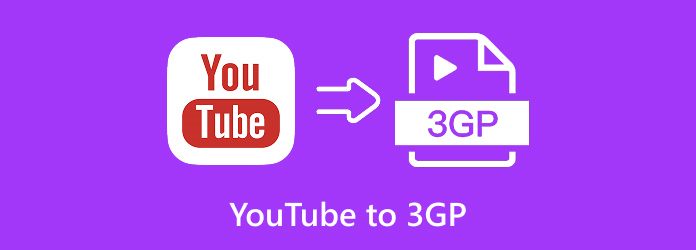
Part 1. Why Convert YouTube Videos to 3GP
Remember when 3GP was the format everyone used to share videos on their phones? Back then, it was a lifesaver for anyone with limited storage or a basic phone. Even now, if you have an older device or just want smaller files, 3GP is still worth considering.
One big advantage is size. 3GP videos take up a lot less space, so you won't have to worry about filling up your memory card. They also download quickly, which is great if your internet connection is slow or you're in a hurry.
Compatibility is the main reason to choose 3GP. Many older phones, car systems, and portable players only work with this format. Plus, if you use prepaid data, 3GP's smaller file size can save you money and help your data last longer. You can store more videos and share them easily without worrying about running out of space or spending too much on downloads.
While formats like MP4 or MKV can offer better quality, you don't always need high definition for quick viewing or sharing. If your main goal is to save space, download videos quickly, and make sure they play on any device, converting YouTube videos to 3GP is a smart and practical option.
Part 2. Convert YouTube Videos to 3GP on Windows/Mac in One Click
If you're planning to convert your favorite YouTube videos into a more suitable format like 3GP, you're in the right place. Check out two of the most popular YouTube to 3GP converters in 2025.
1. Tipard Video Converter Ultimate
Tipard Video Converter Ultimate is one of the best converter tools. It has become a user favorite for converting high-quality videos, supporting resolutions of up to 8K. With compatibility for over 500 formats, including 3GP, it gives you the flexibility to convert files however you like. Its interface is straightforward, guiding you through simple on-screen steps. You can even convert multiple 3GP files at once, thanks to its batch conversion feature, all with just a single click.
Features:
- Supports more than 500 formats, including 3GP, MP4, MKV, MOV, and many others
- Batch processing with hardware acceleration, offering up to 60x faster speed
- Clean, intuitive interface designed for both beginners and professionals
- Extra media tools included, such as DVD and Blu-ray ripping, a built-in video editor, and a 3D video maker
How to use Tipard Video Converter Ultimate:
Step 1 To acquire the software, click the Free Download button below. Install it on your device by clicking the downloaded file twice. Then, run the program.
Step 2 Click the Add Files button on the interface to select the file you wish to convert. You can also drag and drop the file onto the application interface.
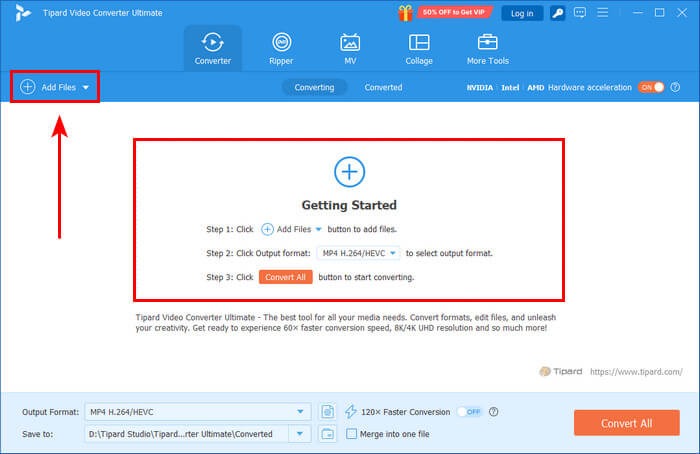
Step 3 Click the Format button on the right side of your file, type 3GP in the search box, and select it under the video section. After that, click the Convert All button to start the conversion.
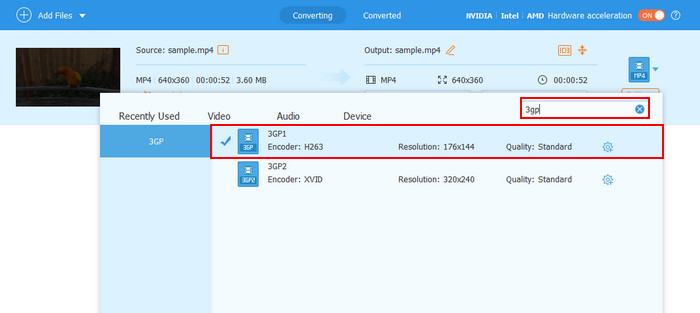
2. Any Video Converter
Any Video Converter is another excellent choice for video conversion in 2025. Users widely praise it for its ability to handle a huge range of formats with ease, including 3GP, MP4, AVI, WMV, and many more. Whether you're working with standard videos or higher resolutions, AVC provides smooth conversions while maintaining quality. Batch processing is also supported, so you can convert multiple 3GP files in one go without hassle.
Features:
- Supports over 100 input and 160 output formats, including 3GP, MP4, AVI, MKV, and MOV
- Batch conversion with fast processing and GPU acceleration support
- Option to download and convert videos from online platforms in the premium version
- DVD burning and video merging capabilities for more versatility
Here's how to use Any Video Converter:
Step 1 Get the software on the official website, any-video-converter.com. After installing, run the program and open the Format Converter tool.
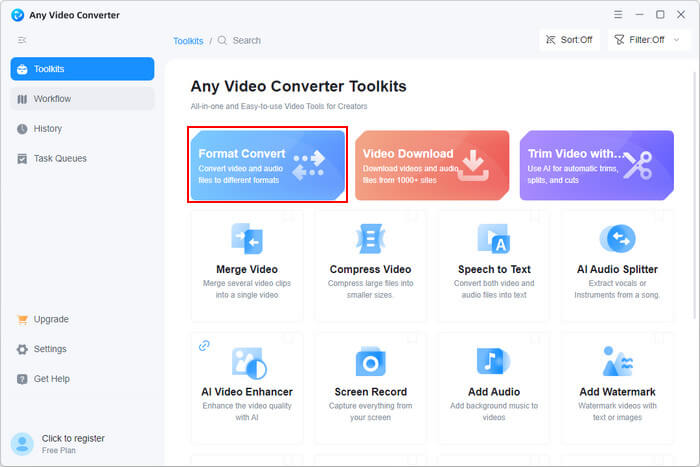
Step 2 Click the Add Media File and choose your desired format from the panel on the right. Then, go to the upper-right corner and click the Convert Now button.
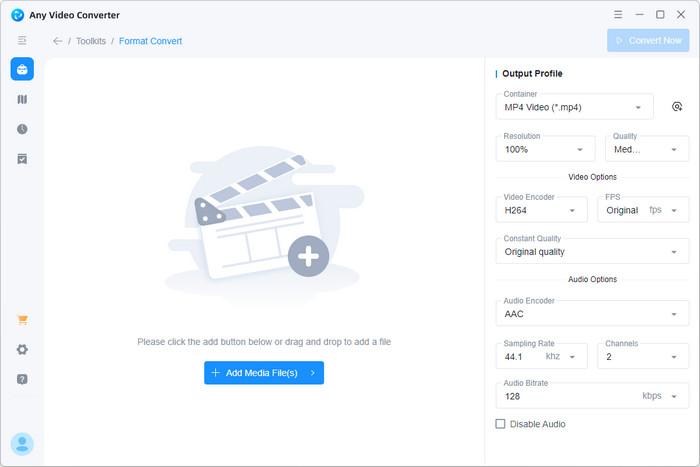
Part 3. Convert YouTube Videos to 3GP Online
Online tools are highly efficient when you only need to convert a few videos. Below are two of the most popular online converters, trusted by many users and known for keeping files safe.
1. Convertio
Convertio is one of the most convenient online converters available in 2025. It supports YouTube video conversion into 3GP and other popular formats like MP4, AVI, and MOV. Users love it because it works directly from your browser, and you can even import files from Google Drive or Dropbox.
Features:
- Works directly in your browser, no installation needed
- Supports 3GP along with MP4, AVI, MOV, and more
- Allows file uploads from Google Drive and Dropbox
- Simple drag-and-drop interface with quick processing
Here's how to use Convertio:
Step 1 Go to convertio.co and click the Choose Files button, or simply drag and drop your file onto the interface.
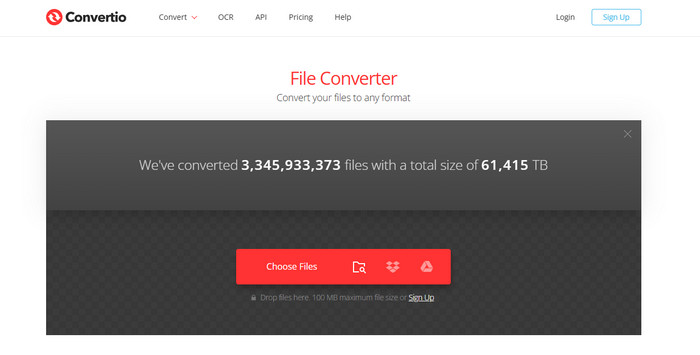
Step 2 Next to "to", click the dropdown and search for 3GP. Select it when it appears, adjust the output settings if needed, then click Convert when you're ready.
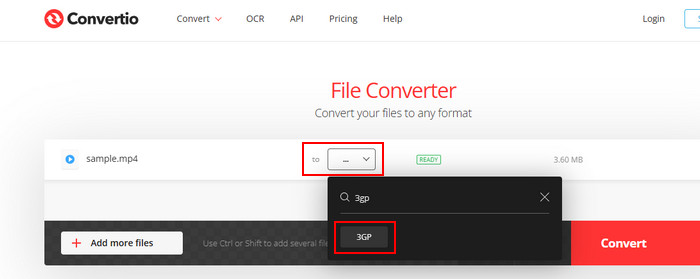
2. FreeConvert
Another trusted online tool is FreeConvert. Known for its reliability and secure processing, it supports more than 200 formats, including 3GP. What sets it apart is its ability to customize output settings. You can adjust video resolution, bitrate, and even trim your video before downloading.
Features:
- Supports over 200 formats, including 3GP
- Let you customize resolution, bitrate, and trim videos
- Integrates with cloud storage services like Dropbox and Google Drive
- Secure and reliable, with strong user trust
Step 1 Visit freeconvert.com and click the Choose Files button, or drag and drop your file directly onto the interface.
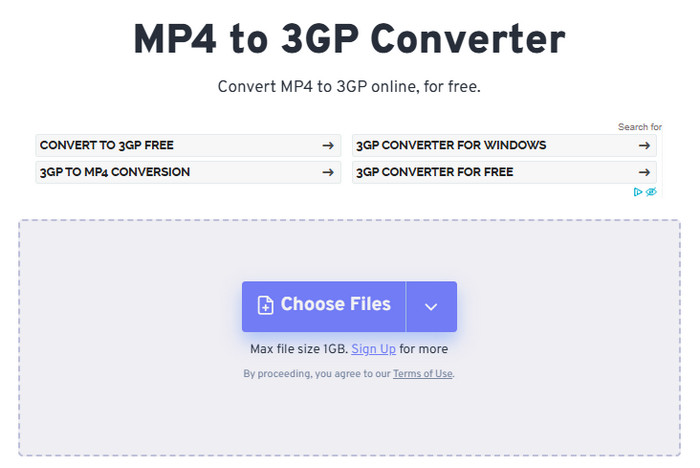
Step 2 To adjust advanced settings, click the Settings button next to the output format. Once you're done, hit the Convert button to start the process.
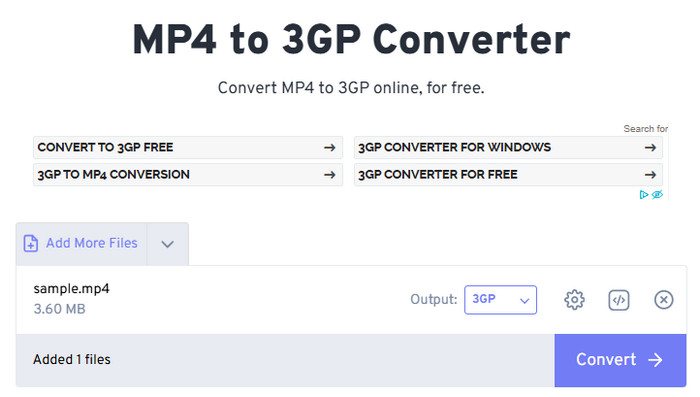
Conclusion
Converting YouTube videos to 3GP is straightforward, and you can pick the method that fits your lifestyle. If you want speed and privacy, desktop converters are a solid choice. If you just need something fast and hassle-free for the occasional video, online tools work great.
No matter which way you go, switching to 3GP can make a big difference if you’re dealing with older devices, limited storage, or slower internet. For a smart and convenient option that combines power with ease of use, Tipard Video Converter Ultimate is worth a try.