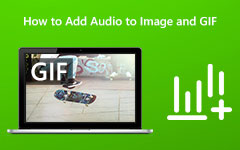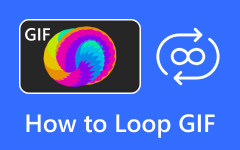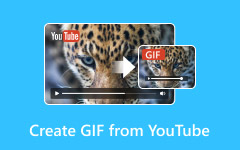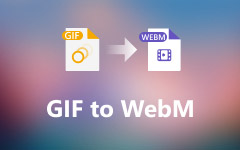Converting GIFs to video is often necessary when you want smoother playback, better compatibility, and enhanced quality across platforms like Instagram, YouTube, and TikTok. While GIFs are great for short animations, they lack audio support, have lower resolution, and are not always accepted by social media sites. By turning GIFs into video format, you unlock better compression, HD quality, and seamless sharing. In this guide, we will show you how to convert GIFs to video on Windows/Mac, iPhone/Android, and even online, using easy tools anyone can try, no tech skills required.
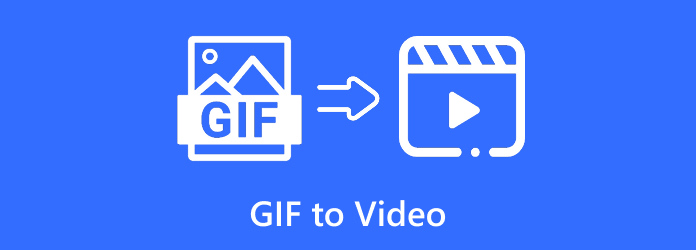
Part 1. How to Convert GIF to Video on Windows/Mac
Do you need a quick solution for converting a GIF to a video for Instagram or other social media? Tipard Video Converter Ultimate is hands down the best tool for the job. It is consistently one of the best tools because it is fast, simple, and works on both Mac and Windows. Tipard is the best converter, whether you are converting files for fun or upgrading them to HD quality.
- Tipard supports all major formats like MP4 and MOV, which are perfect for Instagram and more.
- Convert GIFs to HD, 4K, or 8K for sharper video quality.
- One-click conversion with GPU acceleration makes it super fast.
- Easy to use, even for beginners.
- Works smoothly on both Windows and Mac.

Let us walk you through the whole process of converting GIF to video, step by step, with Tipard.
Step 1Download and Install
To get the latest version of Tipard from its official website, click here. Follow the instructions to finish the installation process.
Step 2Add Your GIF File and Launch the Software
You can do this easily by clicking on Add Files, located at the top of the screen, and choosing the GIF file you wish to add. Another option is to drag your file and drop it into the window, which eliminates the need to find the buttons.
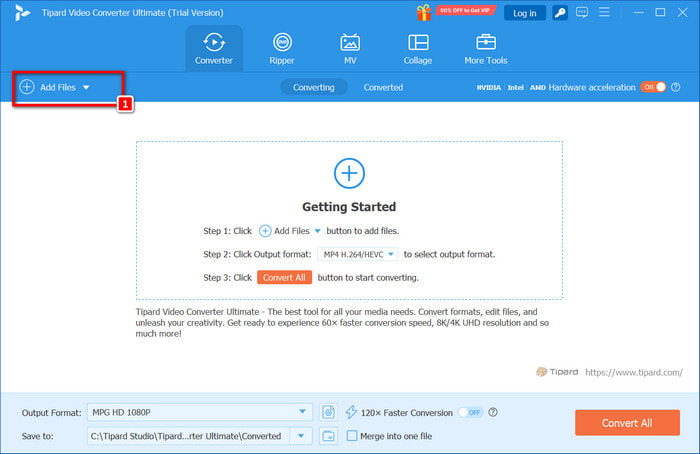
Step 3Choose a Video Format for Output
You can click on the Profile button, which is located next to your file, and a list of video formats will be shown. It is advisable to use MP4 or MOV if you intend to upload to Instagram. Also, you may select other formats, such as AVI or MKV, all under the Video tab.
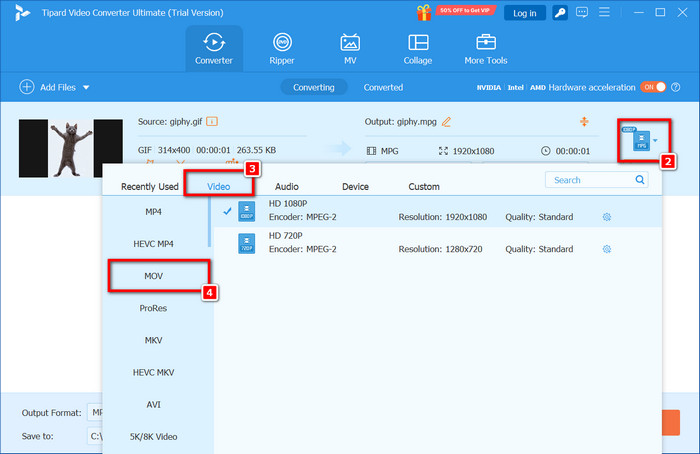
Step 4Edit The Output Settings (Optional)
For GIFs with higher quality, select waterfall, HD, 4K, or a different resolution. You can also alter the color, trim it, crop it, and add a watermark to a video using the Edit button.
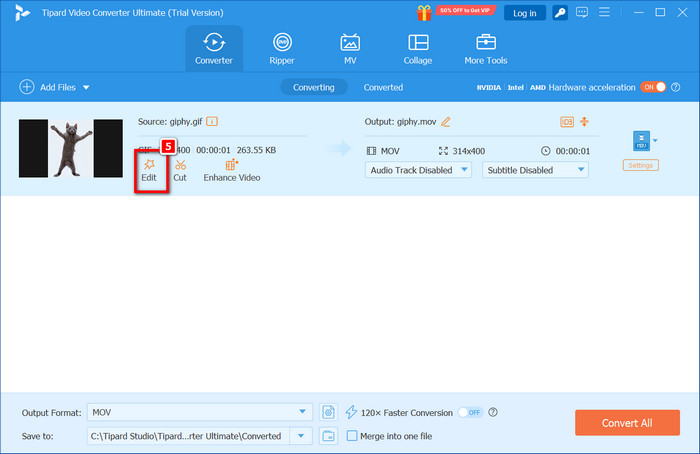
Step 5Hit Convert All
Pick the folder to which you wish to save the output file by clicking on the folder icon. Finally, click on Convert All. Tipard will start transforming your GIF into a video instantly.
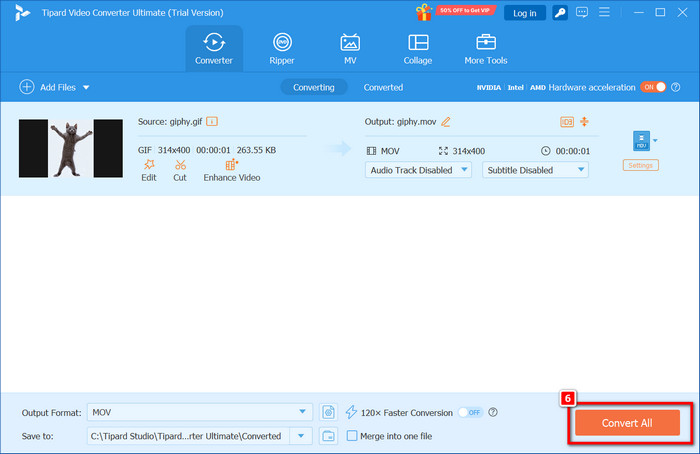
Part 2. How to Make a GIF to Video on iPhone/Android
iPhone: Using GIF to Video App
For iOS users, the GIF to video is a reliable application for converting GIFs to MP4 or videos and preserving their quality. It is user-friendly and costless, and it is an ideal app to use when planning to share posts on Instagram, Snapchat, TikTok, etc.
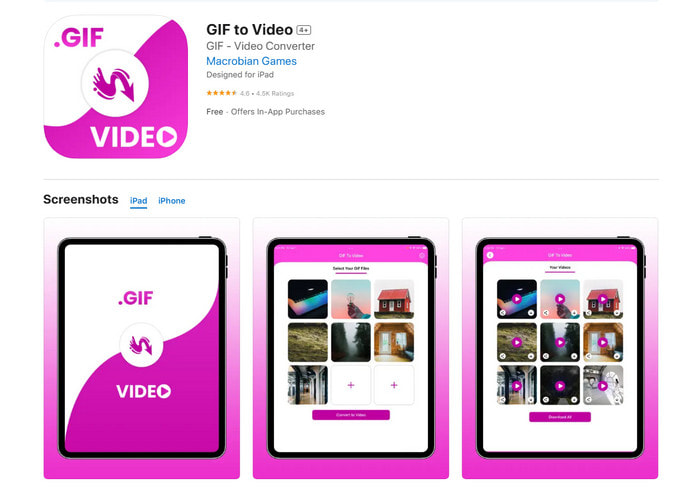
Key Features:
- An easy-to-use application interface
- Fast conversion from GIF to video
- Sharing to social media accounts
Step 1Download the GIF to Video app from the App Store.
Step 2Once the app is opened, allow it to access your photos.
Step 3Open your gallery and select the GIF you wish to convert.
Step 4Click on the Convert button to begin the conversion.
Step 5Once the conversion is complete, tap Save to download the video to your gallery or share it directly to social media platforms.
Android: Using GIF to Video, GIF Maker
For Android users, the GIF to Video GIF Maker app is noted as an excellent application used for transforming GIFs into videos because of how effortless it is. More features are offered for editing videos as well, before saving or sharing them.
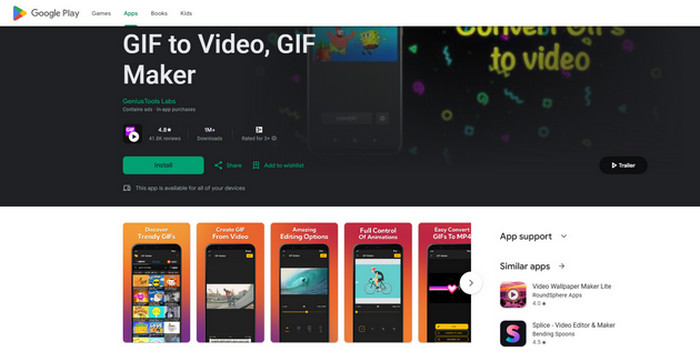
Key Features:
- An intuitive interface is excellent for first-timers.
- Converts GIFs to MP4 format videos in no time.
- Fundamental editing, such as cut and crop functions.
- Share directly on social media.
Step 1Download the app from the Google Play Store.
Step 2Launch the app and allow it to access your media files.
Step 3Click on the Gallery app and select the GIF you want to convert.
Step 4Edit the video to your liking, trim it, or adjust it further.
Step 5Click Convert, and the app will edit your file and create a video.
Step 6Store the video on your phone or share it instantly on social media like Instagram or YouTube.
Part 3. How to Transfer GIFs to Video Online
One of the most trusted GIF converter tools for this is EZGIF.com, a platform that operates flawlessly on all devices and systems, including Windows and Mac computers, iPhones, and Androids, and it is entirely free.
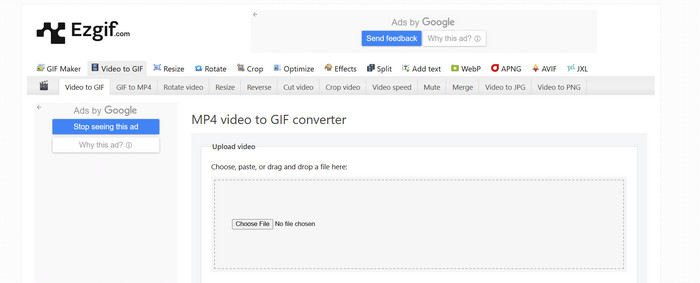
Key Features:
- No payments or subscriptions are needed.
- It works directly in your browser. No downloads are required.
- GIFs convert to MP4 videos, making them easier to share on any platform.
- The platform is user-friendly and straightforward for all experience levels.
- Use it on phones, tablets, or computers.
- It works smoothly on both Mac and Windows.
Step 1Launch any web browser and visit https://ezgif.com/gif-to-mp4. This link will take you to the GIF-to-video page on the EZGIF platform.
Step 2Click the Choose File button to browse through the files stored on your gadget and pick the preferred GIF you would like converted. After making your choice, hit the Upload! Button and processing will begin - this can be done on any mobile device or computer.
Step 3Please scroll down the page to locate the Convert GIF to MP4 button and click it. After uploading, you will be able to see the preview of your GIF. EZGIF will process your file and display the video version beneath it.
Step 4Furthermore, the new format video will be shown after the conversion is done. Click the Save button to download the video to your device.
Step 5Your MP4 file is now ready for use directly from your device. It can, for example, be uploaded onto Instagram or kept in the collection of media files.
Conclusion
Knowing how to change a GIF into a video can make sharing and editing content much easier on any platform. Whether using a smartphone, computer, or online tool, everything is now straightforward. Designed for Instagram, TikTok, or personal projects, the right app or converter can transform GIFs into high-quality videos within a few straightforward steps. Enhance your visuals today by trying one of these methods.