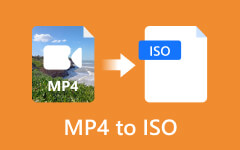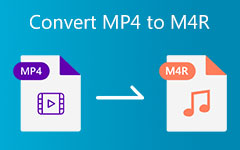What should be the best method to convert GIF image to MP4? In order to play GIF files with audio on most media players and devices, you should convert animated GIF files into MP4. As the most frequently used file format, MP4 is compatible with most of the devices, including iPhone, Android phones and more. The article lists the top 17 methods you can convert the animated GIF to MP4. Just check out the best solutions about how to convert GIF to MP4 from the article now.
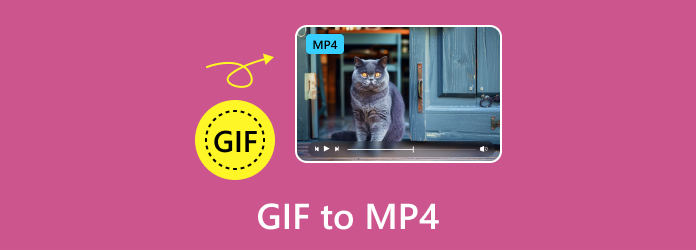
Part 1. Top 11 Methods to Convert GIF to MP4 on Windows/Mac/Online
You can view 12 excellent programs to transfer GIF to MP4 online or on Windows and Mac desktops, from which you can find your best GIF to MP4 converter.
Top 1: The Best Method to Convert GIF to MP4 Video
Tipard Video Converter Ultimate is the best and fastest way to convert animated GIFs to MP4. Moreover, it can upscale your videos and enhance the definition. After converting from GIF to MP4, you can edit your video files with cropping, rotating, watermarking, clipping, filters, etc. You can also compress your MP4 videos or edit video metadata information after GIF to MP4 conversion.
- Quickly convert GIF to MP4 without losing quality.
- Support many video output settings, including HEVC codec and 4K resolution.
- Allow you to add audio and subtitle tracks to your GIF.
- Highly improve video frame rate to 144 fps and enhance video quality with AI.

How to Convert GIF to MP4 with Tipard Video Converter Ultimate
Step 1Import GIF Files
Download, install, and launch Tipard Video Converter Ultimate on your Windows or Mac computer. Click the Add Files button on the top left side to import your GIF files. to this program. It supports batch conversion.
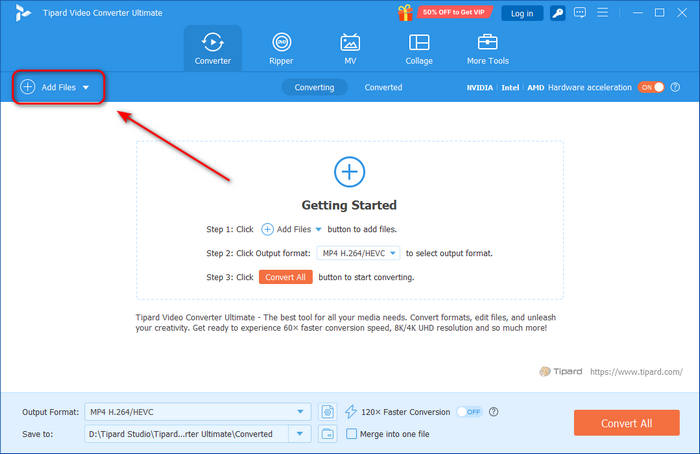
Step 2Choose MP4 Output Format
Your GIF Files are added. Click the Output Format dropdown button to select MP4 format. Generally, this GIF to MP4 converter sets MP4 as the output format by default. You can also choose an MP4 format with higher quality, such as 4K video. Double-click on your desired option.
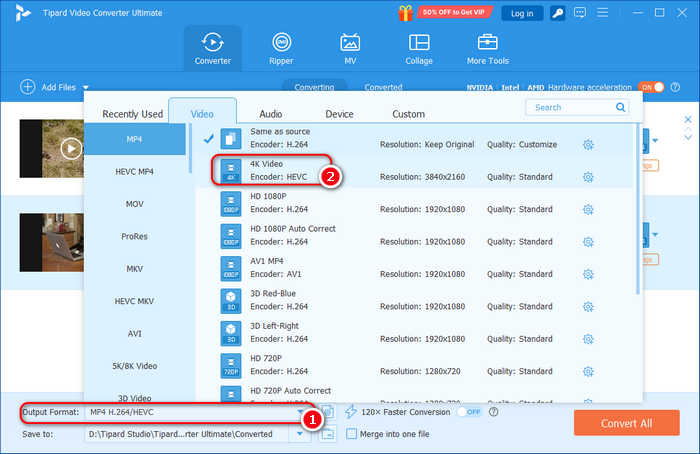
Step 3Convert GIF to MP4
Since you are converting GIFs to videos, you probably need to add audio track and even subtitles. You can click the Audio Track and Subtitle Track to add audio and subtitle to your GIF. Finally, choose a destination folder and click the Convert All button to convert GIF to MP4 easily.
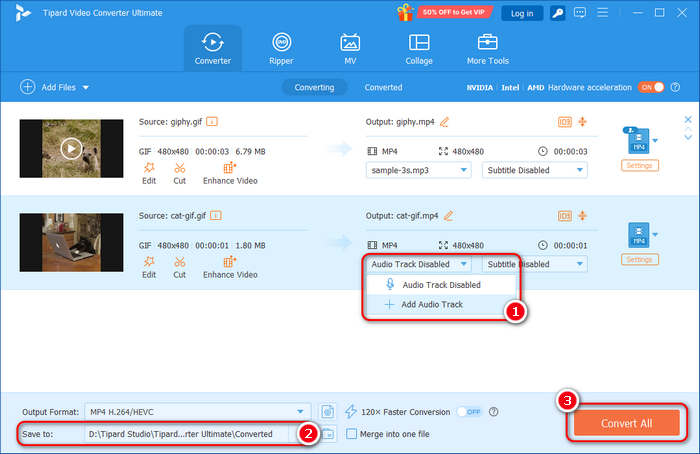
When you convert GIF to MP4 or other video formats, you must also increase the video frame rate to make the playback smooth and the video resolution to make the video frame big enough.
Top 2: How to Convert Animated GIF to MP4 Online with FileZigZag
FileZigZag is an excellent GIF to MP4 files online converter. This powerful file converter supports many formats. For example, you can also convert MP3 to OGG and many other rare formats. You just need to upload the GIF file and then choose MP4 from the format list to convert. You can also convert multiple GIF to MP4. Check the steps below to transfer GIF to MP3.
Step 1Access FileZigzag online and then you can input the GIF file you want to convert into MP4 by clicking Browse for Files. Select the file from your computer before you convert GIF to MP4.
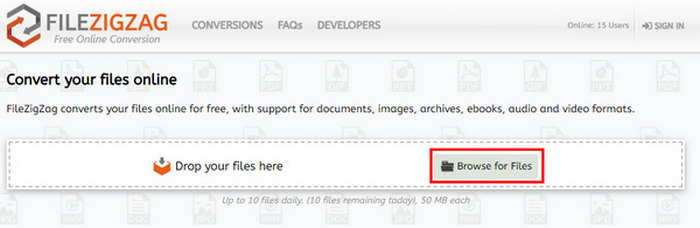
Step 2Choose the output file type for the converted file. Since you want to change GIF to MP4, you should choose MP4 format as the output file from the drop-down list.
Step 3Then start to convert by clicking the Start Converting button. You will see progress in the complete progress bar in this GIF to MP4.
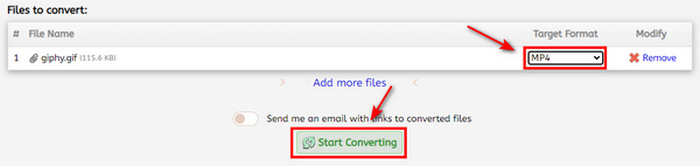
Top 3: How to Convert GIF to MP4 Online with Zamzar
Zamzar not only makes it possible for you to convert GIF files to MP4 format, but also enables you to convert MP4 formats to many other image and document formats, like PDF, JPG, Word, etc. It can also protect your files. All uploaded files are securely kept for 24 hours.
Step 1Go to the Zamzar official website and click the Choose Files button to upload your GIF files. It can also convert multiple GIFs to MP4.
Step 2Click the Convert To button to choose the MP4 output format in the Video category.
Step 3Finally, click the Convert Now button to convert GIF to MP4 online for free!
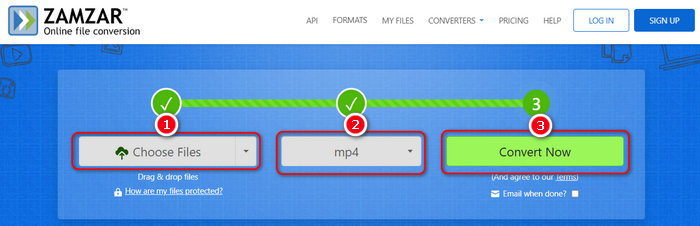
Top 4: How to Turn GIF to MP4 Online with CloudConvert
CloudConvert allows you to convert all kinds of videos to MP4 online. It also allows you to convert GIF to MP4 with high quality. What's more powerful about CloudConvert is that it can adjust the video settings to change codec, increase frame rate, bitrate, and resolution, which can make your MP4 video better. Here is the detailed process to convert the animated GIF files into MP4 as below.
Step 1Go to CloudConvert GIF to MP4 Converter, click the Select File button to upload your GIF files.
Step 2Click the Convert to button to choose the MP4 output format. You can also click the Settings button to change the video codec, resolution, CRF, FPS, etc.
Step 3Finally, click the Convert button to easily convert an animated GIF to MP4 free online.
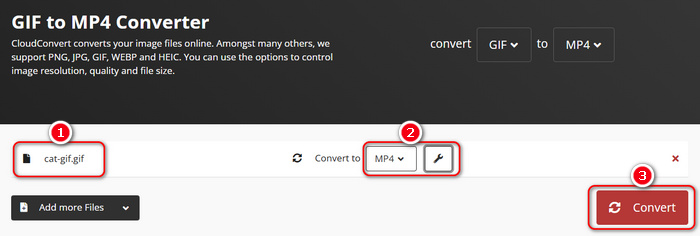
Top 5: How to Convert GIF to MP4 Online with Convertio
Convertio should be a versatile file converter, which enables you to convert GIF to MP4, PDF to Word, PNG to JPG, and more. This powerful GIF to MP4 converter can also let you adjust the video settings, which can efficiently improve resolution and frame rate to make the GIF a real video. However, those online converters cannot let you add an audio track, which is a significant shortcoming.
Step 1Access the online GIF to MP4 converter and then input the GIF file you want to convert into MP4. Click Choose Files to add your GIF file.
Step 2After finishing inputting the GIF file you are allowed to choose the output file for your converted formats. Choose MP4 from Video category chart.
Step 3Start to convert the video by clicking Convert, and you can see the completion progress in the bar. When the GIF to MP4 conversion has finished, you can download the converted MP4 files.
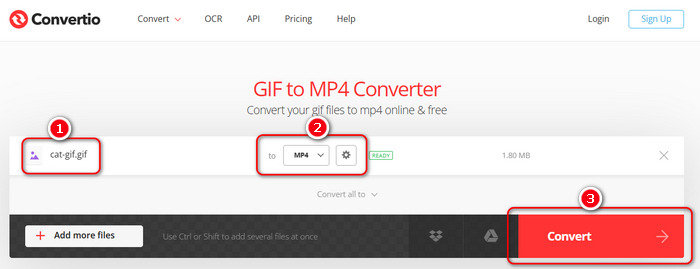
Top 6: How to Convert GIF to MP4 Online with Canva
Canva is a popular video editor online that can help you convert GIFs to MP4 format easily. It has a neat and fantastic interface that can guide you convert GIFs easily. Since it's an online editor, you can also add audio to your GIF before converting it to MP4. However, if you want to adjust resolution, frame rate, and other settings, you have to upgrade to a premium. But if you don't have the need, you can check the guide below to convert animated GIF to MP4 with Canva.
Step 1Go to Canva GIF to MP4 Converter and click the Upload your video button to upload your GIF file to Canva. When uploading completes, you will see an editing panel.
Step 2Canva can add audio for your GIF file. Click the Audio button under your video track to select an audio file from Canva. You can also click the File button on the top left side to upload your desired audio file from your computer.
Step 3Click the Download button on the top right side to start converting GIF to MP4. You can see that the output format is set to MP4 by default. Then, click the Download button on the dropdown panel to change GIF to MP4 and download it to your computer.
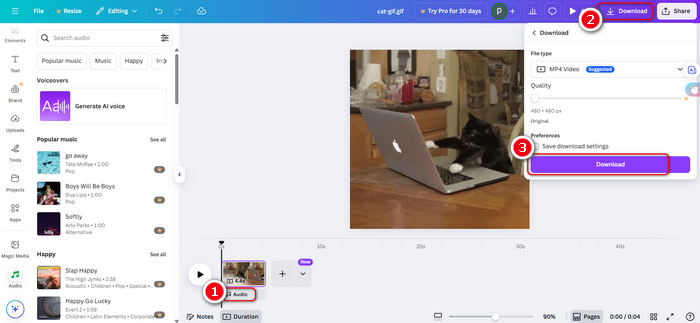
Top 7: How to Convert GIF to MP4 on Computer with Filmora Video Editor
Filmora Video Editor should be the all-in-one program for video files, which can be used to convert GIF to MP4 files. Besides the video converting features, you can also edit the video files or add special effects. But Wondersahre will add a watermark on your video if you don't use the paid version, so you also need to remove Wondershare Filmora watermark.
Step 1Run Filmora video editor on your computer and import the GIF file by clicking the File button, and then the Import Media and Import Media Files buttons. Choose the GIF file. And you can also import GIF files with drag-and-drop.
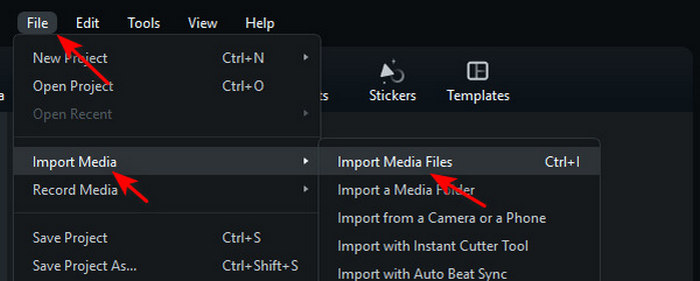
Step 2Drag your GIF to the timeline on the bottom side. You can also hold on to and drag the sides of your GIF to extend it as a long video. You can also import and add audio to your GIF before converting it to MP4 format.
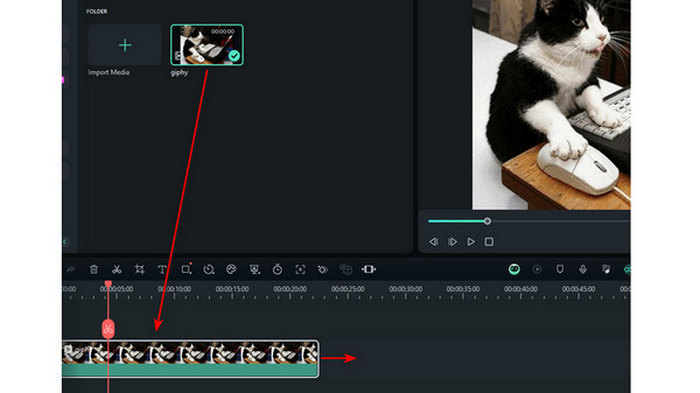
Step 3Finally, click the Export button on the top right side. Set MP4 as the output file and then start exporting the file by clicking the Export button on the panel. You can convert GIF to MP4 easily.
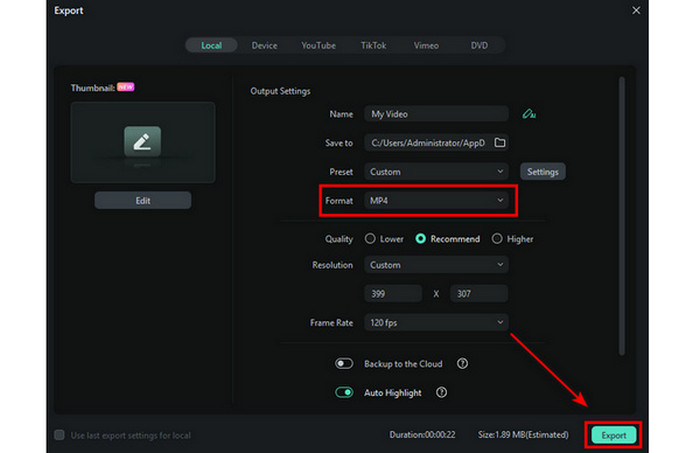
Top 8: How to Convert GIF to MP4 with Thundersoft GIF to Video Converter
Thundersoft GIF to Video Converter is one of the best programs for converting GIF to MP4 quickly. It also provides other settings for the converted files, like adjusting the frame rate and bitrate before conversion. It's a good choice for converting GIF to MP4 on old Windows versions because of compatibility. However, it doesn't support the popular HEVC video extension.
Step 1Load the GIF file. First of all, you should load the GIF file you need to convert by clicking the Add button on the top left side. You can also directly drag and drop the GIF into the program.
Step 2Choose MP4 from the Format list as the output format. It also allows you to choose many other video types and image formats.
Step 3After that, you can click the Start button to turn GIF to MP4. Finally, you can export MP4 files after the process.
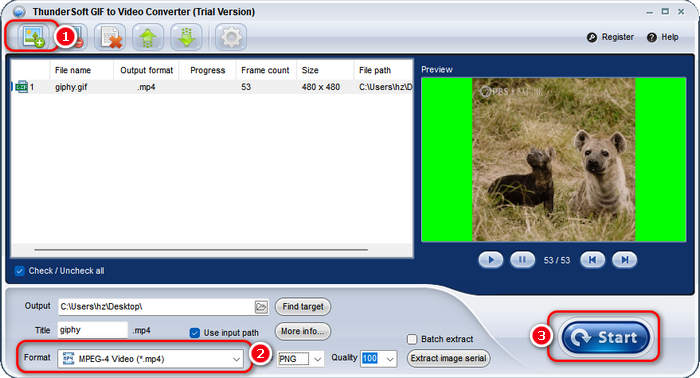
Top 9: How to Convert GIF to MP4 with Adobe Premiere
Premiere should be one of the best GIF to MP4 converters, which assists you in converting video and audio formats, including GIF to MP4. Maybe it's difficult for you to use, but with Premiere, you can also add an audio track or multiple tracks to your GIF. You can get Adobe Premiere with free version and start converting GIF to MP4 format.
Step 1Launch Premiere and create a project. You don't need to care about the preset of the project. Then, double-click on the Import media to start area to add your GIF file to Premiere.
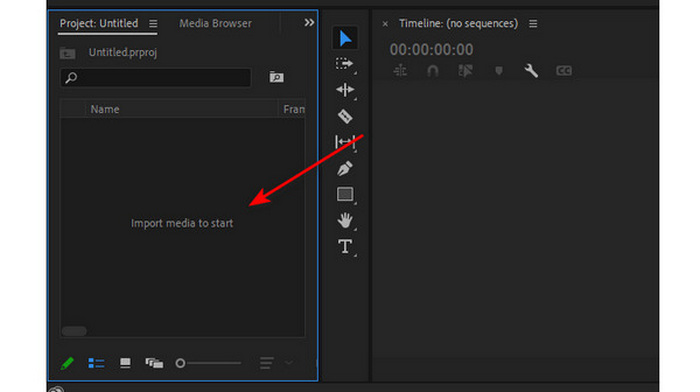
Step 2Drag and drop your GIF to the timeline area on the bottom side of Premiere, and then you can start converting GIF to MP4. You can also copy and paste to duplicate your GIF file so that the output video will be longer. If you have audio files, you can drag and drop them under your GIF track.
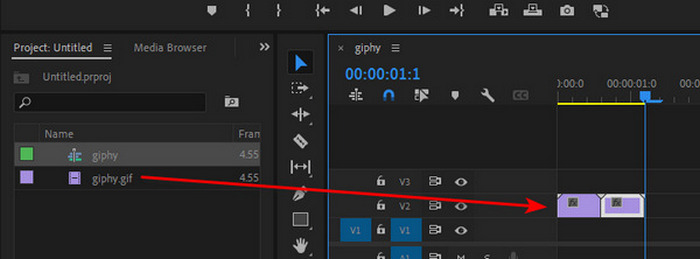
Step 3Click the File button in the top left corner, and then the Export and Media buttons. Premiere will automatically set MP4 as the output format, so you can directly click the Export button on the following window to convert GIF to MP4 with Adobe Premiere easily.
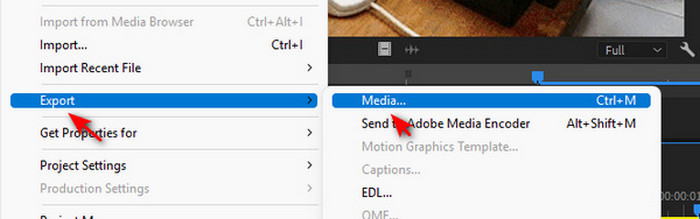
Top 10: How to Convert GIF to MP4 on Computer with Any Video Converter
Any Video Converter is an excellent video converter for free. It has a neat and understandable interface with user-friendly on-screen guides for beginners. You can also choose HEVC and even AV1 video codecs to increase the video quality. However, this GIF to MP4 converter cannot add audio tracks to your GIF video.
Step 1Launch AVC and choose Format Convert. Click the Add Video(s) button to add the GIF files to the program.
Step 2Then, choose the output format as MP4 from the drop-down list to convert GIF to MP4. Click the Start button to start the conversion. After that, you can get the MP4 file from GIF.
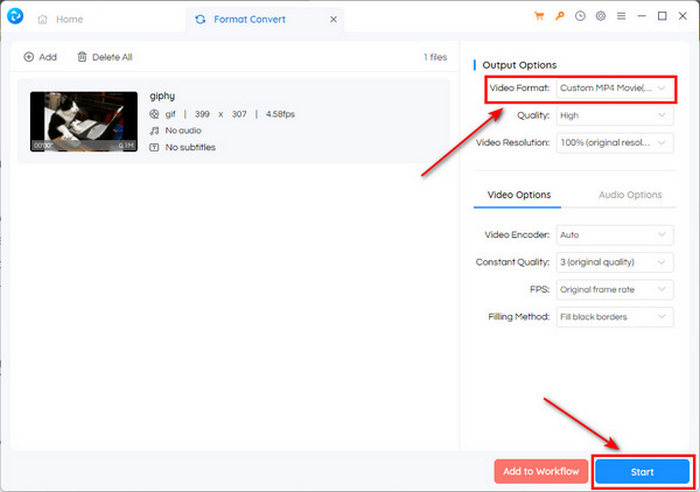
Top 11: How to Turn GIF to MP4 on Computer with FFmpeg
FFmpeg can be used as an excellent video GIF to MP4 converter for free. FFmpeg is a free and open-source command-line file converter on Windows, macOS, and Linux. You can download and use it for free to convert GIF to MP4 format. However, it's not that easy to install and use FFmpeg. If your computer has FFmpeg, you can check how to convert GIF to MP4 easily.
Step 1Download FFmpeg and put the ffmpeg.exe file together with your GIF file. Search for cmd in the File Explorer search box and press the Enter key.
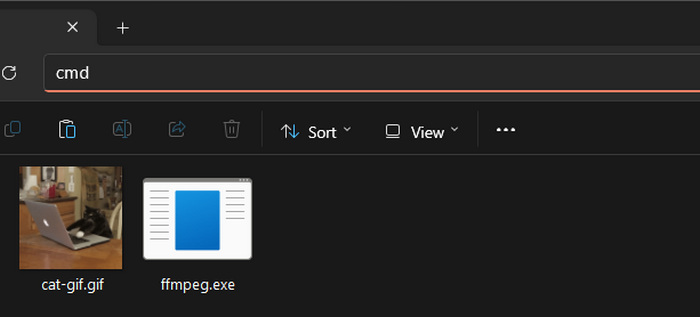
Step 2Command Prompt is launched. Now, you should input the following command:
ffmpeg -i yourfilename.gif -movflags faststart -pix_fmt yuv420p -vf "scale=trunc(iw/2)*2:trunc(ih/2)*2" yourfilename.mp4
Then, press the Enter key to make FFmpeg convert your GIF to MP4 quickly.
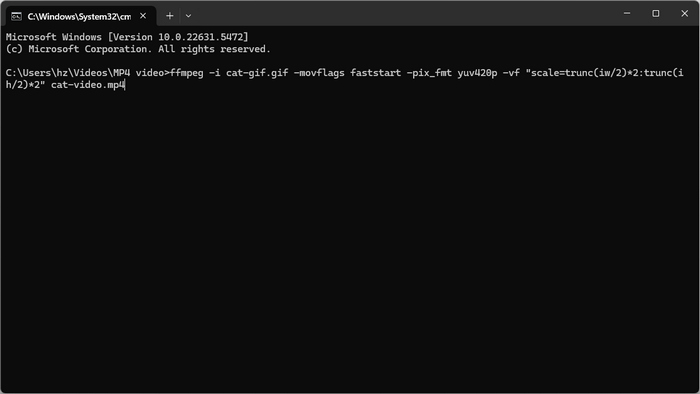
Part 2. Top 5 Methods to Turn GIF into MP4 on iOS or Android
TOP 12. How to Convert GIF to MP4 on iPhone with Gifvid
Gifvid enables you to convert GIF to MP4 and vice versa, which you can select from any of the GIFs or videos in your photo library and easily convert them over. And then you can share with your friends via social media websites, iMessages, Imgur and more.
Step 1Launch the program, and then click the Create option. Choose the GIF to Video option to convert GIF file to MP4.
Step 2Choose the GIF files from your iPhone, and then select the resolution of the output file, you can also choose the video loop.
Step 3After that you can share the MP4 file to social media websites.
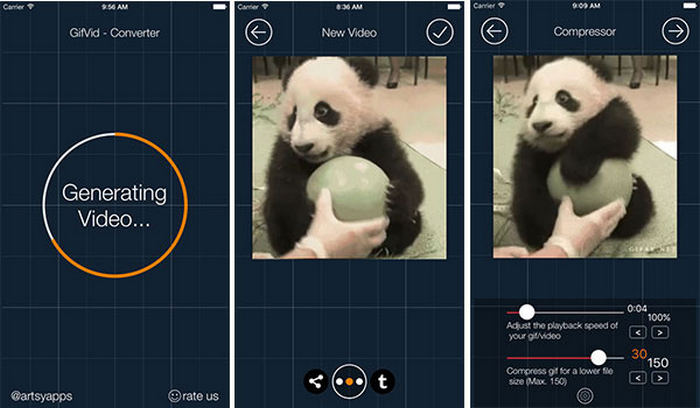
TOP 13. How to Convert GIF to MP4 on iPhone with GIF Cracker
GIF Cracker should be an excellent program to convert GIFs into videos and photos. You can always re-encode GIFs with new options. What is more, it also supports URL scheme, which you can convert GIF to MP4 online with ease.
Step 1Select a GIF file that you want to convert to MP4 or other formats.
Step 2And then set conversion option.
Step 3After that select the Start Conversion option to convert GIF to MP4.
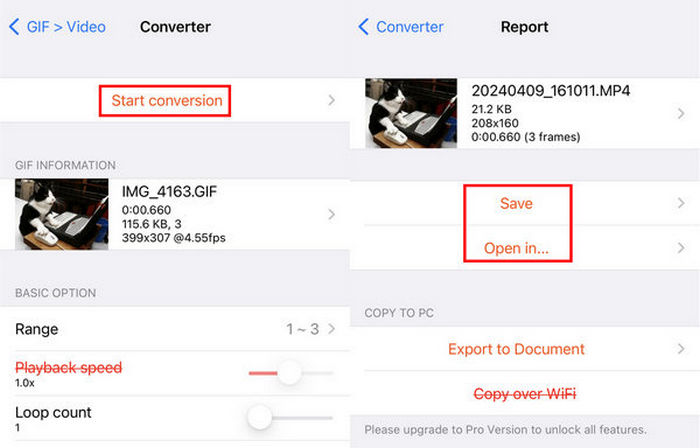
Top 14. How to Convert GIF to MP4 on iPhone with GIF Toaster
GIF Toaster is a GIF editor for iOS devices. You can convert files of other formats to GIF and convert GIF to any of them. You can preview the output file before conversion.
Step 1Open the app and choose GIF > Any.
Step 2Select the wanted GIF and tap on Video in the pop-up menu.
Step 3In the Editor interface, tap the Arrow icon and Choose a resolution.
Step 4You can preview the MP4 video and then tap SAVE.
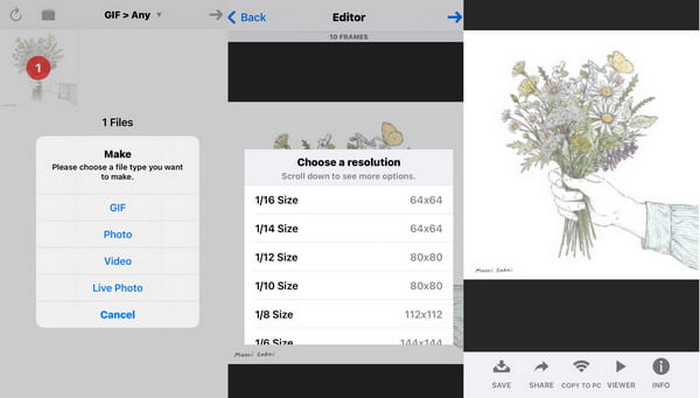
TOP 15. How to Convert GIF to MP4 on Android with GIF to Video
GIF to Video is able to search and browse local, giphy, Reddit GIFs. What is more, you can also play and convert GIF to MP4 and other video formats. And then share the MP4 files to social media websites. Of course, you can adjust the aspect ratio and other parameters within the program.
Step 1Import the GIF files from local, Giphy or Reddit GIFs to the program.
Step 2And then click the CONVERT button to convert GIF files to MP4 format.
Step 3Adjust the speed, video codec, scale type and more other parameters.
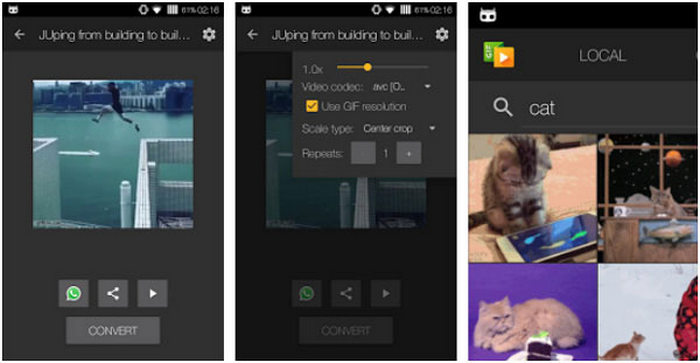
TOP 16. How to Make MP4 from GIF on Android with Video2me
Video2me is an All-in-One video GIF photo editor, which you can use to merge videos, prepare video collage, create video collage, merge videos, trim videos, convert MP4 to GIF and turn GIF to MP4 and other video formats, and more other features.
Step 1Download and install Video2me on Android, and then choose the Video option.
Step 2After that you can choose the GIF2Video option, and then adjust the parameters of the video files.
Step 3And then you can convert GIF to MP4 accordingly.
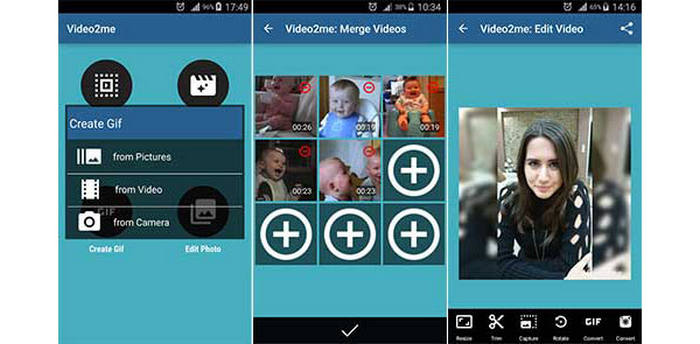
Part 3. Bonus: Easy Way to Merge Multiple GIFs to MP4 on PC
If you have multiple GIFs and want to change them into one MP4 video file, you can also use Tipard Video Converter Ultimate to merge GIFs. It's the most reliable and easiest way to do that. You can check the guide below.
Step 1Launch Tipard Video Converter Ultimate and choose More Tools on the top ribbon. Then, choose the Video Merger feature.
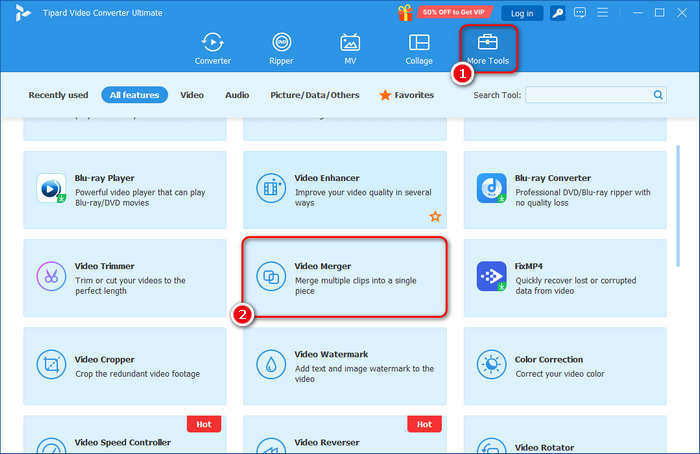
Step 2Click the Add button to add your GIF files to this program. When your GIFs are added, you can drag them to adjust their sequence. You can also click the Output audio track dropdown button to add an audio file or music for your GIFs. Then, click the Output button to select the MP4 output format.
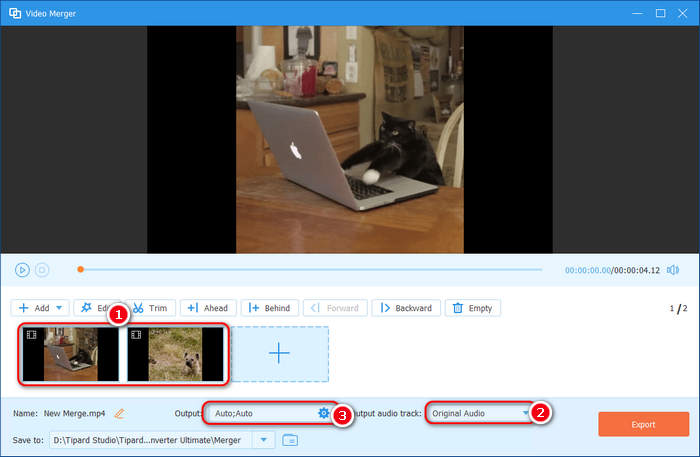
Step 3Generally, this GIF to MP4 converter sets MP4 as the output format by default. Then, you can click the Save to dropdown button to choose a destination folder for your MP4 video, and finally click the Export button to convert multiple GIFs to one MP4 video easily.
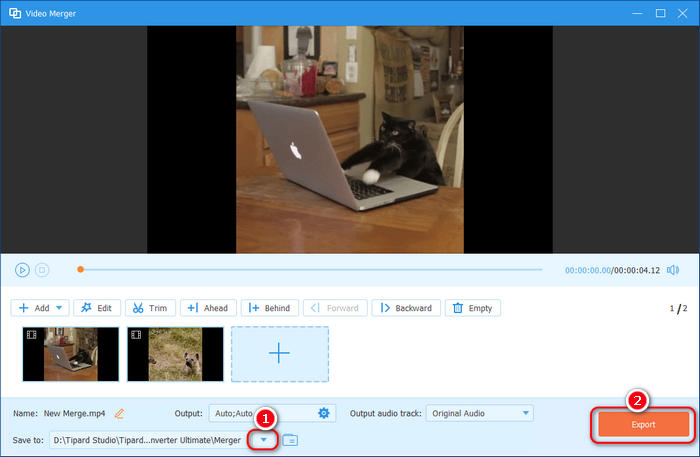
Part 4. FAQs of Converting GIF to MP4
How to convert MP4 to GIF?
It's easy. You can use Tipard Video Converter Ultimate. In the toolbox, you can choose GIF maker. Click the Plus icon and import your MP4 file to the maker. You can preview it and click Generate GIF if you're satisfied with the result.
How to convert MP4 to GIF online?
The MP4 to GIF Converter of CloudConvert can do that. It converts your video files online. Most popular formats like MP4, WEBM and AVI are supported. You can also change video resolution, quality and file size.
How do I turn a video to GIF on Windows 10?
Tipard Video Converter Ultimate can convert all popular video formats to gif such as AVI, WMV, MPEG, MOV, MKV, and MP4. It is compatible with Windows 10. In addition, you can also use it to convert MP4 to GIF on Mac.
Conclusion
This article presents you with the 16 best GIF to MP4 converters on Windows, macOS, iOS, and Android. You can easily convert GIF image to MP4 format. If you want to select the best one on Windows and Mac, Tipard Video Converter Ultimate is your best choice. It can not only make it easy to convert GIF to MP4, but let you add an audio track easily so that the MP4 file will be a true video file!