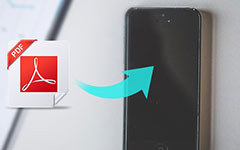Trying to convert MOBI to PDF becomes essential when your device, like an iPhone or a standard browser, does not support MOBI files. While MOBI is great for Kindle users, it lacks compatibility across many platforms. In this article, we will explore the best ways to convert MOBI files to PDF using desktop software and online tools. Plus, we will share a bonus tip on editing PDFs effortlessly using Tipard PDF Converter Platinum.
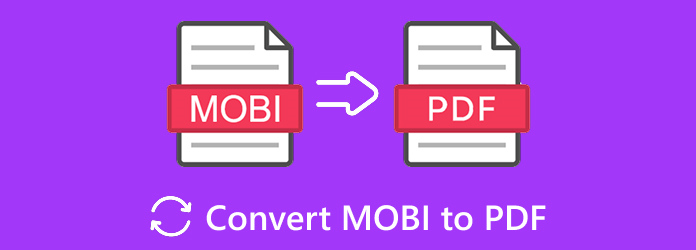
Part 1. What Is MOBI and Why Convert MOBI to PDF
What is MOBI?
MOBI is an eBook file format created for use on devices with low storage capacity and limited processing power. Amazon later adapted it for use with its Kindle devices. Of particular use to readers, MOBI files allow bookmarking, adjustable font sizes, and navigation within the text. However, they usually come with Digital Rights Management (DRM) protection to stop unauthorized copying and sharing.
Why Convert MOBI to PDF?
The reasons users gave for preferring to convert MOBI files to PDF documents are pretty practical. Some of these reasons, along with the needed commentary, are provided below:
| Reason | MOBI | |
|---|---|---|
| Device Compatibility | Requires e-reader apps like Kindle or Calibre | Opens on any device, including browsers and smartphones |
| Security Options | Limited to DRM; password protection needs extra tools | Built-in encryption, password protection, watermarks |
Additional Benefits:
- Uniform appearance: Unlike other formats of documents, PDF files maintain the original structure and layout of the document. This is particularly important in regard to textbooks and technical manuals that contain complex content.
- Retention for the future: PDF is unrivaled when it comes to stability and reliability, especially given the anticipated decline in support for MOBI files in the coming years.
- Simple Sharing: Sharing documents can be a headache, especially when sending them across different devices. Explaining which software is needed to access the file and whether it has been or can be opened is unnecessary with PDFs.
Part 2. How to Convert MOBI to PDF
Software Method 1: Icecream PDF Converter
Icecream PDF Converter is a multifunctional offline desktop application that has exceptional formatting preservation options when converting MOBI files to PDF files. It caters to users who place both convenience and safety at the utmost priority with its support for ePub and FB2, and also pairs well with any free PDF editor for post-conversion adjustments.
Step 1To download the Icecream PDF Converter, open the official website and install the program.
Step 2After installation is complete, go to the home screen and select To PDF.
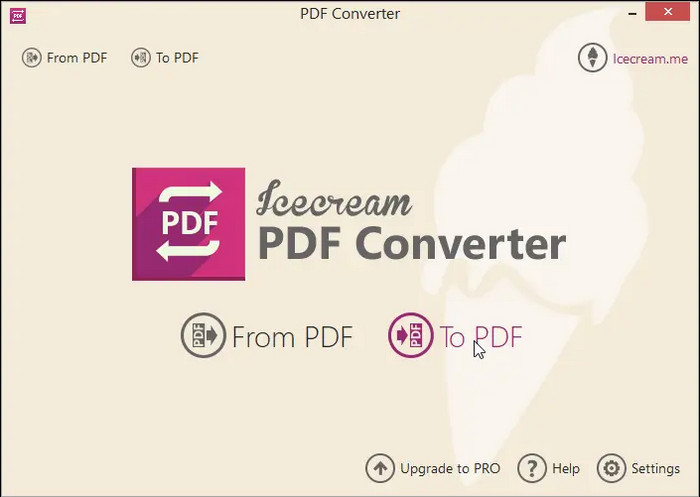
Step 3You can either add MOBI files using the Add Files button, or you may drag and drop them into the application window.
Step 4Alter the output file settings to include the file name, password, and merging options.
Step 5Indicate the folder to which you would like the converted files saved.
Step 6After everything is set in place, click Convert and wait for the progress bar to fill up.
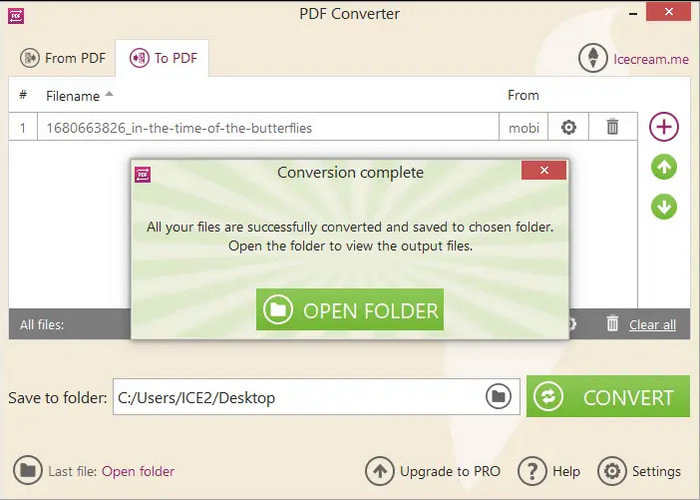
Software Method 2: Calibre
Calibre can be best described as a free eBook manager. This software provides incredibly versatile tools to convert books in many different formats, all while operating on Windows or macOS. A number of features associated with book conversion, such as changing the font size and margins, as well as the overall layout, are all possible, including PDF to MOBI conversions for added flexibility.
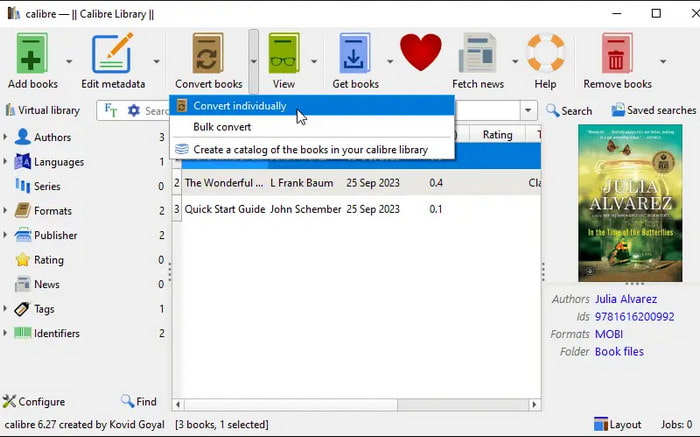
Step 1On your device, download the installer and install Calibre.
Step 2Launch Calibre, click Add Books, and select the book that you want to import into the MOBI.
Step 3Pick the required book and click Convert Books. Set requirements for PDF and modify any output settings that you fancy.
Step 4Start the conversion by clicking OK. The resulting PDF will automatically be converted.
Online Tool 1: PDF Candy
PDF Candy is an online tool that offers an effortless interface to transform a MOBI file into a PDF document. This platform allows for batch processing, where many files can be uploaded in a single attempt. With PDF Candy, you also have the ability to make changes to page sizes and margins before converting, making it a very user-friendly online tool.
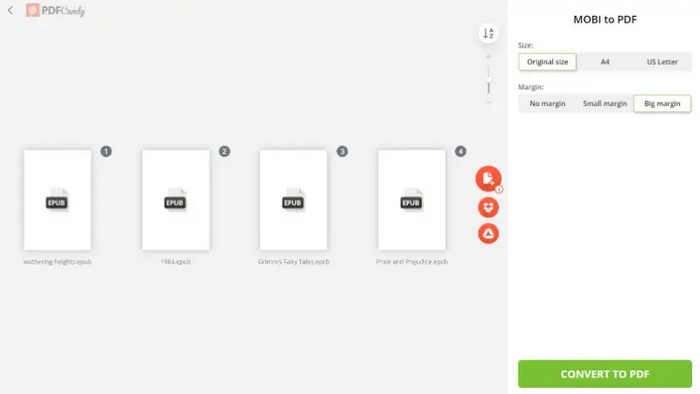
Step 1Go to Candy's PDF Candy and navigate to the MOBI to PDF converter tool.
Step 2Select and upload the MOBI file by clicking the Add File button.
Step 3Change the sorting order of pages to your preference, if necessary.
Step 4Hit the Convert button to commence the procedure.
Step 5Upon the completion of the conversion, access the resultant file and download the PDF document.
Online Tool 2: Convertio
This is an online fast MOBI to PDF converter that allows PDF processing without the need to download any software. Convertio specializes in desktop software speed and user-friendly interfaces, where documents are accessible on cloud drives.
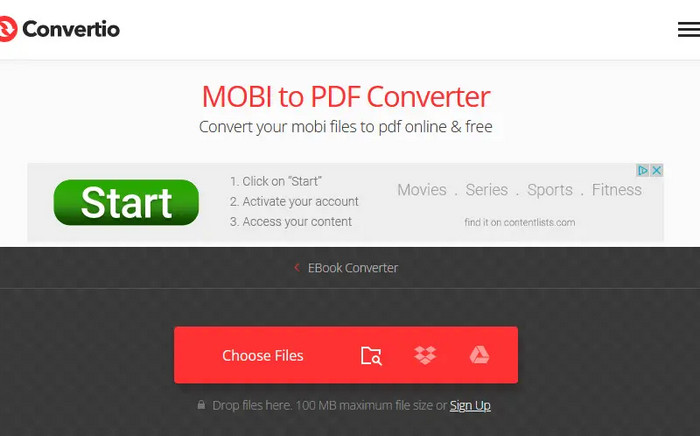
Step 1Access the webpage for Convertio.
Step 2Select the relevant MOBI file from your device, Google Drive, Dropbox, or a URL.
Step 3Set the output format to PDF and click on Convert.
Step 4Save the new PDF document once the conversion process ends.
Part 3. Bonus Tip: Convert PDF to Other Formats for Easy Editing
If you're looking for a reliable way to convert PDF files into editable formats like Word, Excel, or even images, Tipard PDF Converter Platinum is a fantastic tool to consider. Whether you're working on Windows or Mac, this software provides a powerful and user-friendly solution for anyone dealing with PDF documents.
- Convert PDFs to Word, Excel, PPT, ePub, HTML, text, and image formats like JPG and PNG.
- OCR ensures accurate conversion of scanned or image-based PDFs into editable text.
- Adjust layout, image size, page range, and preview files before converting.
- Works smoothly on both Windows and Mac operating systems.

Here is easy guidance for changing your PDFs to editable files in a few clicks:
Step 1Download and Install the Software
Go to the Tipard official website to download the PDF Converter Platinum version that is compatible with your system (Windows or Mac). Run the installer and launch the application.
Step 2Import Your PDF File
Use the Add PDF File button to select and upload the file(s) you wish to convert.
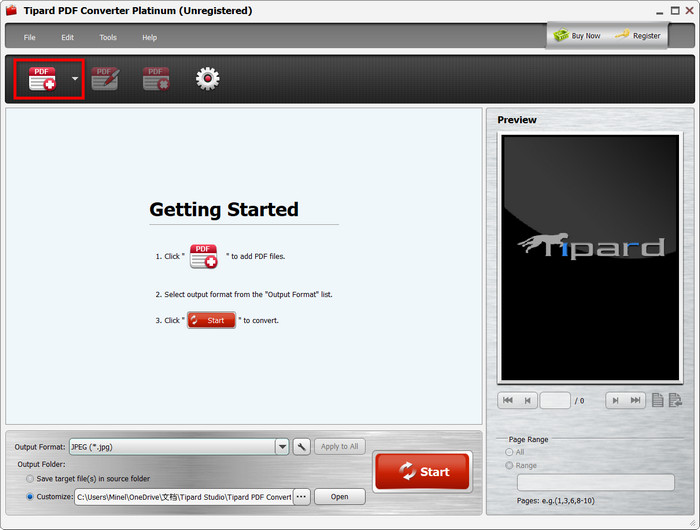
Step 3Select Output Format and Page Range
Specify the Output Format you prefer (Word, Excel, JPG, etc.), and state the pages to convert. The current page, all pages, or enter a custom range can be selected for conversion.
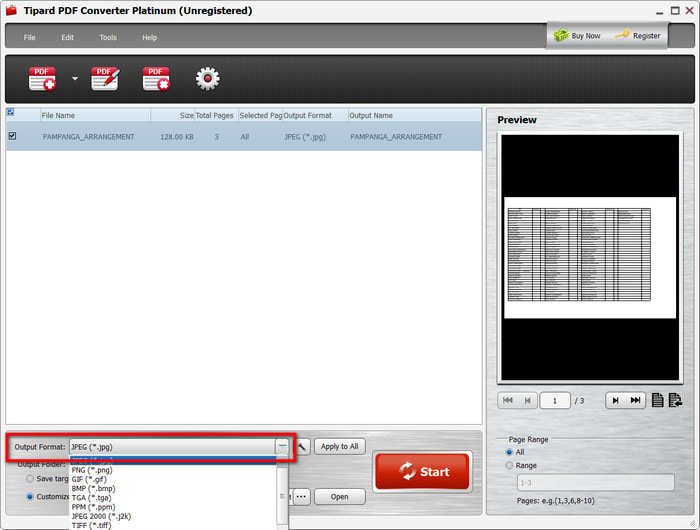
Step 4Preview and Confirm
Make use of the built-in previewing tool shown in the right corner to ensure everything is okay before starting the conversion.
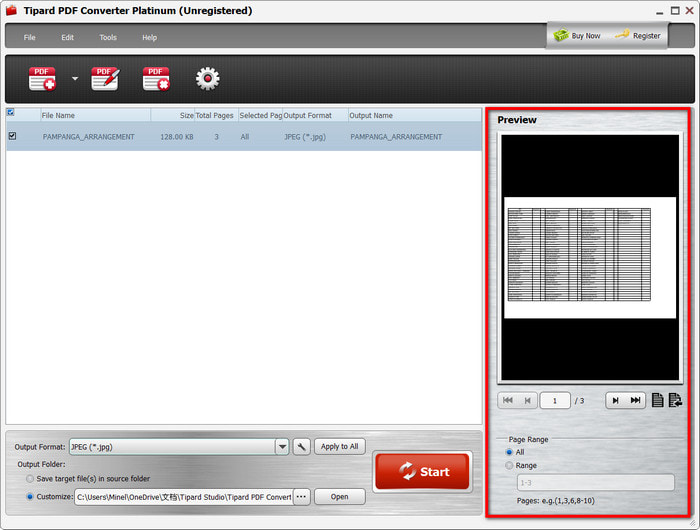
Step 5Convert the File
To start converting your file, click on the Start button. Within a few moments, your newly editable document will be ready.
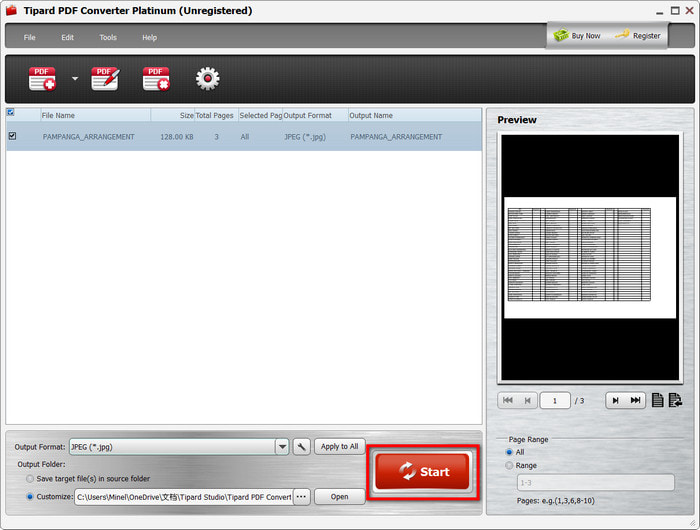
Conclusion
Now that you know how to convert MOBI to PDF, you can easily access your eBooks on any device without compatibility issues. Whether you use desktop software like Icecream PDF Converter or online tools like PDF Candy, these methods ensure a smooth conversion. Plus, Tipard PDF Converter Platinum makes editing PDFs efficient and straightforward.