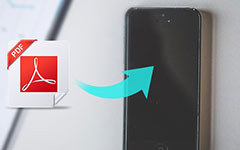Converting PDF to MOBI ensures a smoother reading experience on Kindle and other e-readers. Unlike static PDFs, MOBI files offer better formatting, navigation, and customization. This guide explores multiple methods—using Calibre, Auto Kindle Converter, and Kindle email, plus a bonus tool for converting PDFs into other formats like Word, Excel, and more with Tipard PDF Converter Platinum.
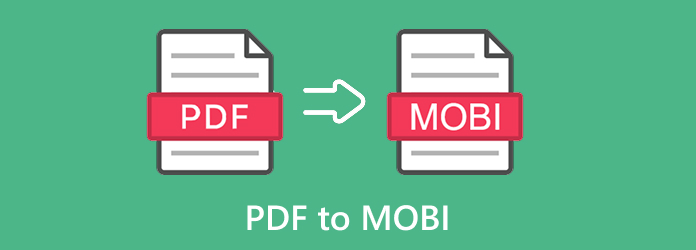
Part 1. Why Convert PDF to MOBI
When reading eBooks on Kindle or other e-readers, the MOBI format often provides a better user experience than PDF. Here is a comparison of key features that explain why converting PDF to MOBI can be beneficial:
| Feature | PDF Format | MOBI Format | Why MOBI is Better |
|---|---|---|---|
| Text Reflow | Fixed layout | Reflows to fit screen size | Easier reading on small devices |
| Font Adjustment | Limited or not possible | Fully adjustable | Customizable reading experience |
| Device Compatibility | Not optimized for Kindle | Specifically designed for Kindle | Ensures better performance |
| File Size | Usually larger due to embedded graphics | Typically smaller | Saves space on a device |
| Navigation | Limited or manual | Supports bookmarks and table of contents | Easier to jump between sections |
| Highlighting/Notes | Often clunky or unsupported | Fully supported | Enhances study or reference reading |
| Battery Usage | Can be higher due to complex rendering | More efficient rendering | Helps extend battery life |
| Show MoreShow Less | |||
Part 2. Convert PDF to MOBI Using Calibre
Calibre is a robust and free eBook management tool that helps to easily convert PDF files to the MOBI format compatible with Kindle and other e-readers. Here are the steps to convert a PDF file into MOBI using Calibre:
Step 1Go to the official website of Calibre, download, and then install the application.
Step 2Launch Calibre by searching for it in the Start menu for Windows users. Mac users can find the application in the Applications folder, while those using Linux can run it via the command line.
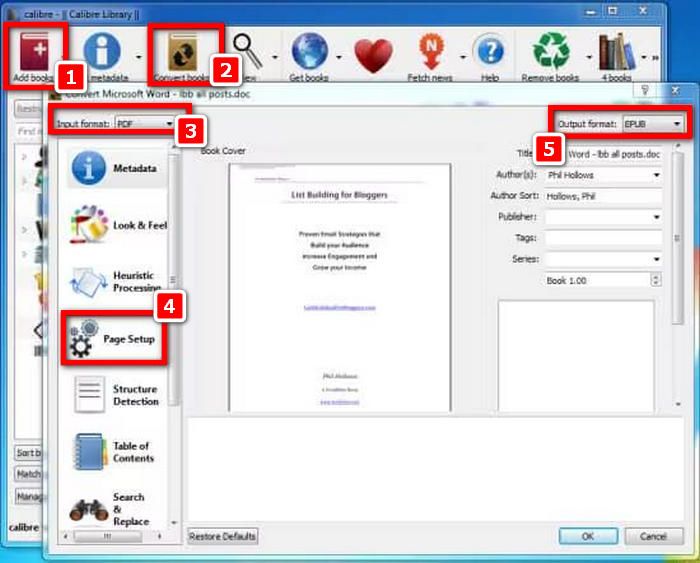
Step 3Add books in Calibre by clicking on the Add Books button, which can be found at the top left.
Step 4Locate your PDF file in the file window and click Open to add it to Calibre.
Step 5After adding the PDF, please select it and click Convert Books.
Step 6Select MOBI in the drop-down menu located at the top right corner of the Convert window.
Step 7Use the left-hand tabs to suggest how the final product should look like:
- Metadata lets you change the title, author, or cover of the file.
- Look & Feel allows you to change the style of the texts as well as how they are arranged and the overall layout.
- MOBI Output gives you control over Kindle file compression, images, and compatibility.
- Heuristic Processing allows overriding layout changes that can cause disruption, but it is recommended to keep this off unless necessary.
Step 8To begin the conversion of the file, click OK on the lower right part of the screen.
Step 9After conversion, click Save to disk to choose where to store the MOBI file. You can now transfer it to your Kindle or another device.
Part 3. Convert PDF to MOBI Format via Auto Kindle eBook Converter
Auto Kindle eBook Converter is a free, portable software for Windows that enables swift conversion of PDF files to MOBI format. It will best serve the needs of those who do not require sophisticated options, such as basic scanned PDF documents needing simple PDF to Kindle conversion. Here is how to use the Auto Kindle eBook Converter.
Step 1Get an Auto Kindle eBook Converter. Then, download the application to your Windows and follow the instructions.
Step 2Open the program from the Start menu, as it will be auto-saved under the titled folder Auto Kindle eBook Converter.
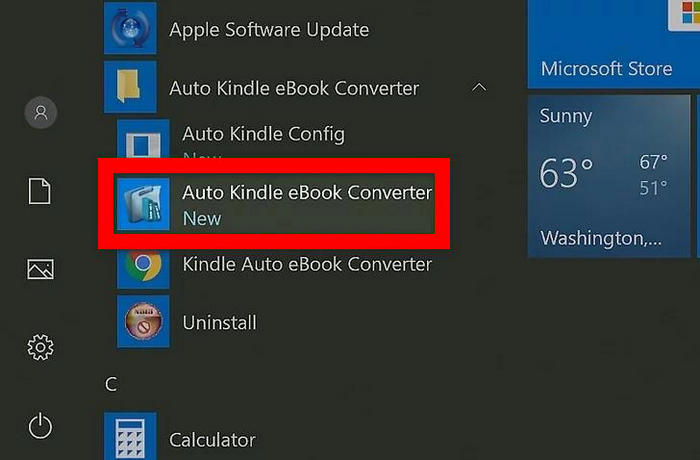
Step 3The app window setting will give you an option at the top right point of the interface called Select Click It.
Step 4In this case, you will want to go with a folder where the converted MOBI files will be situated and click ok.
Step 5You have to go to the bottom of the interface under Programs and click Save for confirmation purposes.
Step 6Once achieved, close the application using the X mark on the interface. This will lead you to a file explorer.
Step 7You can browse for MP3 under the file browser or use the search option placed on the top right bar. Once located, click Open so they can be converted to MRBI.
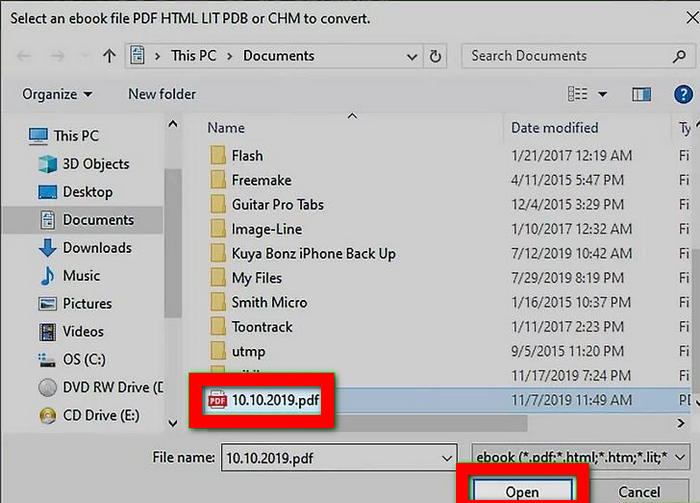
Part 4. Convert a PDF File to MOBI by Emailing to Kindle
If you want a quick way to change a PDF to MOBI format, all you need to do is send your document to your Kindle email address, which even works for MOBI to PDF conversions. You will not need additional programs to perform this, and it will work efficiently on standard PDF files. In case you need a refresh, here is how you can send PDF files to your Kindle.
Step 1Open the website Amazon.com and log into the account that is associated with your Kindle device.
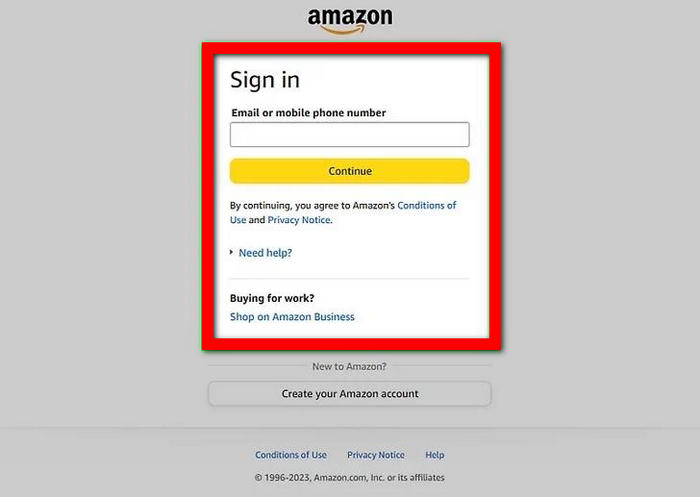
Step 2Go to Account & Lists, situated at the upper right portion of the screen, click on it, and select Content & Devices.
Step 3Click the Devices tab to view all the Kindles you have registered.
Step 4Select the Kindle that you will be using to read the converted PDF file.
Step 5Search for the Kindle email address, and if you wish, click Edit to change it. Do remember, once you change the address, store it somewhere useful.
Step 6Click on the Preferences tab highlighted at the top of the page.
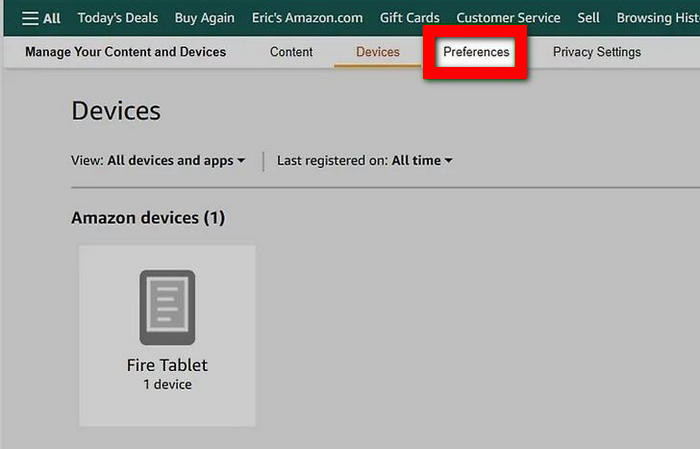
Step 7Find the arrow on the right side and scroll down until you see Document Settings for the Personal Document Settings.
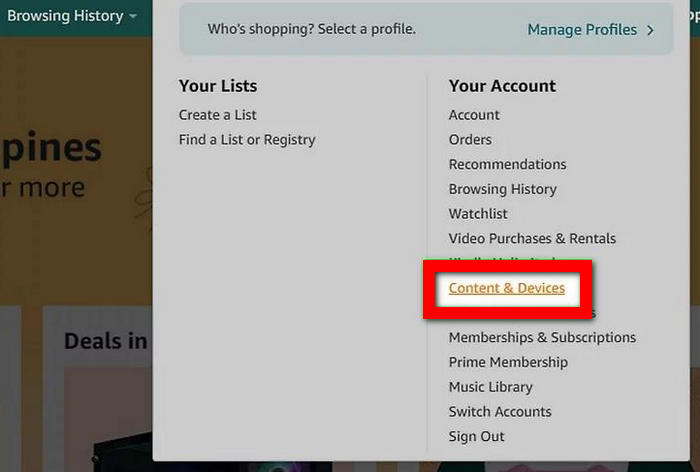
Step 8Ensure that any emails that are not needed are removed from the document settings, and if your email still needs to be added, do so now.
Step 9Open your email attached to the PDF, set the subject to convert, and send it to the Kindle email address.
Step 10Lastly, connect your Kindle to Wi-Fi and wait until the converted MOBI file finishes downloading to your Kindle library.
Bonus Tip - Convert PDF to Word, Excel, PPT, or Other Formats with Ease
Converting PDFs to MOBI is great for Kindle users, but sometimes, you need to convert a PDF into an editable document for work, study, or presentations. That is where Tipard PDF Converter Platinum comes in. It is a versatile desktop application that helps you convert PDFs into a wide range of formats like Word, Excel, PowerPoint, HTML, ePub, and images, all with high accuracy and customization.
- Convert PDFs to Word, Excel, PowerPoint, ePub, HTML, JPG, PNG, and more.
- OCR tech turns scanned PDFs into editable text.
- Adjust layout, image quality, and page range as needed.
- Works on both Windows and Mac systems.

Step 1Download and Install the Software
Go to the official Tipard website and download the correct version for your operating system (Windows or Mac). Please install the program and run it afterward.
Step 2Import Your PDF File
To upload the PDF file(s) you need to convert, click on the Add PDF File button. You may add multiple files simultaneously for bulk conversion.
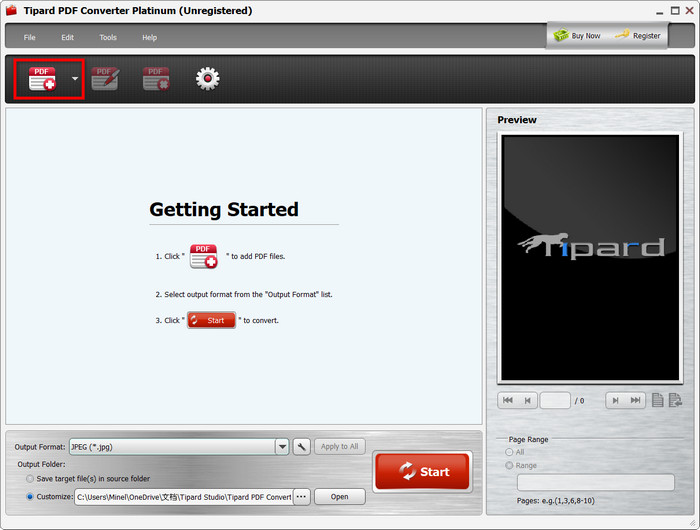
Step 3Select Output Format and Page Range
You may set your desired Output Format to Word, Excel, JPG, etc. Also, decide the page range, the current page, all pages, or a custom selection based on your needs.
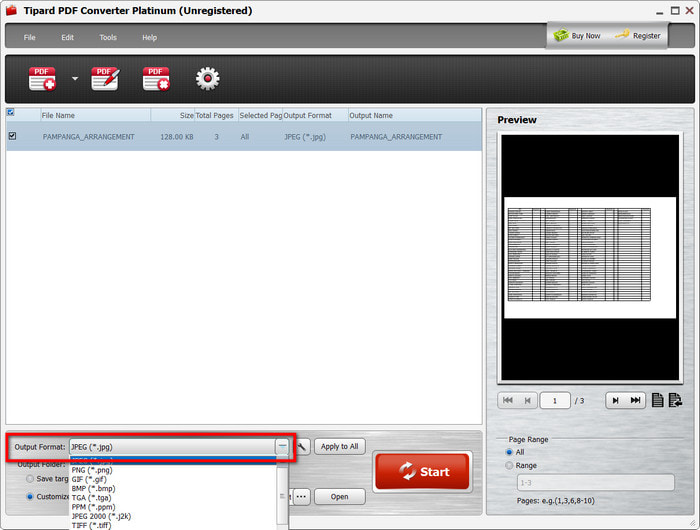
Step 4Review
Check and confirm in the top right preview window that the format and layout of the content are correct before proceeding to convert the file.
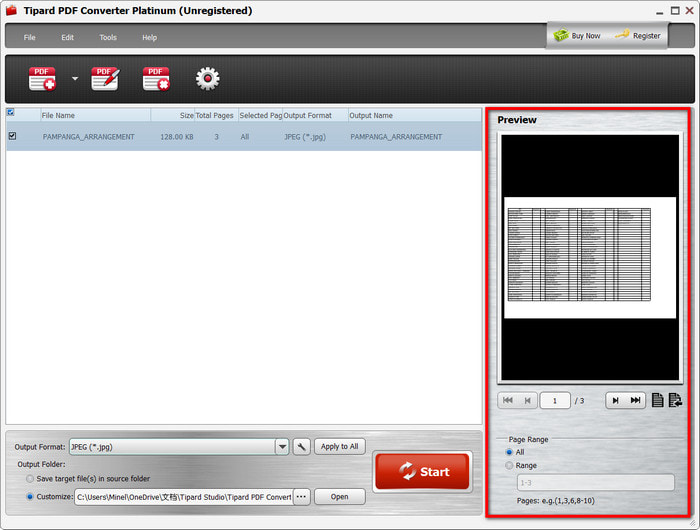
Step 5Convert the File
Finally, after all required settings are done, click Start to proceed with conversion. The conversion is relatively fast and should be completed shortly after.
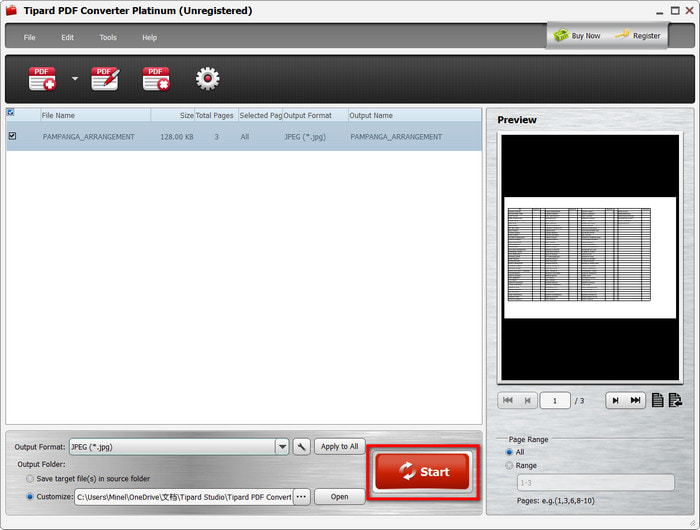
Conclusion
A dependable PDF to MOBI converter augments the layout and compatibility of eBooks, hence making reading easier on Kindle devices. The appropriate tool facilitates smooth conversions regardless of whether desktop software or email methods are used, which improves the reader's experience.