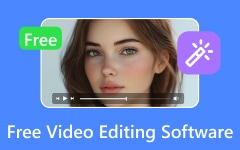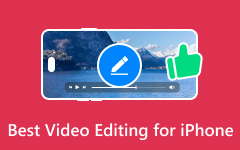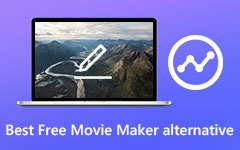Choosing the right video editing software for gaming depends on your needs and skill level. Consider features, ease of use, and your budget. It is essential to select a tool that fits your editing style and goals.
This post will introduce the best video editing software for gaming for both beginners and professionals. You will find options based on your experience and needs so you can choose the best one for you. Get ready to create fantastic gaming videos!

Part 1. 5 Best Video Editing Software for Gaming [For Beginners]
1. Tipard Video Converter Ultimate
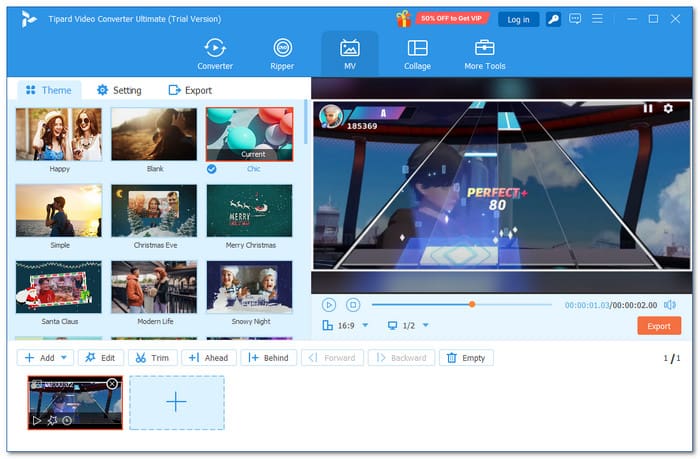
Best for: Tipard Video Converter Ultimate is great for new gamers who need simple, fast editing. It is perfect if your computer is not robust. It saves time with quick tools and keeps your gaming videos looking sharp.
If you are a beginner looking for an easy way to edit your gaming videos, Tipard Video Converter Ultimate is a great choice. It is simple to use and has everything you need. It provides quick tools to crop, rotate, and add effects, filters, audio, watermarks, and subtitles. Your gaming video will indeed look lively!
Moreover, it supports many video formats, making it easy to work with whatever footage you have. It works well on low-end computers and runs smoothly without slowing down. Undoubtedly, Tipard Video Converter Ultimate is the best video editing software for gaming videos that is quick and reliable, perfect for those who want to edit without complications, making it a solid choice for beginners.
- Put many game clips on one screen.
- Add text or logos to protect your content.
- Offers a built-in collage and movie maker.
- Exports output in high-definition or ultra-high-definition.
- The free version has limited options. If you want the whole experience, you need to pay.
2. PowerDirector
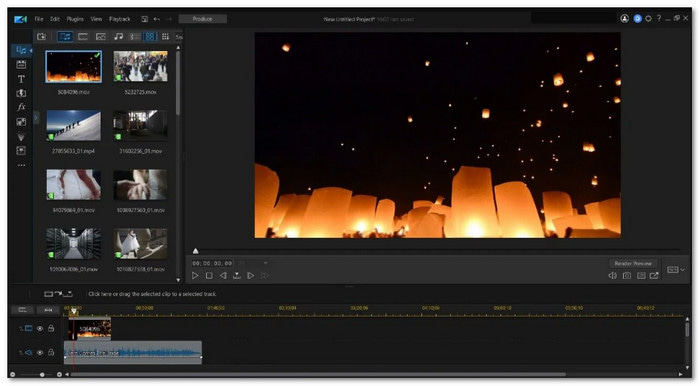
Best for: Gamers who want AI tools to speed up editing and add cool effects.
Gamers and content creators love PowerDirector because it is easy to learn. It works on Windows and Mac. You can record your gameplay and edit videos in one place. It also has artificial intelligence (AI) tools to help with captions, object tracking, and motion effects.
- Screen recording for capturing your gameplay.
- Motion tracking to stick text or effects to moving objects.
- Artificial intelligence (AI) tools for captions, effects, and object tracking.
- It crashes with big projects.
- It needs a strong computer for smooth editing.
3. iMovie
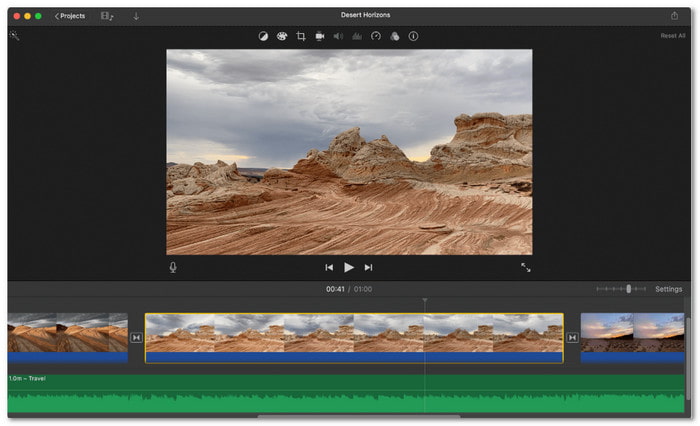
Best for: Gamers making simple videos like clips and highlights.
Available on iPhone, iPad, or Mac, iMovie is free to use, works well, and boasts an easy-to-understand interface. You can cut gameplay clips, add music, and put in text. It is good if you are making short gaming videos for social media.
- Add background music and sound effects.
- Basic cutting, trimming, and splitting tools.
- Offers titles and transitions to make videos smooth.
- Only works on Apple products.
- It only has limited features for advanced editing.
4. OpenShot
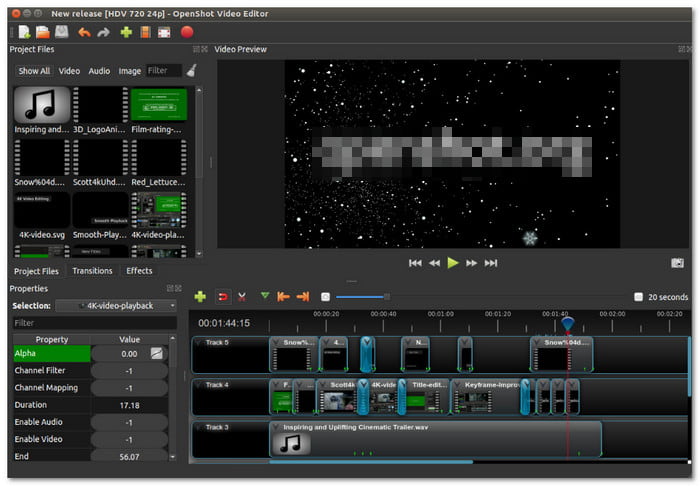
Best for: Gamers who want to try effects and animations without paying.
OpenShot is free and works on Windows, Mac, and Linux. It is one of the best editing software for gaming videos, and it is open-source, which means anyone can use it. You can cut, trim, and add simple effects. It also has cool things like three-dimensional (3D) animations if you want to get creative.
- Title editor to add names or text.
- Video effects like brightness, contrast, and color change.
- Slow motion and time control for fast or slow scenes.
- It crashes sometimes.
- It works slowly on old computers.
5. Bandicut
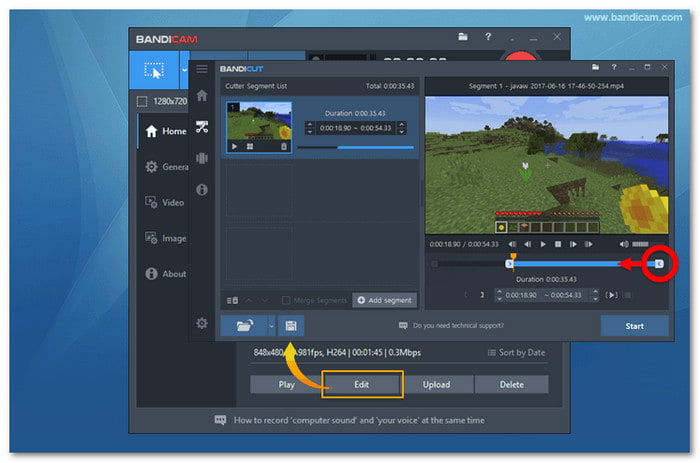
Best for: Gamers who want to keep high video clarity after cutting.
Recommended for simple cutting and joining clips fast, Bandicut is compatible with Windows computers. You can trim parts of your gameplay without sacrificing the video clarity. You can cut frame by frame to select the part you want to remove. It is simple, so you do not need editing skills.
- Allows you to cut frame-by-frame.
- Extract audio to save game sounds as a file.
- Change playback speed from slow to super fast.
- It only works on Windows operating systems.
- It is not for advanced editing like effects or layers.
Part 2. 5 Best Editing Software for Gaming Videos [For Professionals]
1. Adobe Premiere Pro
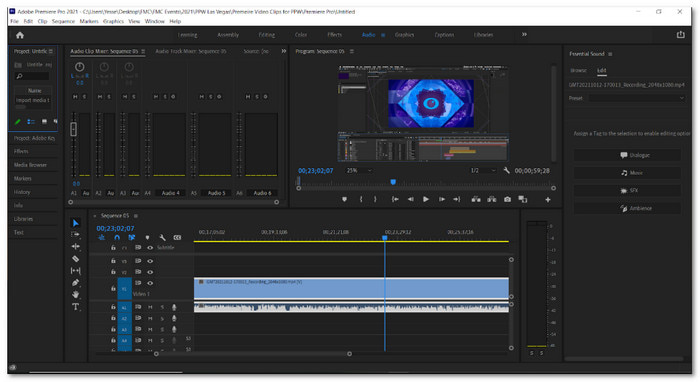
Adobe is a big name for editing programs. Premiere Pro is a good choice for making gaming videos, especially for professionals. This is because it has many features. These include built-in effects and transitions, cutting and arranging clips, audio combining, speech-to-text to add captions, etc. However, it requires a subscription to use.
2. VEGAS Pro
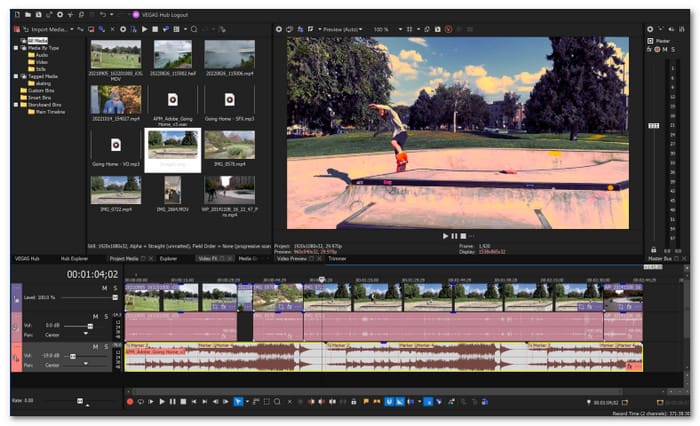
VEGAS Pro was once called Sony Vegas. It is for editors who want more control over their gaming videos. It has professional tools for effects, color, and sound. Plus, it supports text-to-speech to make voiceovers. The thing is, it offers both a subscription and a one-time buy. However, it is expensive and complicated to learn at first.
3. DaVinci Resolve
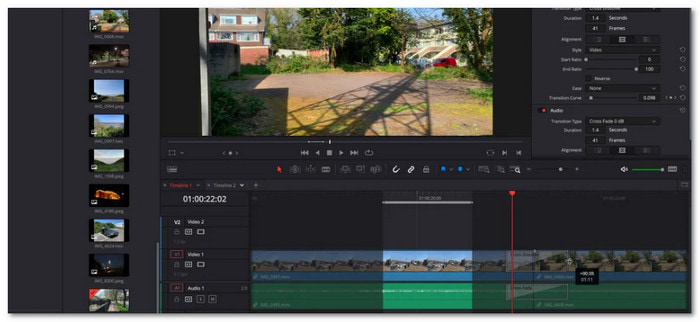
If we are talking about a powerful gaming video editor, DaVinci Resolve is one of the leading. It is used in movies and high-end videos. But it does not stop there; it is also excellent for editing gaming videos. It offers professional cutting and trimming, visual effects, color grading, etc. However, it uses many computer resources, requiring a strong computer.
4. Final Cut Pro
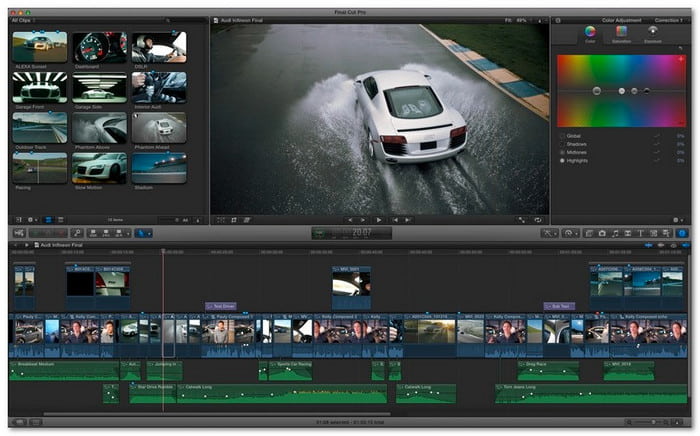
Final Cut Pro is for Mac users. It is like iMovie but stronger. It works fast with Apple M1 and M2 chips. You can cut sound and insert two-dimensional (2D) and three-dimensional (3D) titles. It offers color and light fixes if your video is too bright or dark. Fortunately, it provides a free version for ninety days, so you can try it first before subscribing.
5. Corel VideoStudio
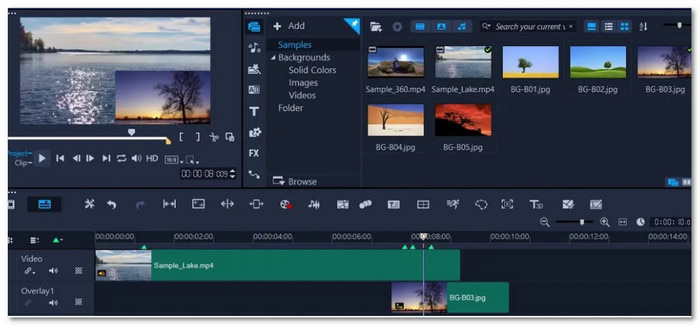
Lastly, Corel VideoStudio offers templates and easy-to-use tools to edit gaming videos. Drag-and-drop editing supports it and offers fun effects, transitions, screen recording, and multi-camera capture. However, it is only limited to Windows users, which limits Mac users to use it.
Part 3. Tips to Choose a Good Video Editor for Gaming
When choosing a video editor for gaming, think about a few key things:
1. Editing Needs
Make sure the gaming video editor has the features you need. Check if the editor supports those options if you want to trim, add effects, or make cool transitions.
2. Budget
Look at how much you are willing to spend. Some video editors are free, but others require you to buy them for more features.
3. Ease of Use
Choose a tool that is easy to use, especially if you are new to editing. It should have a simple interface with straightforward options.
4. Speed
Ensure the editor does not slow down your computer or take forever to process videos.
5. Compatibility
Make sure the editor works on your device. Some are only for Windows, while others work on Mac or both.
Conclusion
Gaming video editors are more popular than ever. Even with fantastic game graphics, you can add effects and transitions to make your videos stand out.
To take your content further, try Tipard Video Converter Ultimate. It helps you create stunning gaming videos. It offers cool effects and clear, high-quality results. Your gameplay videos will look professional and eye-catching. You can download a free version today! Enjoy editing!