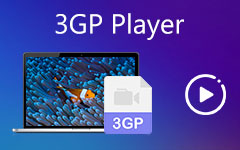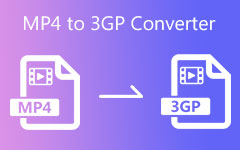- Part 1. Why Is it Worth Converting 3GP to MP4?
- Part 2. The Best Way to Convert 3GP to MP4 on Windows and Mac
- Part 3. How to Convert 3GP to MP4 with VLC
- Part 4. How to Convert 3GP to MP4 with QuickTime Player
- Part 5. How to Convert 3GP to MP4 with Adobe Media Encoder
- Part 6. How to Convert 3GP to MP4 with FFmpeg
Converting 3GP to MP4 is highly recommended because MP4 is a more versatile and widely supported format, ensuring better compatibility with modern devices and media players. Additionally, MP4 files often provide superior video and audio quality, enhancing your viewing experience. For more information, please continue reading the detailed explanation below.
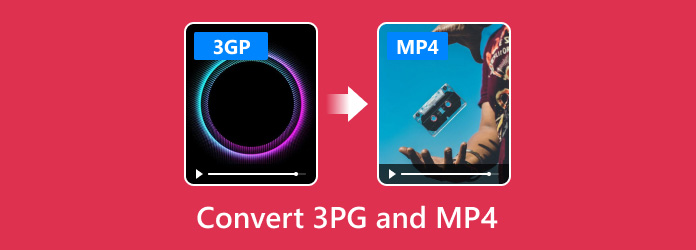
- Part 1. Why Is it Worth Converting 3GP to MP4?
- Part 2. The Best Way to Convert 3GP to MP4 on Windows and Mac
- Part 3. How to Convert 3GP to MP4 with VLC
- Part 4. How to Convert 3GP to MP4 with QuickTime Player
- Part 5. How to Convert 3GP to MP4 with Adobe Media Encoder
- Part 6. How to Convert 3GP to MP4 with FFmpeg
Part 1. Why Is it Worth Converting 3GP to MP4?
Here are several reasons why you transfer 3GP to MP4 format in a nutshell:
1. Compatibility
MP4 is a widely supported format across diverse devices and platforms, including smartphones, tablets, computers, and smart TVs, ensuring no issues while playing your videos. Also, MP4 is more compatible with video editing software and social media platforms; it is easier for you to edit and share them online through MP4. Therefore, it is very recommended to convert 3GP to MP4 format.
2. Quality
Compared to 3GP, MP4 generally offers better video and audio quality. This advantage is particularly significant if you wish to view your videos with higher resolution and clearer sound.
3. Future-Proofing
In an era where technology persists and progresses, MP4 will likely remain a standard format, so make sure your videos are still available.
Now that you know the reasons for converting 3GP to MP4, let's proceed with how to convert 3GP using the tools popularly used by people who need to convert.
Part 2. The Best Way to Convert 3GP to MP4 on Windows and Mac
With Tipard Video Converter Ultimate, converting 3GP to MP4 is very easy with the help of its full-featured converting process. It supports any 3GP file input and converts it to HEVC/H.264 MP4 formats. You can also upscale the videos to 1080p and 4K resolutions. Moreover, you can convert 3GP to MP4 format in batch and get the best video and audio quality.
How to Convert 3GP to MP4 with Tipard Video Converter Ultimate
Step 1To easily convert 3GP to MP4, download and install Tipard Video Converter Ultimate on your computer. Then, launch it.
Step 2When the converter is already running on your PC, click the Add File button on the top left side. Then, select the 3GP file you want to convert. You can also select multiple 3GP files.
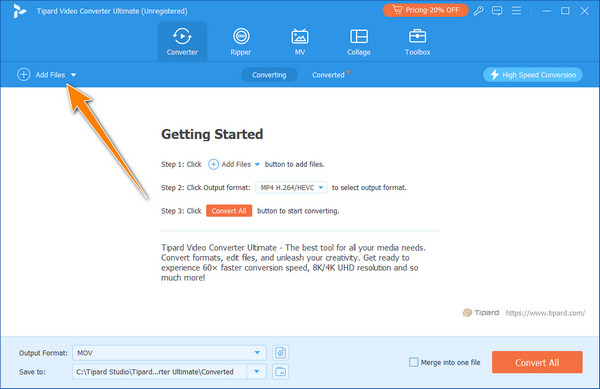
Step 3Now, your 3GP video is added. Click the Output Format dropdown button and choose an MP4 format. Here, you can see many MP4 profiles. Double-click on an MP4 format.
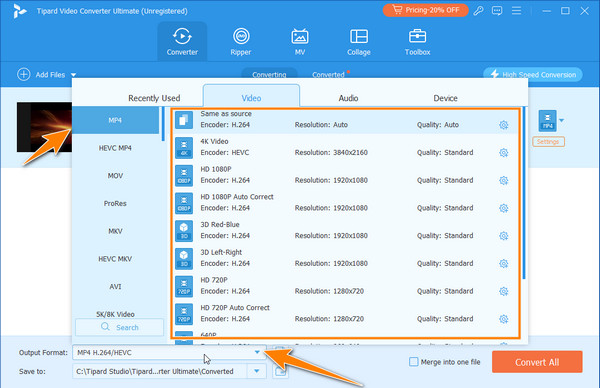
Step 4After doing that, proceed to click the Convert All button to convert your 3GP video to MP4 format.
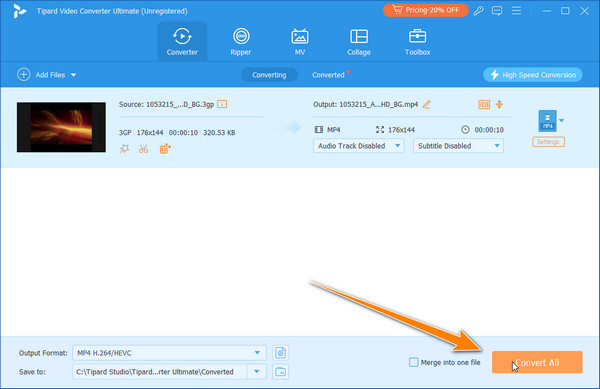
With that, you have now converted the 3GP file you have into a standardized video format supported in all devices, which is the MP4. If the 3GP file you have is corrupted, we suggest you repair the 3GP video first.
Part 3. How to Convert 3GP to MP4 with VLC
VLC Media Player is known for its prowess in playing multimedia files, even if the file is incomplete or corrupted. Other features, like converting, are also supported here. You can convert 3GP to MP4 with VLC. Although it is not as user-friendly and feature-rich as Tipard Video Converter Ultimate, its conversion performance is still very fast and stable. So, if you want to use this 3GP to MP4 converter, follow the steps below.
Step 1Launch VLC, and then go to the Media menu to select Convert/Save to open its converting feature.
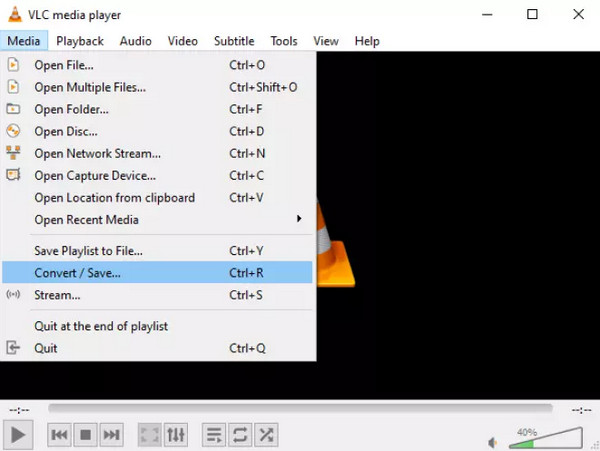
Step 2Under the File, click the Add button to add the 3GP file you want to convert with VLC. Click the Convert/Save button to proceed to the next step.
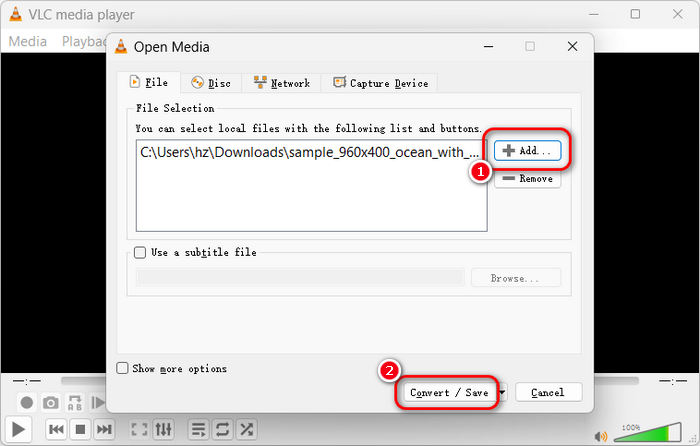
Step 3Set the destination of the output and video settings you want to achieve. In the Profile, change the format to Video - H.265 + MP3 (MP4), for it will convert your 3GP video to the MP4 format. Then, click the Start button to start the conversion.
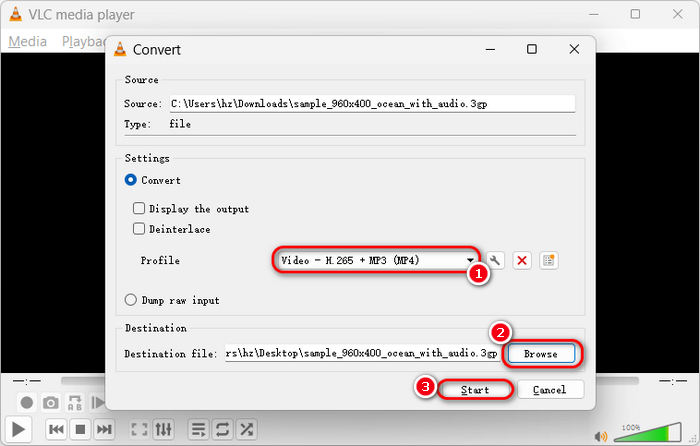
Part 4. How to Convert 3GP to MP4 with QuickTime Player
Just like the VLC, QuickTime Player also offers a feature that allows you to use it as a 3GP to MP4 video converter. However, the converting feature it supports is also limited if we are about to compare it to other dedicated converters. However, that is understandable since it is a video player. If you want to convert 3GP to MP4 on Mac with this tool, please check the steps below carefully.
Step 1Open Finder and select the Application to gain access to the QuickTime Player.
Step 2Load up the 3GP video you want to convert, then go to File and select Export As. Here, you can select the resolution you want.
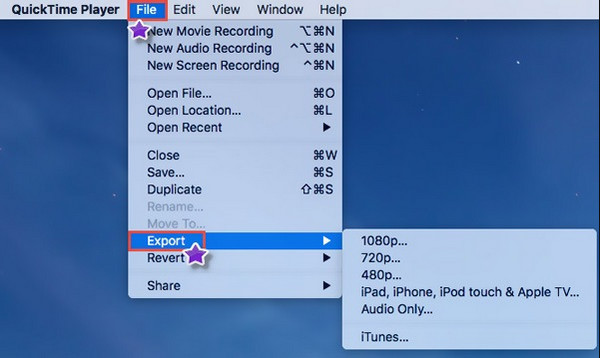
Step 3Choose the H.264 or H.265 codec and save it. Maybe the video extension is .mov, and then you can directly change it to .mp4.
Part 5. How to Convert 3GP to MP4 with Adobe Media Encoder
Don't forget that Adobe offers powerful video editing software with free version. You can use Adobe Media Encoder, a dedicated video converter program, to easily convert 3GP to MP4 format. You may consider this program difficult to use, but with the guide below, you can easily perform 3GP to MP4 conversion with good video and audio quality.
Step 1Launch Adobe Media Encoder and click the File button in the top left corner. Then, click the Add Source button to import your 3GP video to this program.
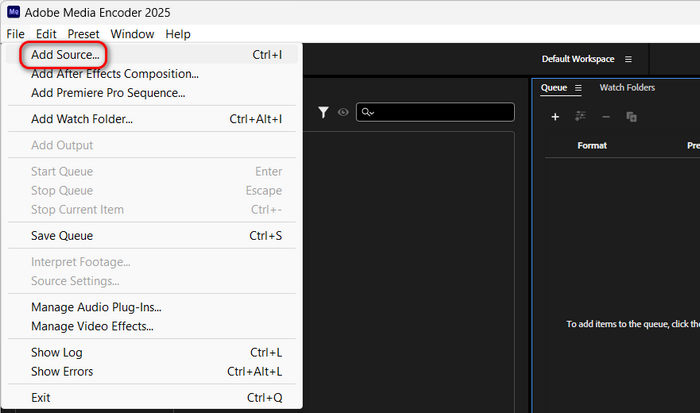
Step 2Go to the Queue panel on the top middle side. Select HEVC encoder. Maybe it's automatically selected. Then, you can see that the output format is set MP4. You just need to click the Start button on the top right side to convert 3GP to MP4 easily with Adobe Media Encoder.
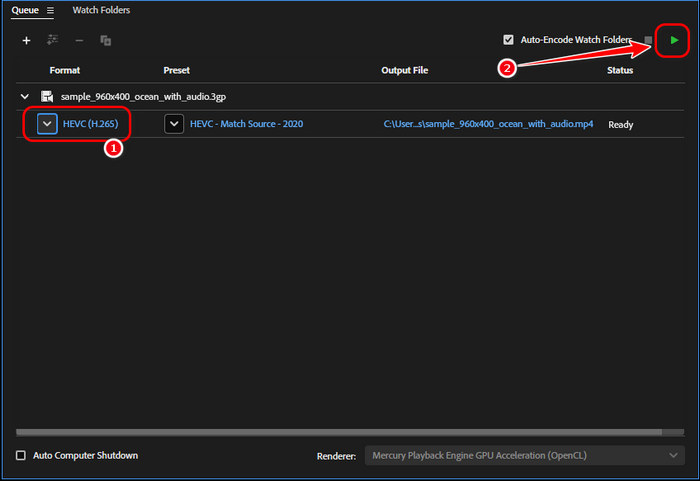
Part 6. How to Convert 3GP to MP4 with FFmpeg
If you know how to download and install FFmpeg, it will be very easy for you to convert 3GP to MP4 on Windows, Mac, or Linux. FFmpeg is a free and open-source command-line tool that can convert media files quickly and easily. Even if you are a beginner, you can try using FFmpeg to convert 3GP to MP4.
Step 1Download and instlal FFmpeg on your computer. Put ffmpeg.exe together with your 3GP file. Then, input cmd on the File Explorer search box and press the Enter key on your keyboard.
Step 2Now, the command-line tool on your computer appears. You should input:
ffmpeg -i input.3gp -c:v libx264 -c:a aac -strict experimental output.mp4
Here, -i input is the name of your 3GP file. output.mp4 is your MP4 file. Then, hit the Enter key on your keyboard to start converting 3GP to MP4 quickly with FFmepg.
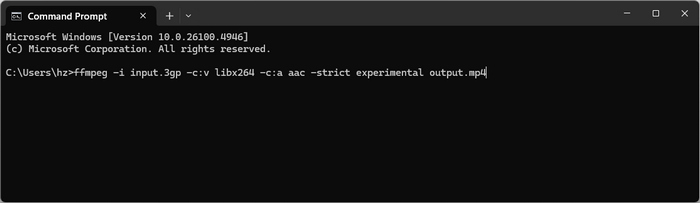
Conclusion
This post offers some reliable 3GP to MP4 converter software. All of the converters here are carefully selected and tested. If you are a beginner or someone who wants a 3GP to MP4 converter that supports many popular and new presets, you should select Tipard Video Converter Ultimate. It's quite easy-to-use and feature-rich. You can easily perform 3GP to MP4 conversion.