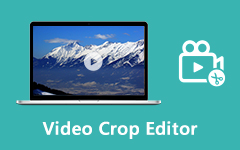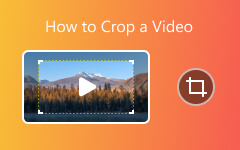Video cropping is among the basic video editing procedures you can do to improve your videos. It can even give you various benefits that can make you satisfied, especially during playback. It can help you remove unnecessary parts and elements, improve framing, adjust different aspect ratios, emphasize the content, and more.
If you are planning to crop your video, then you must read this article. We are here to give you the best method you can use to achieve your task. We will teach you how to crop videos using Premiere Pro, one of the most advanced video editing software for desktops. Then, you will also get more ideas on how to resize your file. With that, if you are interested in learning how to crop videos on Premiere Pro, grab the opportunity to read everything from this article.
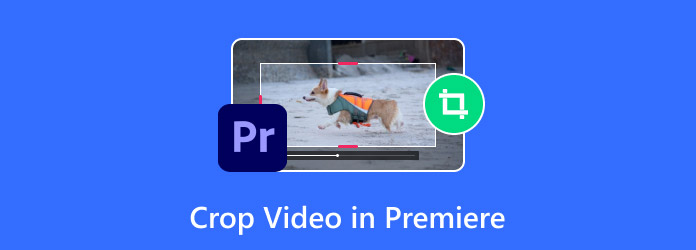
Part 1. Effective Way to Crop a Video in Premiere Pro
If you want to explore how to crop a video on Premiere, then you must read this section. But before that, let us give you first a simple introduction to the software. Adobe Premiere Pro is one of the most advanced video editing programs you can use to tweak and enhance your videos. It can even offer basic and professional-grade features, allowing you to produce an astonishing video output. It can even deal with high-quality video, which makes it ideal for filmmaking, video making, and more.
Going back to our main discussion, when it comes to cropping videos, you can rely on Premiere Pro software. With its cropper feature, you can do everything you need. You can adjust and crop the top, left, right, and bottom parts of the video. You can even change the aspect ratio of the video in Premiere. With that, we can tell the software is ideal for achieving the task. However, there are some disadvantages you must learn when using the program. As we have discussed, this video editor is among the advanced software for editing videos. With that, it is unsuitable for users who do not have enough experience in editing. Plus, it is not totally free. It can only give you a 7-day free version to let users check its capabilities. Still, if you want to learn the effective way to crop a video on Premiere, see the instructions below.
Step 1 The first thing to do is to download and install Adobe Premiere Pro on your Mac or Windows. After that, add the video you want to edit to the Timeline section.
Step 2 Afterward, press the Ctrl + M key on your keyboard to see the Export Settings window. Once done, go to the top-left window and click the Source button.
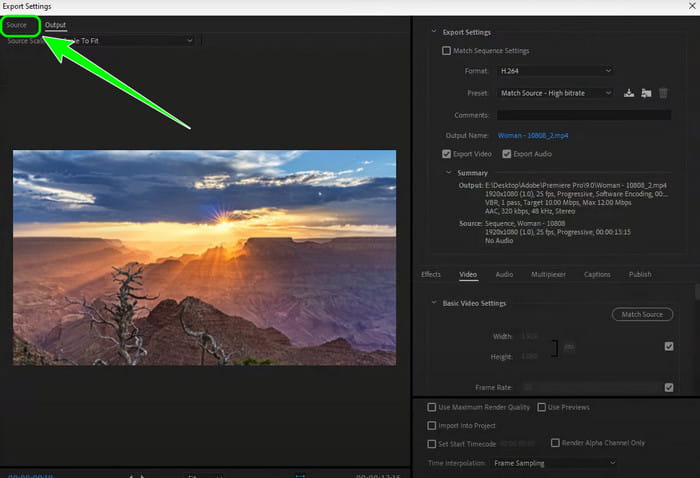
Step 3 Then, click the Video Cropper tool. With that, you can now modify the adjustable frame to crop your video. If you are satisfied with the result, click the Export option below.
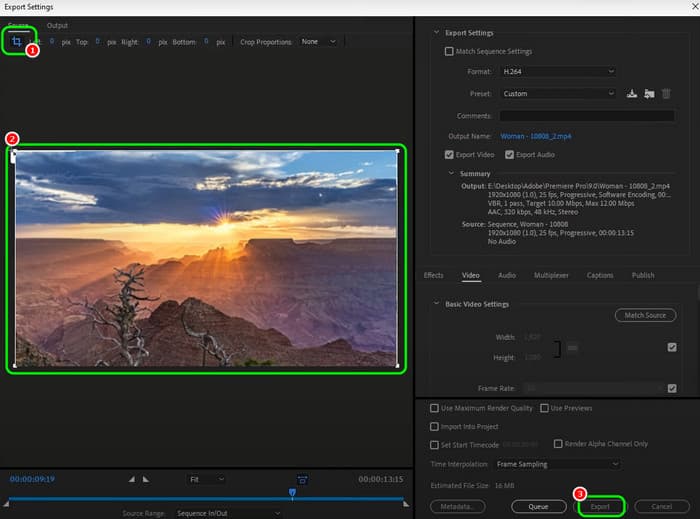
After that, you can start saving your final output on your desktop by hitting the File > Save as option.
Part 2. Method to Resize a Video in Premiere Pro
Do you want to resize a video using Premiere Pro? Then, there is a reason for you to read this part. There are various reasons why you need to resize a video. It is to fit your file to multiple platforms, such as TikTok, Instagram, YouTube, and more. As we all know, each platform has its video size requirements, which need to be followed for a better video playback experience. Resizing a video can also help you improve performance and loading speed, fix poor framing, and more.
Luckily, Premiere Pro has a video resizer feature that lets you complete your task. The best part here is that you can get a smooth process, making it convenient for users. What's more, the software ensures that you can still get excellent video quality. The only drawback here is that you must be skilled enough to use this method since some features are hard to locate. You can use the methods below to get an effective method of resizing your videos.
Step 1 After you launch the Premiere Pro, go to the File > Open option to add the video you want to resize.
Step 2 After that, proceed to the Effect Control section. You can now resize the video by inserting your preferred scale size. You can also use the Slider below to resize the video manually.
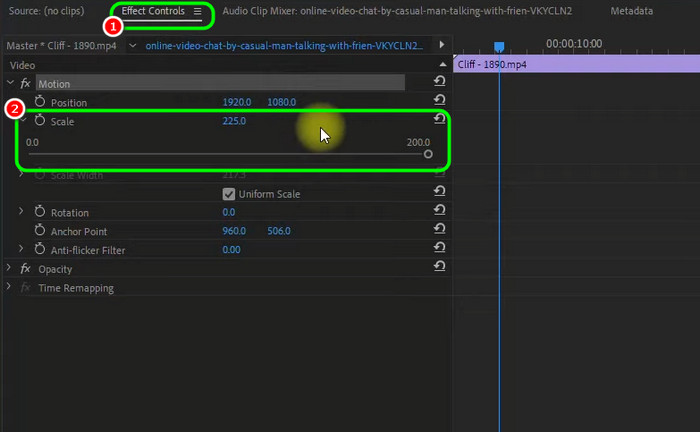
Step 3 For the last step, you can start saving your video and play it on your media player.
Part 3. Alternative to Premiere Pro for Cropping a Video
Adobe Premiere Pro is an excellent software that can help you crop videos smoothly and perfectly. However, this program is only suitable for skilled users since it has a complex UI and advanced features. If you are a user who doesn't have enough experience in video editing, unfortunately, Premiere Pro is not for you. So, if you are looking for an excellent program that is easier to utilize, then we recommend using Tipard Video Converter Ultimate. This software has its Video Cropper feature, which you can utilize to crop your video quickly and effectively. It can even offer a more comprehensive layout, making it a go-to cropper for all types of users.
What's more, you can also crop and resize your video automatically using the Aspect Ratio feature. With this, you can choose your preferred size that can fit various social media platforms. You can also use multiple features when editing your video. You can flip the video, rotate, add effects, change the output formats, and more. With that, if you want a more straightforward method to crop your video, simply follow the detailed instructions below.
Step 1 Download and install Tipard Video Converter Ultimate on your desktop. Launch it to start the video-cropping procedure.
Step 2 From the software's main interface, proceed to the More Tools section. Then, select and click the Video Cropper feature.
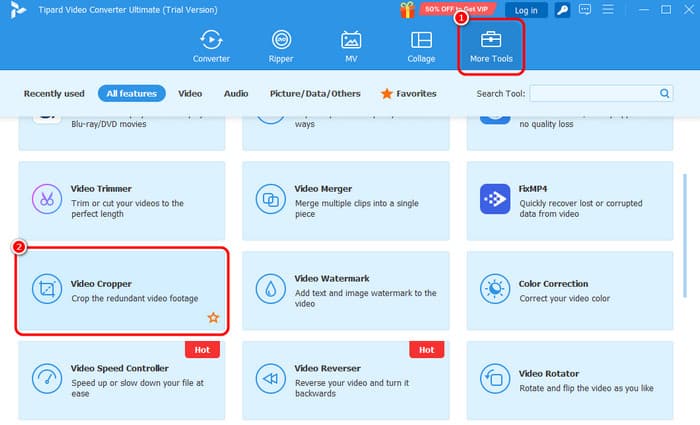
Click the + sign from the center interface to add the video you want to crop.
Step 3 You can start the video-cropping procedure. Use the adjustable frame to crop the video. Also, you can go to the Aspect Ratio option below to crop and resize your video automatically.
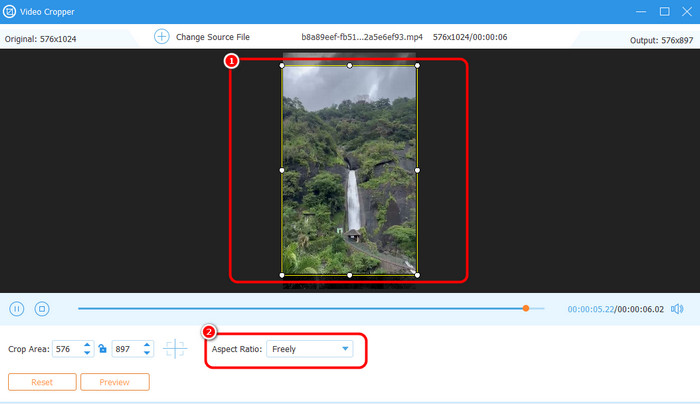
Step 4 After cropping the clip, you can save it on your computer by ticking the Export button below.
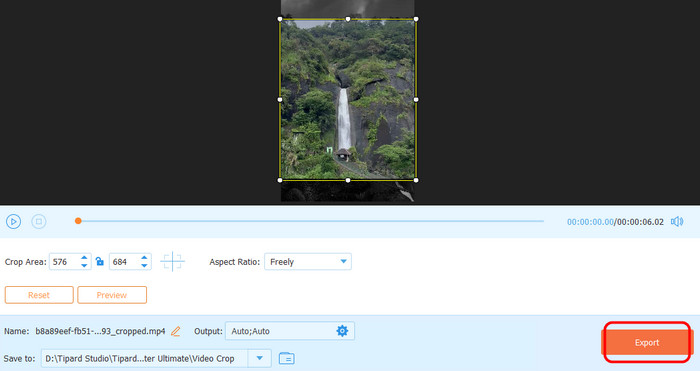
To crop more videos, you can rely on this method to achieve your desired result.
Conclusion
To crop a video on Premiere Pro, you can follow the methods we have provided in this article. With that, you can get the outcome you need. However, if you are a beginner, then we recommend using Tipard Video Converter Ultimate as an alternative. This program can give you a more effortless video-cropping procedure, which is perfect for all users. It can also offer more features you need to enhance your videos in many ways, making the program ideal for video editing.