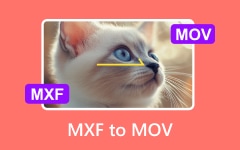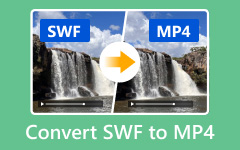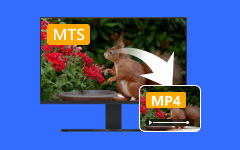To understand how to convert MXF to MP4, it is helpful to know what MXF is. The AMXF (Material eXchange Format) file is a container for video data mixed as a single unit; this format was widely used in the media industry. Finally, reverting these files to MP4 format enhances readability, reduces file size, and enables easier remote access from other devices for editing and sharing purposes. This time, I will explain the definition of MXF. The merits of MP4 format files are discussed, and pointers are provided for converting them using online sites or apps.
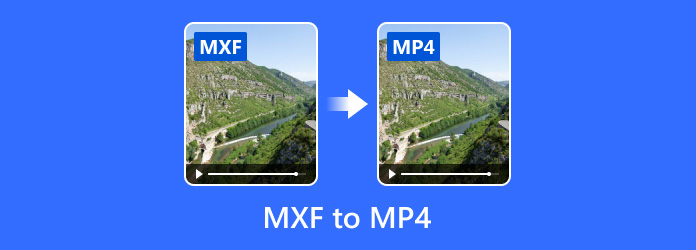
Part 1. MXF vs. MP4
Both formats stream videos, but they differ in purpose and audience range. Their main distinction lies in whether they target consumers or professionals, while MP4s are widely accepted by popular software.
MXF vs. MP4 Comparison Table
| MXF | MP4 |
|---|---|
| Professional video production & broadcast | Consumer video playback, sharing, and streaming. |
| Large (due to uncompressed or lightly compressed data) | Smaller (due to higher compression rates) |
| Limited (used mostly in pro software/hardware) | Extremely high (works on nearly all devices/platforms) |
| Typically low compression | High compression using H.264, H.265 |
| Extensive metadata (timecode, camera info, etc.) | Basic metadata (title, artist, etc.) |
| Preferred in professional post-production workflows where users often merge MXF files for seamless editing and maintaining metadata consistency. | It is great for lightweight editing, but not ideal for mastering. |
| Rarely supported for streaming | Optimized for web and streaming platforms. |
| TV stations, film studios, and news organizations | General consumers, social media users, and content creators |
| Show MoreShow Less | |
Part 2. Professional Software Method to Convert MXF to MP4
Tipard Video Converter Ultimate is an advanced media file converter, and it is a best-selling product due to its superb user experience, which meets the expectations of both experts and novices. It works remarkably well with high-quality MXF video files, offering fast conversion speeds and supporting a wide range of formats. From editing broadcast footage to making an MXF file playable on mobile devices, Tipard helps you convert audio and video files with full customization options.
- Convert MXF to MP4, MOV, AVI, MKV, and more for broad device compatibility.
- GPU acceleration enhances the speed of MXF to MP4 conversion with no loss of quality.
- Convert to HD, 4K, or 8K MP4 while keeping the original quality.
- Trim, crop, rotate, or apply effects to MXF files with ease.
- Convert multiple MXF files to MP4 simultaneously with ease.

Step 1 Download and Install
Head over to the official link provided above for downloads of the Tipard Video Converter Ultimate Windows or Mac version. Like any software application, the installation process is straightforward, so you can easily follow the steps.
Step 2 Launch the Software
Start the software after installation is complete. A clean interface will greet you, featuring all important tools, making navigation easier than ever before.
Step 3 Add MXF Files
With the software running, click the Add Files button in the top left corner, then navigate to the folders on your computer containing the applicable MXF audio files that are ready for conversion.
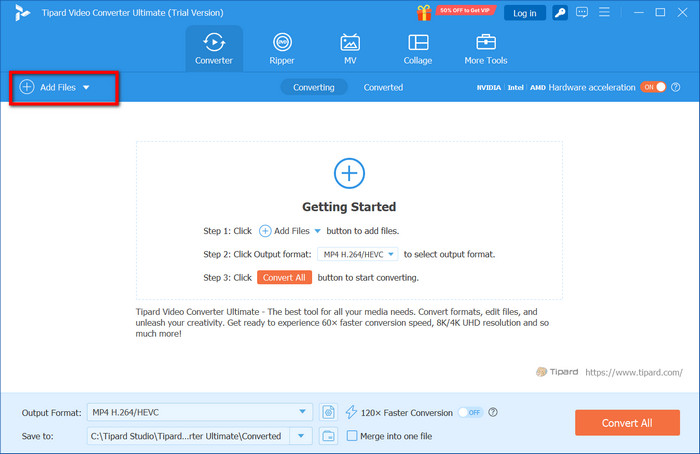
Step 4 Choose MP4 as Output Format
To set the output format, open the drop-down list near Output Format. Selecting MP4 from the Video subsection enables it while also offering the option to select the required value among many others, such as resolution, which can be tailored to specific devices.
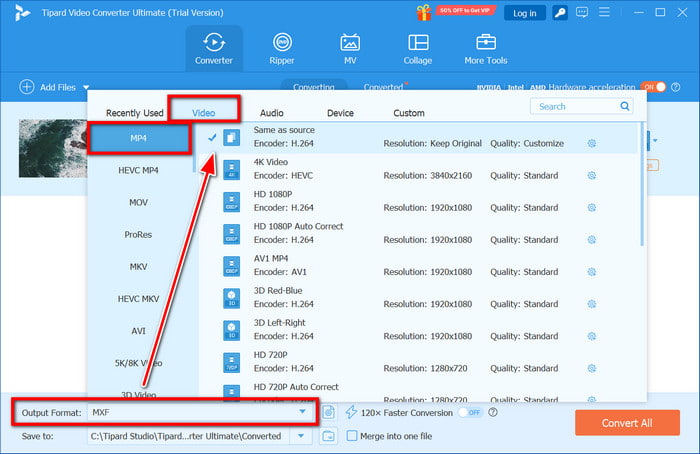
Step 5 Set Output Folder
At the top of the screen, select a folder that will contain the converted and saved MP4 files.
Step 6 Begin Converting
With GPU acceleration enabled, click the Convert All button to initiate the conversion.
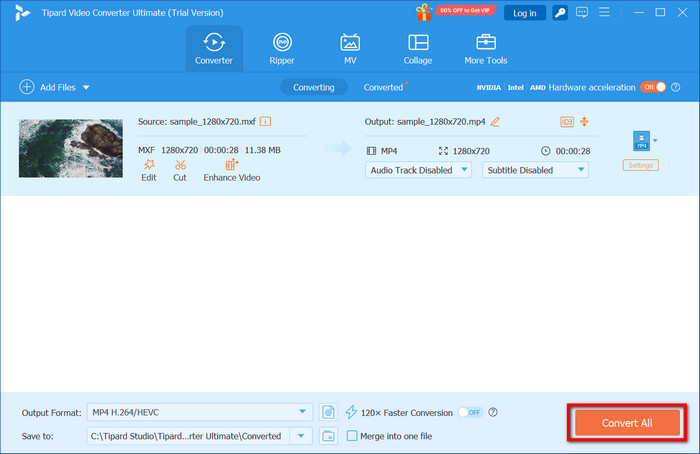
Part 3. How to Change MXF to MP4 (Free Conversion Methods)
In professional movie-making workspaces, MXF files may be found, but these files are often not compatible with everyday applications and devices used by most people. There are multiple ways online for people looking for desktop solutions or mobile apps allowing free conversion from MXF into MP4, as well as at zero cost, and here are three that I know you could use safely without worries, as far as trying to convert your MXF files easily in three steps below:
1. Convert MXF to MP4 Using VLC Media Player (Windows & macOS)
VLC Media Player is one of the most popular programs for playing videos and converting them into various formats.VLC can also perform basic conversions. The software even allows conversion from MXF format to MP4 in a single step and can also act as a simple MP4 to MXF converter.
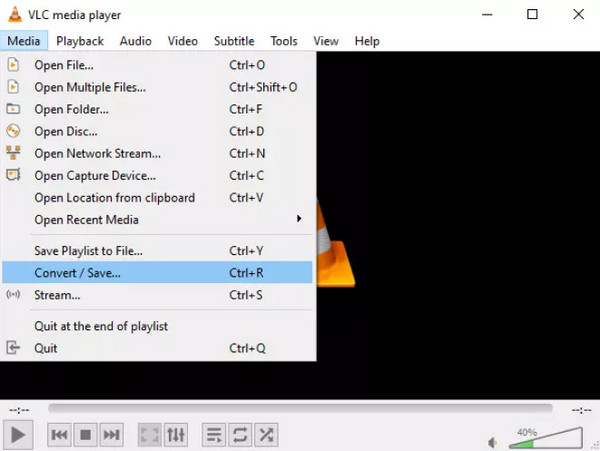
Step 1 Open VLC and go to Media > Convert/Save.
Step 2 Click the Add button and select your .mxf file from your computer.
Step 3 Click Convert/Save at the bottom.
Step 4 Select Video - H.264 + MP3 (MP4) under Profile section
Step 5 Browse for the output location, and change the filename to filename.mp4.
Step 6 Complete the process by clicking Start.
2. Convert MXF to MP4 Using an Online Converter (Web-Based Tool)
CloudConvert is recognized as one of the most reliable websites for converting various file types, which can be particularly useful if you need to convert MXF files on the go without needing to download additional software onto your devices. Among its numerous features, CloudConvert supports various document formats, respects user privacy, and offers drag-and-drop functionality for easy use.
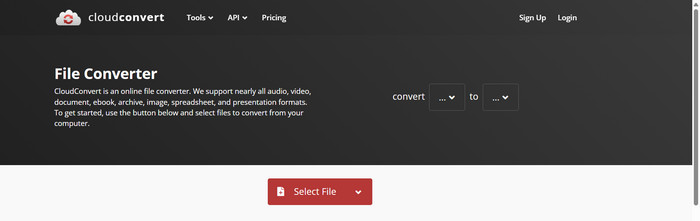
Step 1 Navigate the browser to: https://cloudconvert.com/mxf-to-mp4.
Step 2 Upload the MXF file from a personal device or linked cloud storage by clicking Select file.
Step 3 Check that MP4 is set/checked as the output format.
Step 4 To change the codec or resolution, select the Settings button.
Step 5 You can now click Convert and wait until the process is complete.
3. Convert MXF to MP4 Using a Mobile App (Android & iOS)
A. For Android - VidSoftLab Video Converter
The VidSoftLab Video Converter is an all-in-one Android application equipped with many features and even supports a diverse range of formats, including MXF. It is particularly handy for video conversions while traveling since it can be done through your phone.
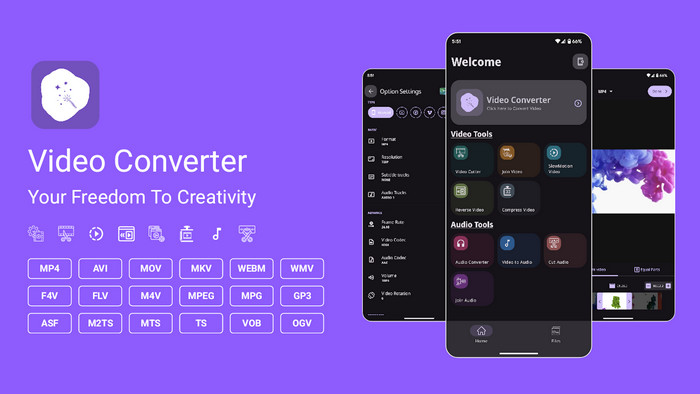
Step 1 Download the app from the Google Play Store and install it.
Step 2 Launch the application, and click on the Video Converter option.
Step 3 Locate the MXF file on your device and select it.
Step 4 Set output format to MP4.
Step 5 Click on Convert and wait patiently until the change process is complete.
Step 6 You can now find your transformed document in the folders where you saved it, specifically under Outputs.
B. For iOS - The Video Converter by Float Tech
As one of the most reliable applications for iPhone and iPad users, The Video Converter by Float Tech offers conversion options from various sources, including iCloud, Photos, and Files, thereby enabling easy access to files from anywhere. Additionally, it allows MXF to MP4 conversion with just a single tap, increasing effectiveness.
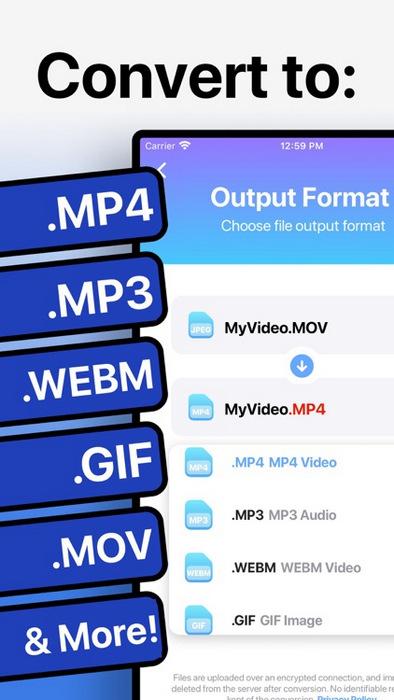
Step 1 Install the Video Converter on your device via the App Store link.
Step 2 Open the app, select Import, and choose the MXF file you want to convert.
Step 3 Click Proceed once you have selected MP4 as the output format, too.
Step 4 Hold tight until the progress bar gets full before proceeding with the Preview step, where you can check your progress and click Save or Share.
Conclusion
All in all, learning how to change MXF to MP4 ensures better compatibility, easier sharing, and smoother playback. Whether you choose a professional tool like Tipard or a free method, converting MXF files is a simple yet essential process for everyday video use.