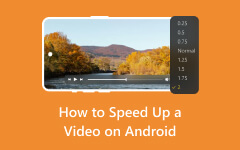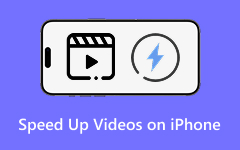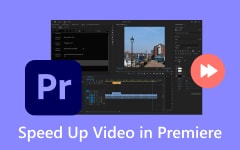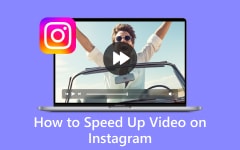Speeding up or slowing down video content can give you a lot of purposes. It can help you create a highlight and timelapse, make a creative effect, enhance storytelling, correct mistakes, and more. So, if you want to learn the best method to modify the speed of your video, you must read all the information from this guidepost. We will give you the most effective method to speed up and slow down your video using the Adobe After Effects software. Then, you will learn more tips for adjusting the video speed. Thus, to start learning how to speed up or slow down video on After Effects, see all the details in this post.
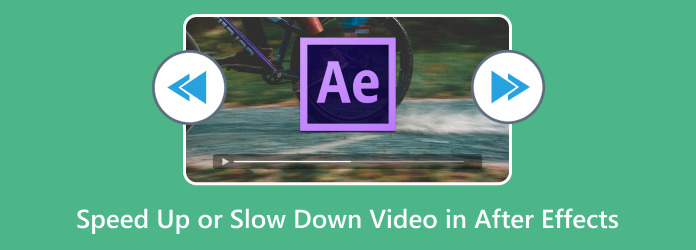
Part 1. Effective Way to Speed Up and Slow Down Video on After Effects
Adobe After Effects is one of the most popular software applications that can change video speed. But before proceeding with the process, let us give you first a simple introduction to the software. Adobe After Effects is among the most advanced video editing features that can assist you enhance your videos. You can reverse a video, crop, trim, adjust video color, and more. So, the software can give you almost all the advanced adn basic video editing features to get your desired result.
Going back to our main discussion, when it comes to adjusting the video speed, there is no doubt that you can rely on this software. With the software's time-remapping feature, you can perfectly adjust the speed of your video. You can create a timelapse or slow-motion video based on your preferred method. Thus, we can tell that the program is perfect for achieving your objective. You can see all the features below if you want to learn more about the program. After that, we will show you an effective method on how to speed up clips in After Effects.
Exciting Features
- The software can offer various features, such as cropping, trimming, color grading, reversing a video in After Effects, and more.
- It can provide an engaging user interface.
- It can produce professional-grade video output.
- The program can offer a smooth exporting process.
To speed up videos, you have to:
Step 1Download the Adobe After Effects on your computer. After that, import the video you want to edit after installation.
Step 2Once done, go to the top interface and hit the Layer menu. Then, click the Time > Enable Time Remapping option.
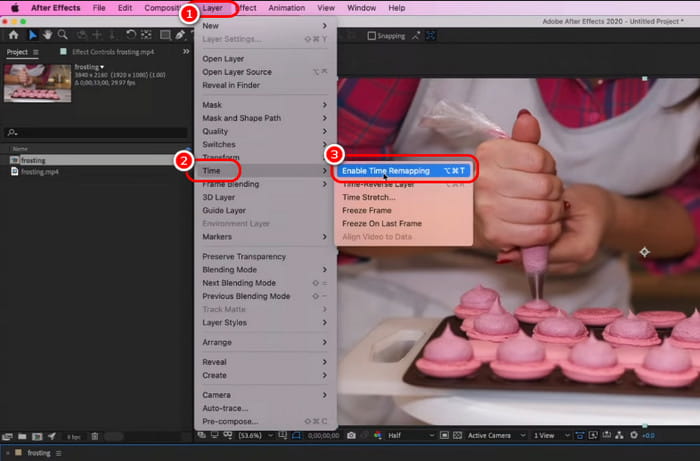
Step 3You can start adjusting the Keyframe from the interface to adjust the video speed. Click and drag the keyframe to the left to speed up the video. To slow down the video, click and drag the keyframe to the right. After that, you can save the edited video.
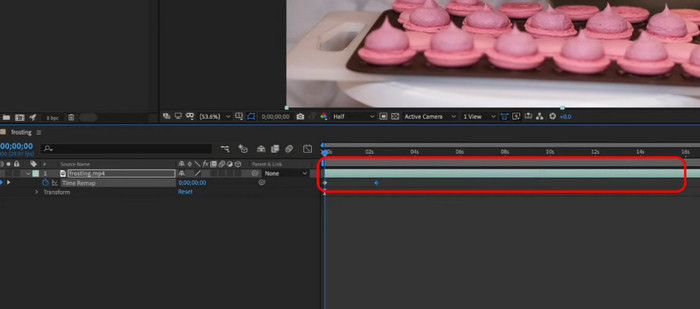
With this method, you can perfectly accelerate a video based on your preferences. However, you must be aware of the drawbacks of the software. Since it is an advanced video editing software, you must be skilled enough to utilize it since its time-remapping feature is hard to locate. It is also not 100% free. You have to get its pro version to operate the software continuously.
Part 2. Easier Method to Speed Up and Slow Down Video
As we have discussed, there are some drawbacks you might encounter when using After Effects, especially for beginners. If you are searching for a tool that can offer a more straightforward method to speed up and slow down video, we recommend using Tipard Video Converter Ultimate. Compared with After Effects and other advanced video editing programs, this software can give you a simple method to speed up and slow down your videos. It has a simple layout is comprehensible to all users, especially non-professionals. In addition to that, you can speed up your video up to 8× faster and 0.125× slower than the original video speed. With that, no matter what result you need, there is no doubt that the program can give you the desired result. You can also use various editing features to enhance your videos, such as cropPer, filters, effects, watermarks, etc. So, to learn how to make a fast video or slow-motion content, see the understandable methods below.
Step 1Download Tipard Video Converter Ultimate on your Mac or Windows computer. After that, proceed to the installation process to open the software immediately.
Step 2Once on the program's main interface, proceed to the More Tools menu and hit the Video Speed Controller feature. Then, hit the Plus sign to add the video you want to speed up or slow down.
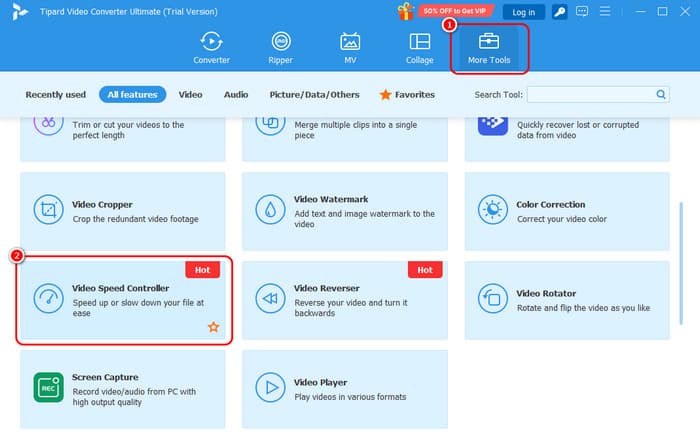
Step 3You can now start adjusting the video speed. You can select various speed-up options, from 1.25× to 8×, to speed up the video. To slow down the video, choose the 0.75× to 0.125× options.
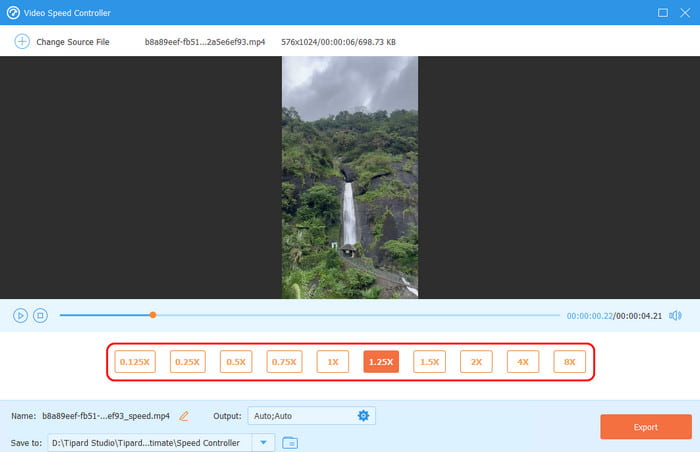
Step 4After adjusting the video speed, you can save the edited video by ticking the Export button below.
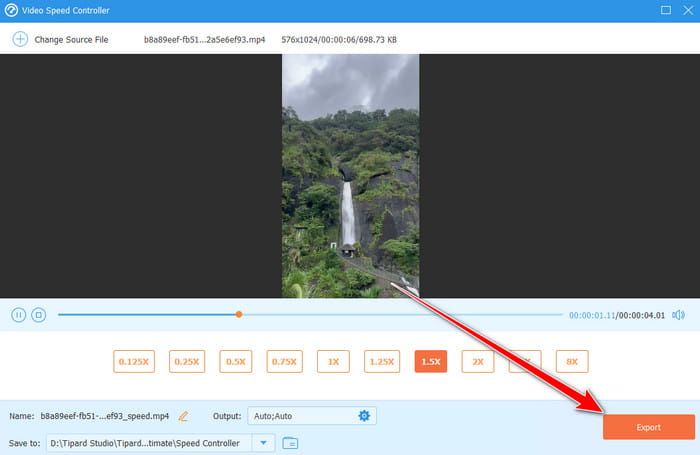
Part 3. Tips for Adjusting Video Speed in After Effects
This section will give tips for better video editing procedures, especially for adjusting video speed. For more information, see all the details below.
Maintain the Video Quality
Always maintain the video quality when adjusting a video speed by enabling the frame blending. This can keep the video's original quality during and after editing.
Use Motion Blur for Smooth Effects
You must enable the Motion Blur feature for a smooth, sped-up video. This feature can mimic the natural blurring that occurs when an element moves instantly, which makes it look more realistic.
Use Video with Smaller File Size
You must consider using smaller video files to have a smooth editing process. With that, you won't encounter any lags, bugs, crashes, and other errors. Plus, trimming the video before adjusting the speed when dealing with long-form videos would be best. This way, the software can handle the files appropriately.
Remove Audio for Timelapse
We recommend removing the audio when speeding up videos to create a timelapse. This is because the audio might disturb the content. It would be best to add a music background for a better result when making a timelapse.
Conclusion
If you want to learn how to change the speed of a video in After Effects, there is no doubt that this how-to article is the best reference. It can give you all the details you need to achieve your preferred result. Aside from that, if you think After Effects is too much for you as a beginner, we suggest using Tipard Video Converter Ultimate as an alternative. This software can offer its Video Speed Controller feature, allowing you to speed up and slow down videos while maintaining the quality, which makes it a powerful offline program.