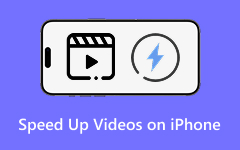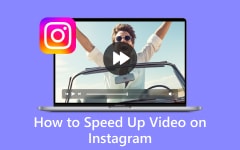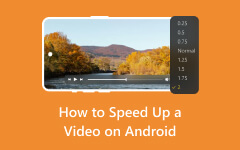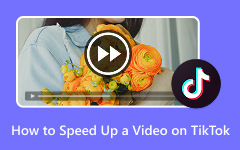Speeding up videos is not just a desire, but often a necessity. Whether it's getting through lengthy tutorials faster, consuming content in half the time, or just making an funny effect, you can accelerate videos to make them more attractive.
This article is your ultimate guide to understanding how and why to speed up video content efficiently. We will explore the various tools and techniques to make this process seamless. So, if you want to streamline your video-watching experience, check this article to learn how to speed up videos.
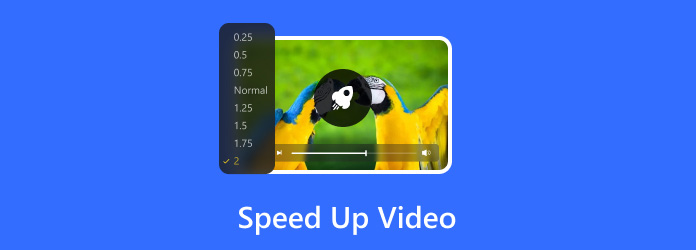
Part 1. Why Speed Up a Video
Speeding up a video can fulfill several practical or creative purposes, depending on your goals. Here are some common reasons:
Save Time and Make It Shorter
Maybe you can speed up a video of cooking, drawing, or building to save time. If you perform the full duration of those footages, viewers will feel tired watching them. For example, you can shrink a 20-minute painting to a 1-minute timelapse.
Create a Time-Lapse Effect
If you recorded a long-form video of traffic movement or city lights, you can speed up a video to add a time-lapse effect, which is very appealing. Also, viewers may not want to spend a long time watching traffic movement in real-time.
Highlight Key Steps
Suppose you are making a tutorial video, and some footage is not necessary, so you can speed up the video clip, rather than removing it and adding a transition, which is not proper for a tutorial video.
Part 2. The Best Way to Speed Up Video on Windows and Mac
In search of the best tool to increase video speed, Tipard Video Converter Ultimate is the most suggested tool. This versatile software is not just a single speed control option, but has the whole package of options provided to improve your video editing experience. It is easy to use, regardless of whether the user is a beginner or a professional. One of the prominent features of this software is the Video Speed Controller, which enables users to speed up their videos without compromising the quality. Whether you want to compress time by a little or a lot, you can choose speeds like 1.25×, 1.5×, 2×, 4×, or 8×. Plus, it supports many popular and rare video formats, such as MP4, MKV, MOV, AVI, MTS, etc.
How to Speed Up a Video using Tipard Video Converter Ultimate
Step 1The first step is to download Tipard Video Converter Ultimate onto your computer. After installation, run the software to access its main interface and begin speeding up the video.
Step 2Go to the software's main window and locate the More Tools option. Select it and look for the Video Speed Controller from all the available tools.
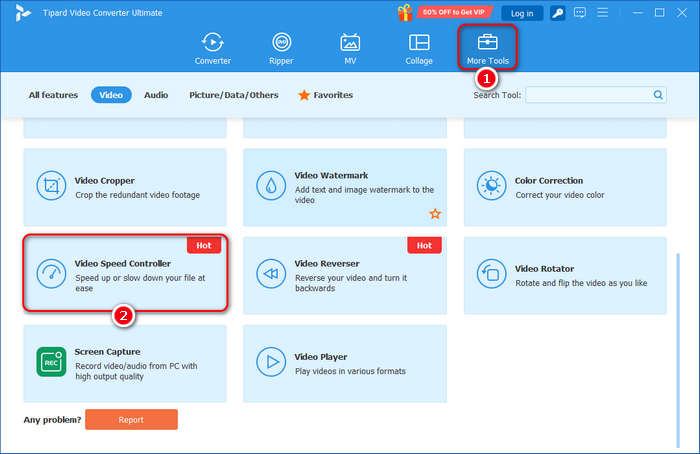
Step 3A new window appears. Click the Add button to add your video to this program. Then, you can see many video speed changing options, such as 1.25x, 1.5x. 2x, 4x, etc. Since you want to speed up your video, you should choose the accelerator options. Then, click the Export button to speed up the video and save it on your computer.
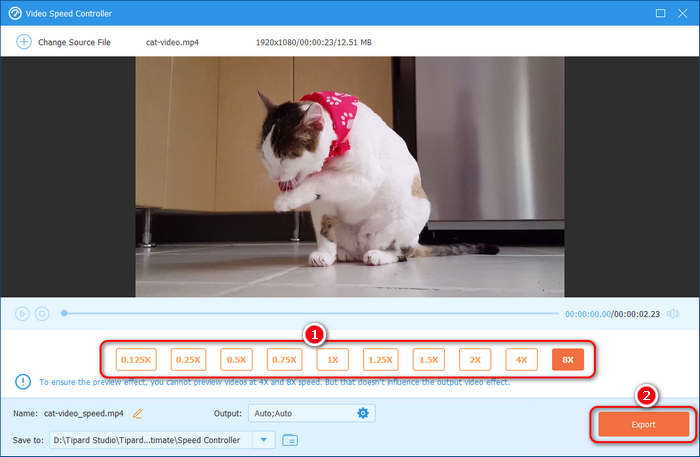
Part 3. How to Speed Up Video with Premiere Pro
Adobe Premiere Pro is an excellent video editor for those who need high-quality video editing software to create great videos and other multimedia content. The process is simple and flexible if you are interested in fast-forwarding a video in Premiere Pro. It gives you more control over your content's pace and narrative. Premiere Pro provides excellent tools to speed up your video, whether you're in a high-energy montage, editing your video, trying to make it shorter, or adding multiple effects to your clips. Check how you can speed up video with Premiere Pro.
How to Speed Up Video in Premiere Pro
Step 1Launch Adobe Premiere Pro and click on a New Project to start a new one. Choose the File menu, and then click the Import button to add the video file you want to speed up from your computer. After adding, drag your video into the timeline to start the editing process.

Step 2In the timeline section, you click on the section where the video clip you want to make faster, and then right-click on it and go to the menu labeled Speed/Duration. Here, you can set the new speed to speed up the video.
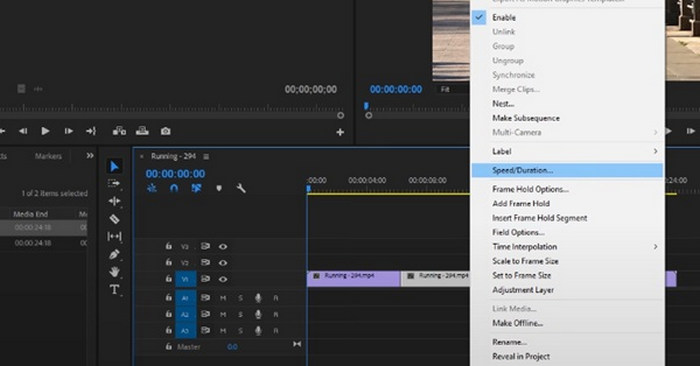
Step 3To increase the speed of the video, you can type a percentage value greater than 100 percent. For instance, setting it to 250 percent will double the speed of the video. You can also type a certain length into the clip, and the speed will change according to the new duration set.
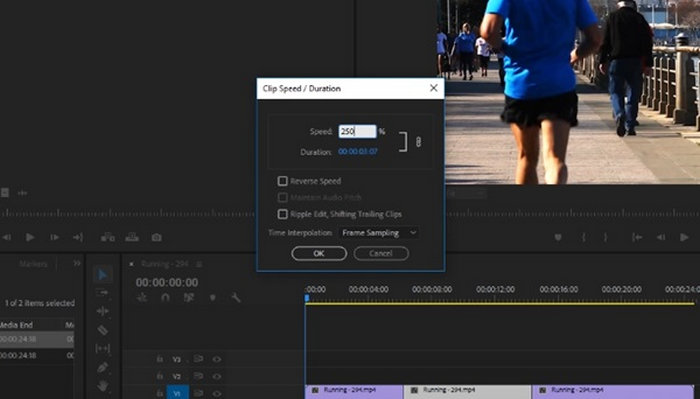
Step 4When you have changed the speed to your desired rate, click OK to accept the command. Finally, go to File > Export > Media, then choose the appropriate format and settings to output the sped-up video on your computer.
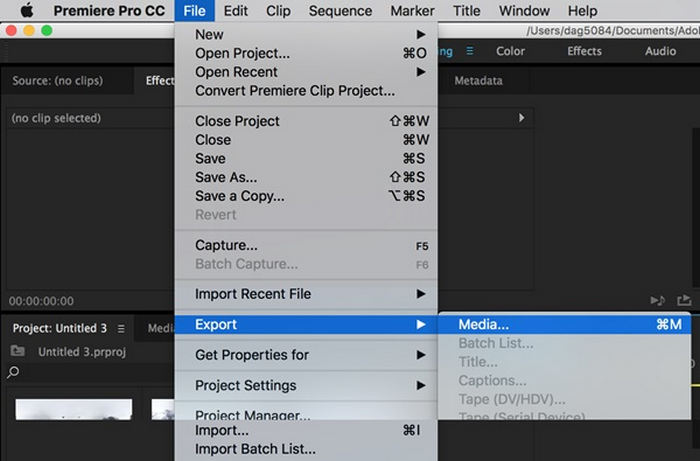
Part 4. How to Speed Up Video Online
As for the users looking for ways to increase the speed of the videos on the net without using any software, Clideo offers an excellent opportunity. Clideo is an all-inclusive online tool that can help you speed up videos. It can also be accessed on any device that has an internet connection, making it suitable, for instance, for quick changes on the go. Here's how you can use Clideo to speed up a video at a higher rate:
How to Speed Up Video with Clideo
Step 1Begin with the Clideo tool to accelerate the video speed. On the Speed Video page, there is a section where you can upload a video by clicking on the Choose File button. You can add your video files from your device or other cloud storage services, including Dropbox and Google Drive.
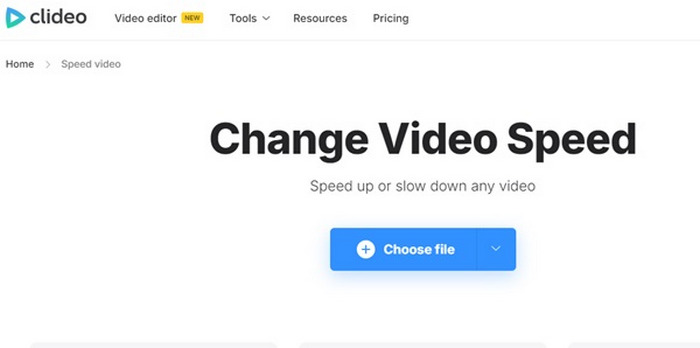
Step 2When your video is uploaded, Clideo will offer a series of speed choices. You can highly or slightly speed up the video. Just choose the preferred rate of acceleration for your video.
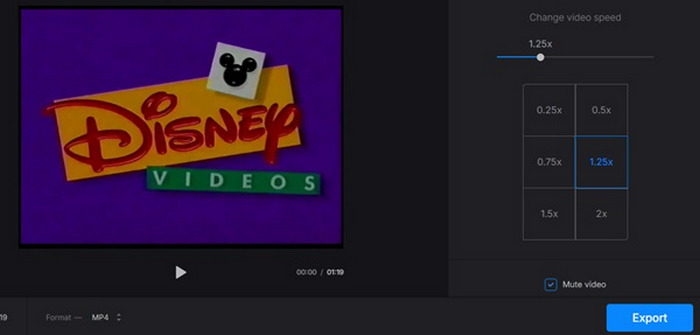
Step 3Once you have selected the speed rate, click the Export button. This will speed up the online video, and then you can download the processed video to your device.
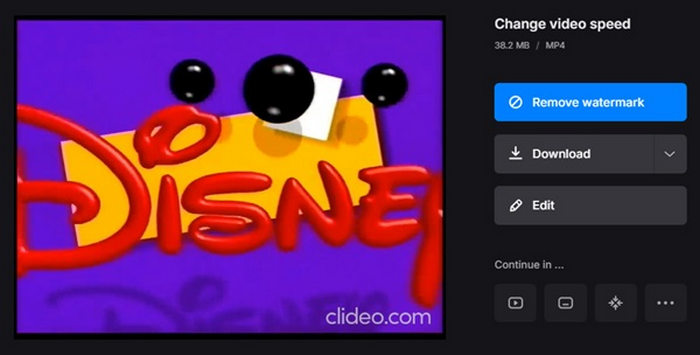
Part 5. How to Speed Up Video on iPhone and Android
Many people tend to take videos with their phones, so they may need to speed up videos on phone. Whether you use iPhone or Android phone, it's very easy to speed up a video as long as you choose a reliable video editor app. Inshot is a popular speed-up app on both iOS and Android devices. Let's check how you can do that on Inshot.
How to Speed Up Video with Inshot
Step 1Open Inshot and tap the VIDEO option to create a video editing project. You should add the video you want to speed up to Inshot.
Step 2Since you want to speed up your video, you only need to find the speed feature. Locate the toolbar on the bottom side, swipe left to choose the Speed feature.
Step 3You can choose your desired speed by dragging the controller right. Then, tap the OK button to speed up the video.
Step 4Finally, you only need to tap the Save button in the top right corner to save the sped-up video to your phone.

Conclusion
This article has explored a vast set of tools to speed up video processing efficiency by increasing video playing and speed rates. It will be very easy to speed up a video if you choose a reliable video speed changer. Tipard Video Converter Ultimate is your best solution. It supports many video formats and codecs, and then increases the video speed smoothly. You will easily accelerate your video even if you are a beginner.