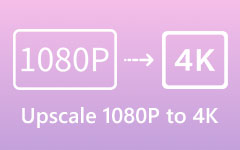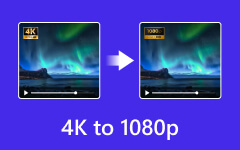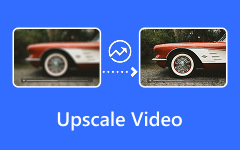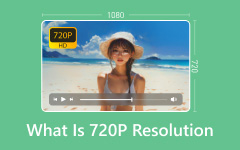Resolution matters every day. Whether watching movies, playing games, or editing videos, the quality of what we see depends on it. One of the most common resolutions is 1080p, also known as full high-definition. It offers clear visuals, smooth playback, and an outstanding balance between quality and file size.
But what is 1080p exactly? In this guide, we will cover everything you need to know. We will explain what it is, its pros and cons, how it compares to other resolutions, and even how to convert videos to 1080p.
If you want to understand 1080p better, keep reading. There is a lot to learn!
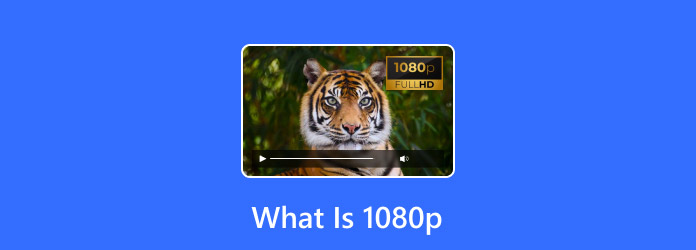
Part 1. What Is 1080p Resolution
Screens today display all kinds of resolutions, but 1080p is one of the most popular. So, what is 1080p resolution? It delivers sharp details, smooth motion, and a great viewing experience. The "1080" refers to the number of vertical pixels, while the "p" stands for progressive scan. It means every pixel updates at the same time, making movements look clean.
A 1080p screen has 1920 pixels across and 1080 pixels down, which creates a high-definition picture. Many TVs, monitors, and streaming platforms use this resolution because it offers an excellent quality balance of quality and performance.
Part 2. Pros and Cons of 1080p
Not all resolutions perform the same way. Some give better clarity, while others save space or work better on specific screens. 1080p has its strengths, but it also has some drawbacks. Here is what makes it suitable and what could be better:
- Shows sharp and clear images
- Many devices support it, from TVs to smartphones
- Runs smoothly without needing high-end hardware
- Works well for streaming, gaming, and watching movies
- Less storage space is needed for videos than for higher resolutions
- Not as sharp as 4K or higher resolutions
- It is not the best choice for professional video editing or design
- Some modern devices focus more on 4K, making 1080p less common
- Large screens can make 1080p look blurry compared to higher resolutions
Part 3. 1080i vs1080p: What Is the Difference
Some people see "1080i" and think it is the same as 1080p, but that is not true. They work differently and affect image quality in different ways. Let us break it down the 1080i vs. 1080p:
| Feature | 1080i | 1080p |
|---|---|---|
| Scanning Type | Interlaced (alternates lines) | Progressive (refreshes all at once) |
| Image Quality | Slightly less smooth, motion blur possible | Clear and smooth motion |
| Sharpness | Good, but not as clear as 1080p | Sharper and more detailed |
| Hardware Requirement | Works on older and modern TVs | Needs modern screens for the best experience |
| Best For | Cable TV, sports broadcasts | Gaming, streaming, Blu-ray movies |
| Show MoreShow Less | ||
In summary, 1080p offers smoother motion and sharper details. 1080i, while still high-definition, can have motion blur because of the way it refreshes the screen. Many TVs and monitors today prefer 1080p because it looks better, especially for fast-moving scenes. Now you know the difference between the two, how about 1080p vs. 4K?
Part 4. 5 Best Ways to Convert Video to 1080p
1. Tipard Video Converter Ultimate
Not happy with your video quality? A blurry or low-resolution video can be frustrating, but there is a simple fix. Tipard Video Converter Ultimate is the perfect tool to upgrade any video to 1080p high-definition in just one click. Whether your video is 480p, 720p, or lower, this tool enhances clarity and detail instantly.
It is easy to use, even for beginners. It works on both Windows and Mac, delivers fast conversions, and even supports batch processing to convert multiple videos at once. For even greater outcomes, you can adjust parameters like bitrate, frame rate, and resolution. You can obtain high-quality videos with Tipard Video Converter Ultimate without the need for advanced knowledge.
Below are the steps on how to convert video to 1080p using Tipard Video Converter Ultimate:
Step 1Get Tipard Video Converter Ultimate from its official site. The installation is fast, and once done, open the program. This converter works on both Windows and Mac, so make sure you install the correct version.
Step 2You are directed to the Converter tab. Press the + Add Files button to upload the video you want to upgrade. You can drag and drop media files for a more straightforward process. This converter supports many formats. These include MP4, AVI, MKV, MOV, and more, so any video you choose will work.
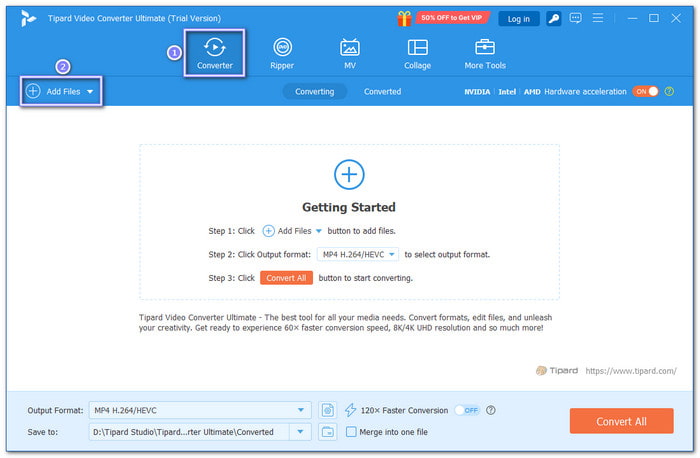
Step 3Once the video is loaded, go to the Format drop-down menu at the right corner. You can pick MP4 HD 1080P or another format with 1080P resolution.
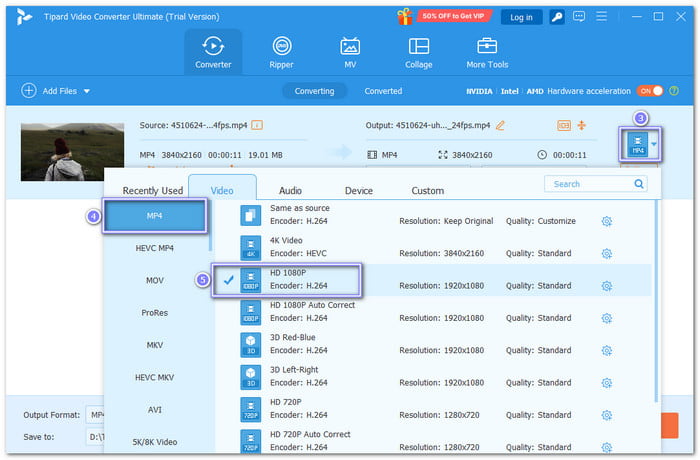
Step 4If you want even better quality, fine-tune the video settings, like bitrate and frame rate, by clicking the Custom Profile or Cogwheel button. So, what is a good bitrate for 1080p?
If you want smooth playback and good balance, use a bitrate of around 10,000 kbps for most videos. If quality is your priority, go higher. Ensure to click the Create New button to save the settings you made.
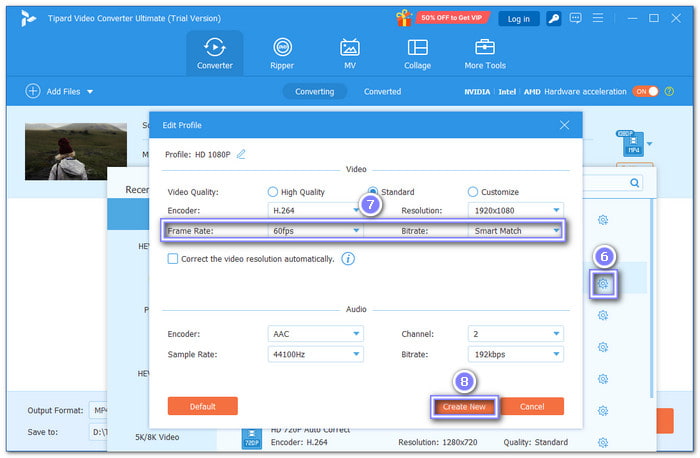
Step 5Once settled, click the Convert All button to begin. The conversion process is fast, and within seconds, your video will be upscaled to 1080p. Once done, check the output folder to find your new, high-quality video.
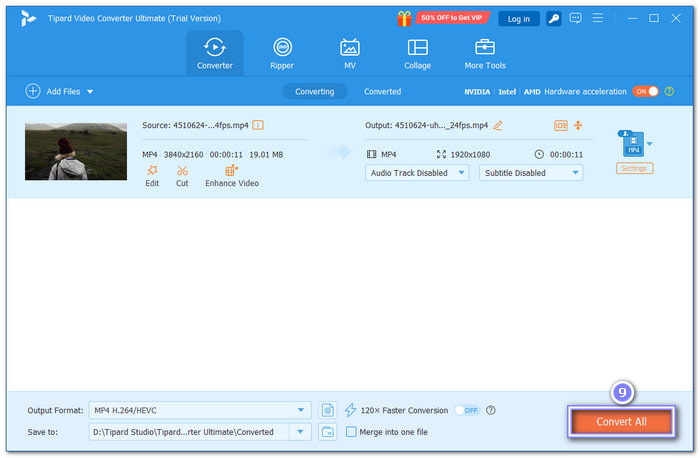
Tipard Video Converter Ultimate is not just for 1080p videos. It also works as a 4K video converter, letting you convert and enhance ultra-high-definition videos with ease. Whether you need to change formats, improve resolution, or adjust settings, this tool can do it all.
2. Freemake Video Converter
A straightforward program called Freemake Video Converter aids in 1080p conversion. Among the more than 250 formats it supports are MP4, MKV, MOV, and MTS. Additionally, this program can handle movies with subtitles. It lets you cut, rotate, and combine clips without sacrificing clarity, in addition to converting. It is an excellent choice for increasing video resolution because it is quick and straightforward to use.
Step 1Download and install Freemake Video Converter from its official website, then open it.
Step 2Click the + Video button to add your video. You can import any format it supports.
Step 3Choose your output format and set the resolution to HD 1080p from the preset options.
Step 4Adjust any settings if needed, then hit Convert to start the process.
Step 5Please wait for the conversion to finish, then save your upgraded HD video.
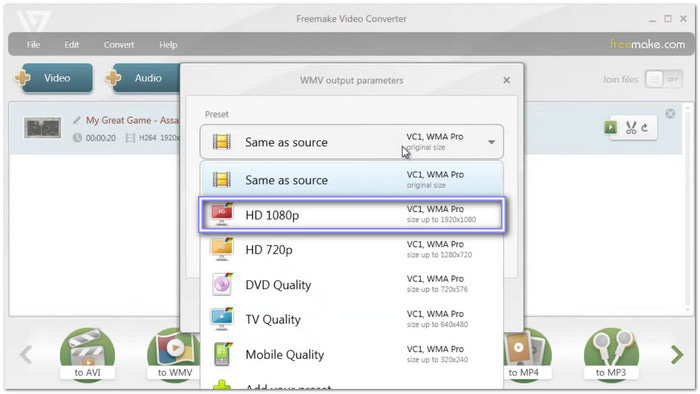
3. Cloud Convert
Some people prefer to convert video to HD 1080p online for free. Cloud Convert is an excellent option because it works in a web browser. It supports over 200 file types, including videos, audio, and documents. Unlike other free converters, it has no ads or watermarks. It also allows batch conversions, making it convenient for managing multiple files. You can also customize video settings like resolution, clarity, and size to get the best high-definition output.
Step 1Open Cloud Convert in your browser and upload your video from your computer or a cloud service.
Step 2Click the Wrench button to access video settings. Head to the Resolution drop-down menu and select 1920×1080 (1080p Full HD).
Step 3Set the CRF value to 18 for high quality and fine-tune the frame rate if needed.
Step 4Press Convert, and please wait for the platform to process your video.
Step 5When done, click the Download button to save your upgraded video resolution.
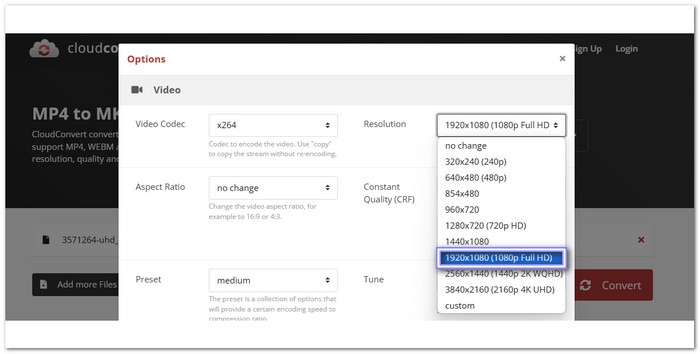
4. iMovie
If you have an iPhone or iPad, you do not need extra applications to upgrade your video. iMovie can upscale standard-definition or low-quality videos to 1080p resolution. It is easy to use and works well for quick edits. However, note that iMovie does not improve bitrate or frame rate. It simply resizes the video to fit high-definition resolution.
Step 1Open iMovie on your device and start a new project.
Step 2Import the video you want to enhance and make any edits if necessary.
Step 3Tap Done to save the project once you are finished editing.
Step 4Press the Export button, then select Save Video.
Step 5Choose HD – 1080p as the output quality, then wait for the file to save in your Photo Library.
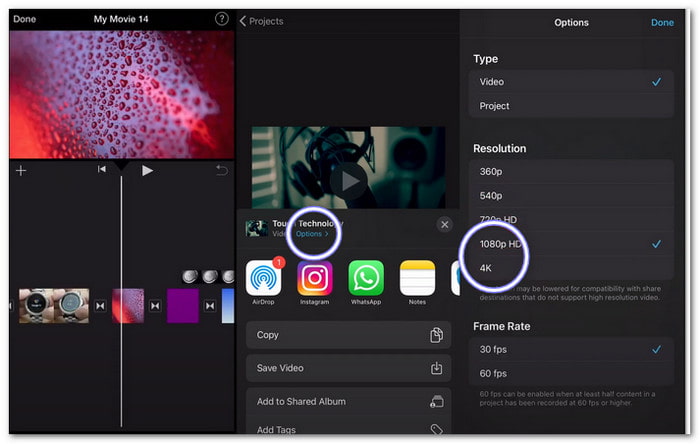
5. Video Transcoder
Video Transcoder is a free application available on Google Play. It uses FFmpeg, an open-source tool, to convert videos to different formats and resolutions. This application lets you fine-tune settings like bitrate, FPS, and audio codecs. It helps improve video clarity. With that being said, you can easily convert videos to full high-definition 1080p on your mobile device.
Step 1Open Video Transcoder on your phone and load the video from your gallery.
Step 2Scroll down and find the Resolution option, then select 1920×1080.
Step 3Adjust the bitrate and frame rate if needed for better quality.
Step 4Press Encode to start converting the video to high-definition.
Step 5Once done, open the output folder and watch your newly converted 1080p video.
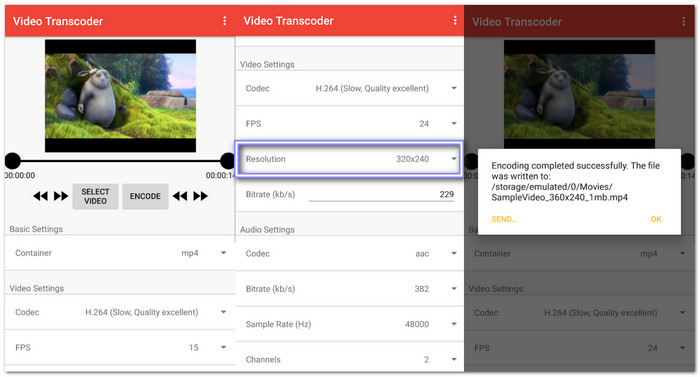
Conclusion
Is 1080p good? Yes, it is. 1080p is an excellent choice for clear and sharp videos. It works well on most screens and keeps file sizes manageable.
If you are happy with 1080p, you can convert your videos now. Just rely on tools and follow the steps we shared above. They make the process simple and fast, like Tipard Video Converter Ultimate. It upscales videos in one click, works on Windows and Mac, and even supports 4K conversion.