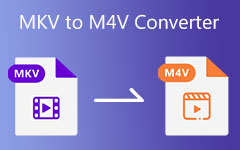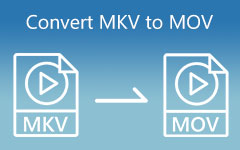Your MKV video will not open on an old TV, a car player, or a basic DVD player. That is because those devices often only work with AVI. It is a common reason people need to convert MKV to AVI. This post will show you many ways to do that, both online and offline. Whether you are a beginner or already know a bit, you will find a method that works for you. Keep going and let us make that file work for your device!
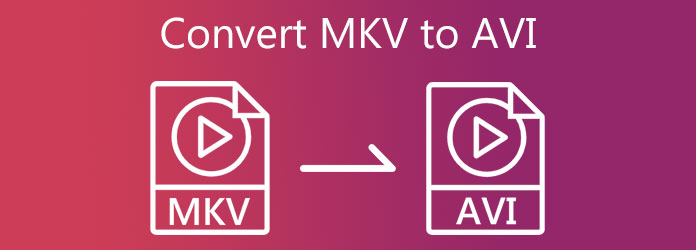
Part 1. What Is the Difference: MKV vs AVI
Below is a simple and easy-to-understand table showcasing the difference between MKV vs. AVI.
| Feature | MKV | AVI |
|---|---|---|
| Full Name | Matroska Video | Audio Video Interleave |
| Age | Newer | Older |
| Video Quality | Better for high-definition and is of high quality | Good, but not the best for high-definition content |
| File Size | Smaller size | Bigger size |
| Subtitles | Hold many subtitle tracks | Hold only one or none |
| Audio Tracks | Hold many audio tracks | Hold just one audio track |
| Extra Features | Supports chapters, menus, and more | Basic video and audio only |
| Device Support | Works best with modern apps and devices | Works better on older systems |
| Use Case | Good for movies, shows, or high-definition content | Suitable for old players or simple videos |
| Show MoreShow Less | ||
Part 2. Tipard Video Converter Ultimate (Easiest)
If you want the easiest way to convert MKV to AVI, then you are in the right place. Tipard Video Converter Ultimate makes it super simple.
Tipard Video Converter Ultimate supports lots of video formats, so it can easily handle MKV to AVI. You can also convert many files at once, which saves time; there is no need to do them one by one. It also lets you choose the video clarity, like 1080p or 720p, depending on what you need.
- Supports over 500 video and audio formats.
- Convert 60× faster speed with full quality kept.
- Provides built-in video editing tools, like crop, rotate, filters, etc.
- Lets you adjust output settings, like resolution, frame rate, and encoder.

Step 1 Get Tipard Video Converter Ultimate on your computer. It works on both Windows and Mac. Once it is installed, open the program.
Step 2 Click the big Plus button in the center of the screen; it will let you pick your MKV files from your computer. You can upload one file or many at once.
You can also pick and drop the files if that is easier.
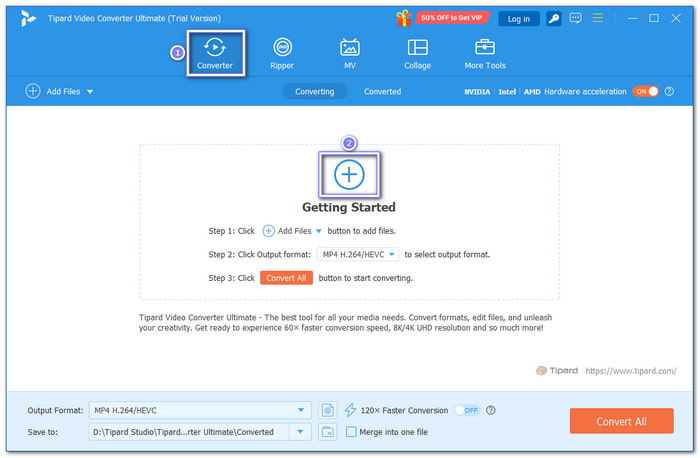
Step 3 Once the files are in, look for the Profile menu at the top right. Click the drop-down menu, then go to Video, and select AVI. You can also change the resolution (like 1080P or 720P) if you want.
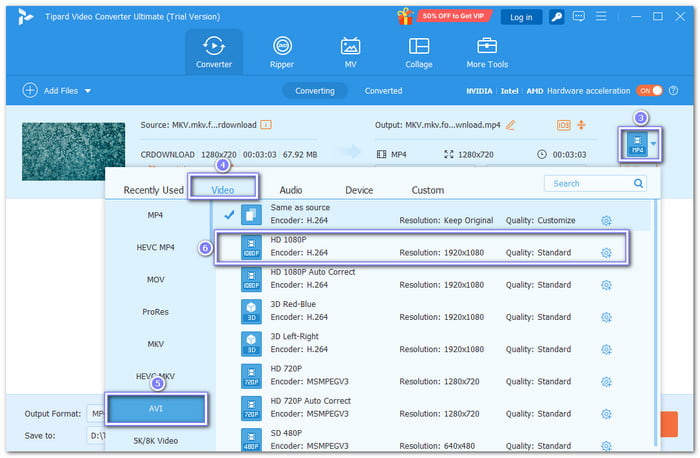
Step 4 At the bottom of the screen, press the Save to box, and pick a folder where you want your new AVI files to go.
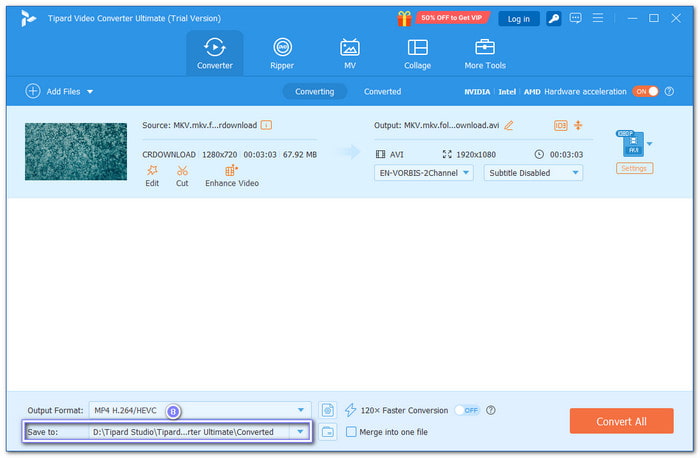
Step 5 All set? Click the big Convert All button. Now, please just wait a bit, and Tipard Video Converter Ultimate will convert your MKV files to AVI fast and without losing quality. They will be saved in the folder you picked earlier.
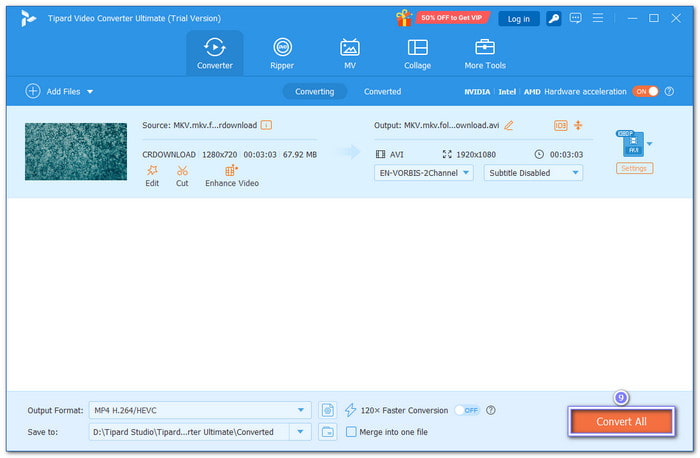
Part 3. VLC Media Player (Free)
Most people know VLC as a video player. But it can also change MKV files to AVI. It works as an MKV to AVI converter for free. You do not need to pay or install extra tools. Just load your MKV, pick AVI, and save. It is simple, fast, and safe for anyone to use.
Step 1 Open VLC Media Player. Click Media > Convert/Save. Then, click Add to load your MKV file.
Step 2 Hit the Convert/Save button at the lower part.
Step 3 Click the Wrench button beside the profile. Go to Encapsulation and choose AVI. Then, click Save.
Step 4 Click Browse, pick a folder, name your file, and make sure it ends with .avi.
Step 5 Hit Start, and VLC will now convert your MKV file to AVI for free.
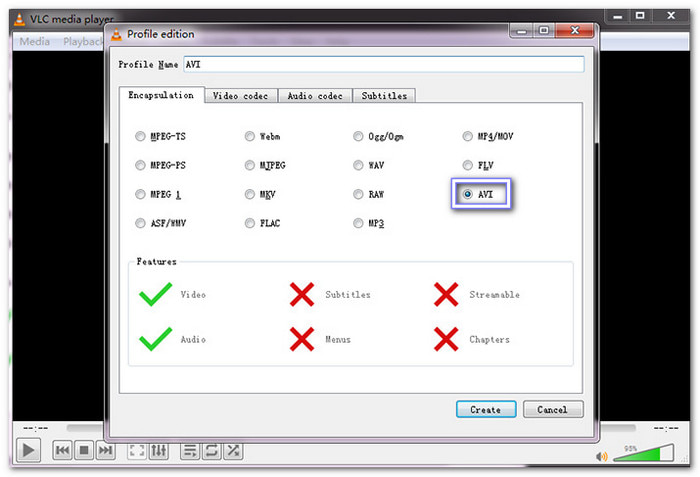
Part 4. HandBrake (Free)
HandBrake can turn MKV into AVI format for free, but only if you use version 0.9.3. The newer versions removed AVI support. So, you will need the old one. Once installed, you can load your video, pick AVI, and save it.
Step 1 Launch HandBrake 0.9.3 on your computer. Click Source > Video File to load your MKV clip.
Step 2 Press Browse and choose where to save your new file.
Step 3 Under Output Settings, open the Format menu, and pick AVI File from the list.
Step 4 Hit the green Start button, and HandBrake will now convert your MKV to AVI.
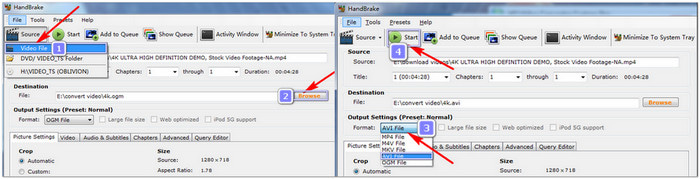
Part 5. Zamzar (Online)
Zamzar lets you change MKV to AVI online for free. You upload your file, pick AVI, and get the new file by email. It works on your browser, so no software is needed. Just note the size limit, only 50 megabytes per file. Still, it is fast, easy, and beginner-friendly.
Step 1 Go to the Zamzar - MKV to AVI page in your browser.
Step 2 Click Choose Files or drag your MKV video right onto the page.
Step 3 Click the drop-down menu and choose AVI as the format you want to convert to.
Step 4 Type in your email address. It is where they will send your AVI file. Then, check the box to agree to their terms.
Step 5 Finally, click Convert, and Zamzar will email you the AVI file once it is ready.
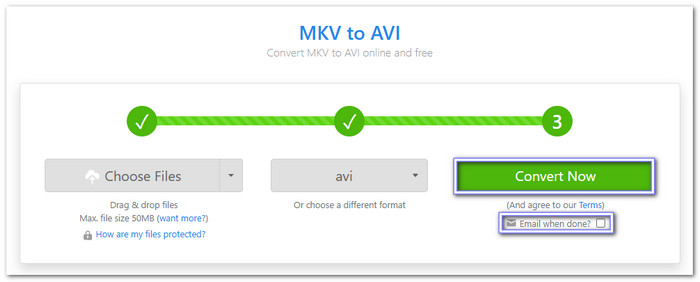
Part 6. FFmpeg (For Large Files)
Many people who know technical use FFmpeg. It is a free program made for big video files. It runs by using typed commands. That may sound tricky, but it is fast and powerful. You can turn MKV into AVI without losing much clarity. You can also use it to convert MKV to MP4 and other popular formats. On top of that, it works on Windows, Mac, and Linux.
Step 1 Go to the FFmpeg official site. Download the right version for your system. Unzip it and install it.
Step 2 Place your MKV video inside the same folder as FFmpeg. Name the folder something simple, like FFmpeg Video.
Step 3 On Windows, press Shift, then right-click inside the folder. Click the Open command window here or PowerShell. On Mac, open Terminal and go to the same folder.
Step 4 Type this in the command window: ffmpeg -i sample.mkv output.avi. Then, click Enter. That is it; FFmpeg will convert your MKV to AVI fast, even if it is a huge file.
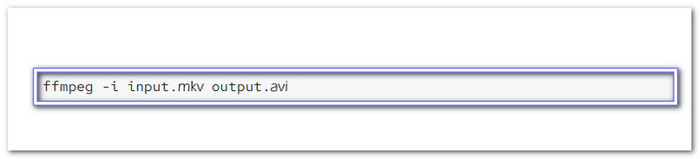
Conclusion
It is just so easy to change MKV to AVI, right? You can do it offline or online, and for free. If you are a first-timer, the best tool to start with is Tipard Video Converter Ultimate. It is easy to use and works fast. You can also use it to convert other files like MP4, MOV, or WMV. It even lets you trim or merge videos. So, if you want a tool that does more than just MKV to AVI, Tipard Video Converter Ultimate is the best pick. Try it out and make video conversion simple every time!