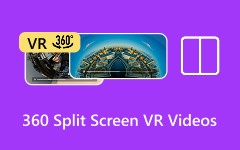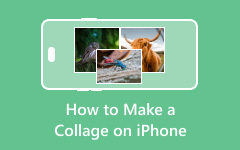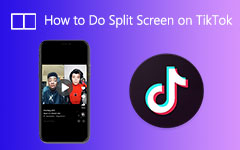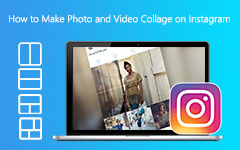You want to show your reaction while watching a video? Or maybe you are playing a game and want to show your gameplay and your face at the same time? Is that possible?
Super yes! You can split-screen your videos! You are in the right place because this write-up will present apps that can help you create split-screen videos. Plus, we will guide you on how to make a split-screen video on Android.
Now, get ready to turn your clips into cool side-by-side videos you can share with your friends!
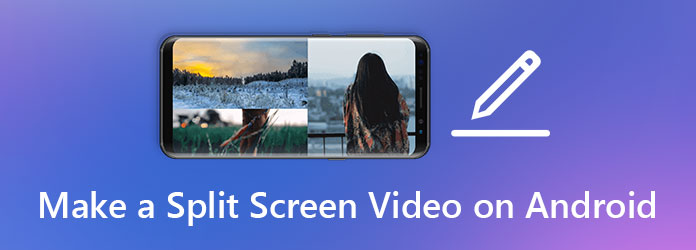
Part 1. What Are Split-Screen Videos
A split-screen video shows two or more videos playing on the screen simultaneously. Each clip stays in its own space. The videos can play side by side or one on top of the other. Some videos are even split into three or four parts.
People use split-screen videos to compare clips, show reactions, or tell two stories at once. They are also good for gaming, reaction videos, vlogs, and tutorials. You can use them to show before-and-after shots, too. These videos help keep things clear, fun, and easy to follow.
Part 2. Best Free Apps for Split-Screen Videos
Below are the best free apps you can try to make clean and creative split-screen videos with ease.
1. CapCut
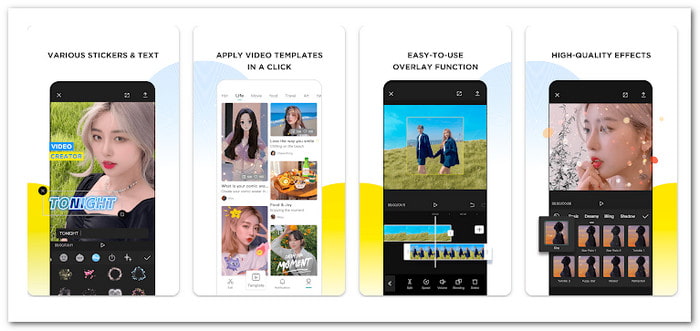
CapCut is one of the best split-screen video apps on Android. It offers many cool features, like stickers, filters, and fun music. You can even choose music that is safe to use on TikTok or Instagram. Moreover, it provides numerous video templates made from popular TikTok videos. If you use them, your video might get more views.
Upsides: This app lets you join two videos in good quality next to each other. You can add music, text, effects, and stickers, too. You also get helpful templates that many people already like, so your split-screen videos can look trendy.
Downsides: Free users get a watermark on their videos. Some editing features for sound are not strong. The app also glitches and freezes sometimes. Also, it does not let you make long split-screen videos, which can be limiting.
2. KineMaster
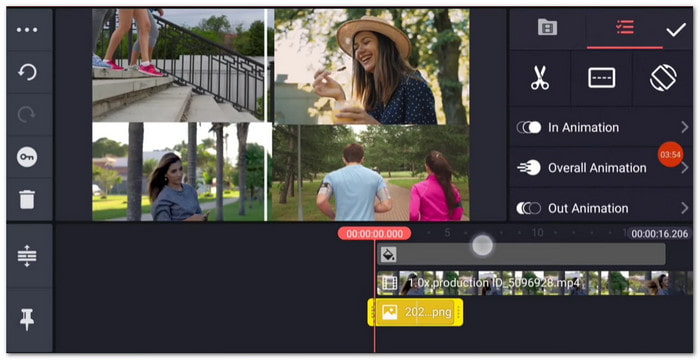
If you like testing different styles on your videos, KineMaster is the best app for video collages on Android. This app lets you trim, crop, cut, rotate, and even split videos to make side-by-side ones. You can play around with many filters that change the colors and mood of your clips. KineMaster is great for users who want more control when editing videos.
Upsides: KineMaster gives you strong tools like cut, trim, rotate, and split-screen layouts. You can also use built-in filters that make the video look cleaner or more fun. It is a great app for both new users and people who like to explore different video styles.
Downsides: If you are new to editing, the buttons and features might seem a bit tricky at first. Also, if you are using the free version, your videos will have a watermark. Some of the better features are only unlocked if you pay.
3. YouCut
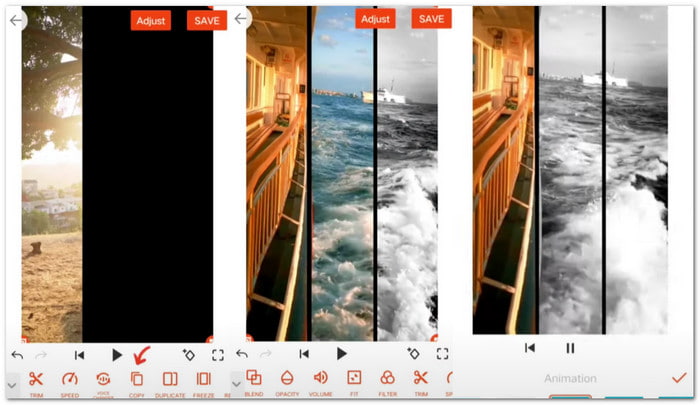
Developed by Inshot Video Editor, YouCut is a free split-screen video editor on Android. You can cut clips, join them, and add music or effects. The best part is that it does not have banner ads while you edit, so the screen stays clean. Furthermore, YouCut is powered by AI, so it helps you speed up your edits.
Developed by Inshot Video Editor, YouCut is a free split-screen video editor on Android. You can cut clips, join them, and add music or effects. The best part is that it does not have banner ads while you edit, so the screen stays clean. Furthermore, YouCut is powered by AI, so it helps you speed up your edits.
Downsides: Sometimes, glitches cause the video to freeze, jump, or pause. Also, the final video quality might not look sharp or clear. It can be a problem if you want to upload a high-quality split-screen clip online.
Part 3. How to Create a Split-Screen Video on Android
In this one, we will use KineMaster to create a split-screen video on Android. It lets you put two videos on the screen at the same time. You can play them side by side or one above the other. Even if you are just starting, you can make a clean and fun split-screen video in just a few steps.
Rely on the steps below to learn how to make a split-screen video on Android:
Step 1 Open KineMaster on your Android device. On the home screen, choose your project mode and pick a video resolution that fits your needs. After that, press on Media to add your first video clip.
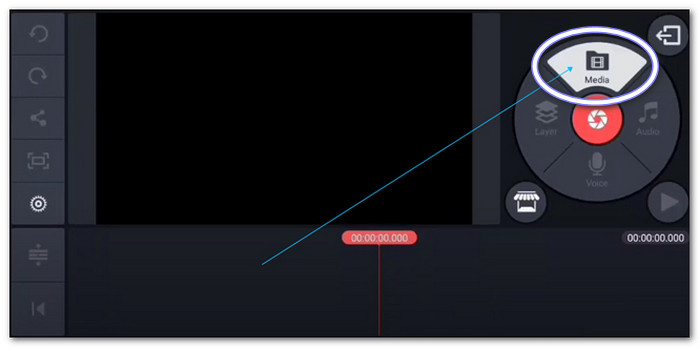
Step 2 Once your first clip is added, tap the Dots button. It opens up the Split-Screen Mode Tray. This tray shows you different ways to split your screen, so pick the one that fits your idea. All the split-screen styles are free to use, so feel free to try them out.
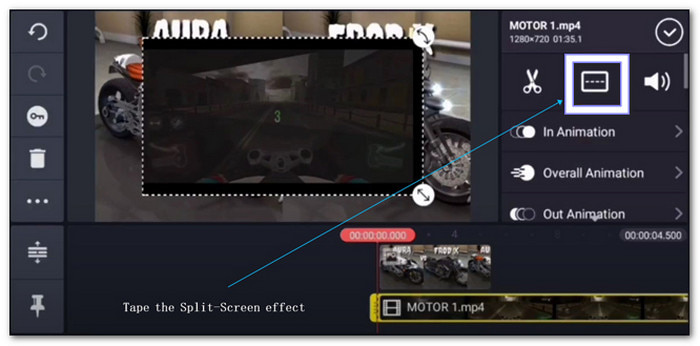
Step 3 After picking a split-screen style, you can move things around. Tap and drag the edge of the video to resize it. If you want to move it to a new spot, just hold and drag it where you want. You can watch how it looks in real time as you adjust it.
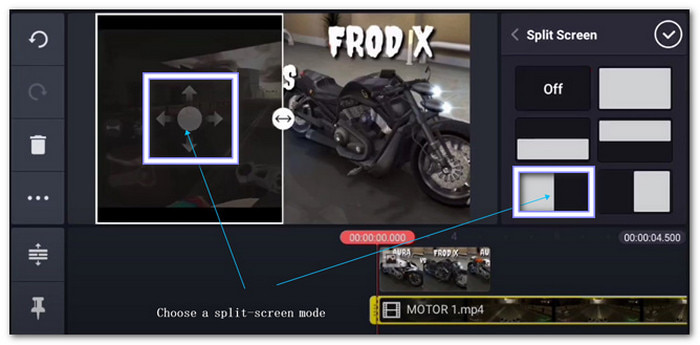
Step 4 Now, it is time to add your second clip. Tap Media > Layer > Split-Screen Effect and pick your second video. Choose the same split-screen layout again. KineMaster will now split the screen into two parts. You will see both clips playing at the same time. It means you have made your split-screen video!
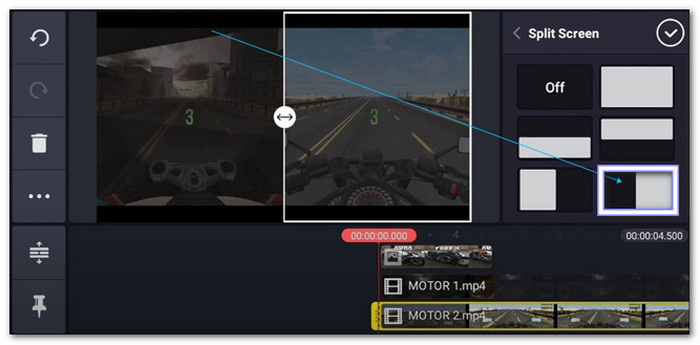
Step 5 You are almost done. Tap the Export button once you are happy with the result. You can now save your video to your phone or share it right away to YouTube or social apps. The choice is yours. Just make sure it looks the way you want before sharing.
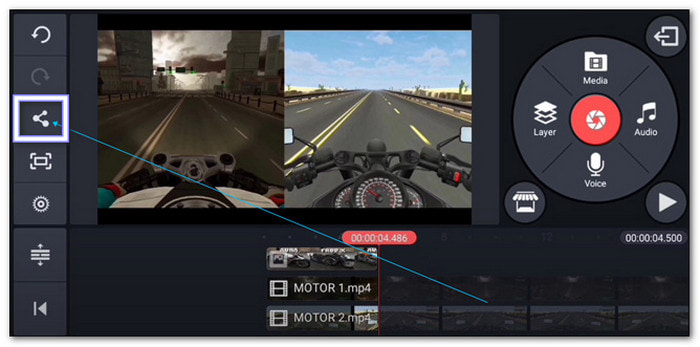
Bonus. Advanced Video Collage Maker for Android Videos
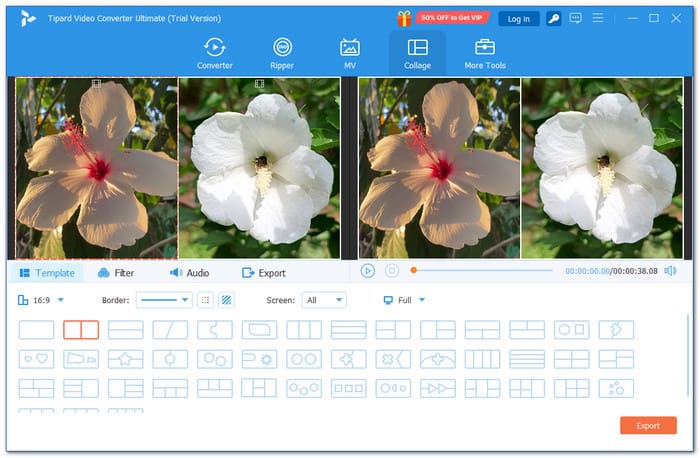
Let us say you have a few videos on your Android phone that you want to edit on your Windows or Mac. Maybe you want to show them all at once, side by side, or in a fun layout. To do this, you can use Tipard Video Converter Ultimate. It has a built-in video collage maker that lets you create split-screen videos easily.
This program gives you over 45 collage templates, including special ones with bone designs. Each bone has different shapes and screens inside where you can drop your videos. You can even add more than two clips in one frame. After that, you can edit your collage by cropping, rotating, adding filters, music, and more.
With Tipard Video Converter Ultimate, Android videos can be turned into cool, clean split-screen videos, which are fast, fun, and easy.
Upsides: One good thing about Tipard Video Converter Ultimate is that it lets you pick from various aspect ratios, such as 16:9, 1:1, 9:16, 21:9, and 4:3. You can also adjust the thickness of the border to match your style, change the color, or even use a design for the border. You can also add filters and background music so your split-screen video feels more complete.
Downsides: It does offer a free version, but to enjoy everything with no limits, it is better to use the paid one.
Conclusion
With the three free split-screen video apps on Android, you can surely create the split-screen video you want. These apps offer more than just putting videos side by side. You can also add music, filters, text, and more to make your video look great.
If you want to split-screen your Android videos using a Windows or Mac computer, try Tipard Video Converter Ultimate. It has a built-in collage maker that lets you do even more with your clips.
Share your split-screen videos and show your creativity!