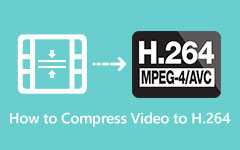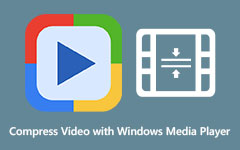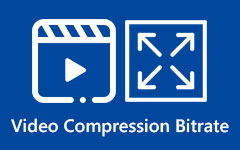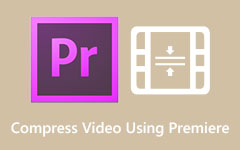From the name itself, Panda Video Compressor is an application that helps compress big videos into smaller ones. It works by shrinking your videos to the size you need. It comes with handy features, too. Do you want to find out what these are? Good thing, we will cover that in this write-up!
We will review everything about Panda Video Compressor. These include its key features, pricing, and good and bad side. We will also give you easy steps to use it the right way. And if you need more choices, we will share the best alternatives. So, stick around. You might find the perfect tool for your videos today!
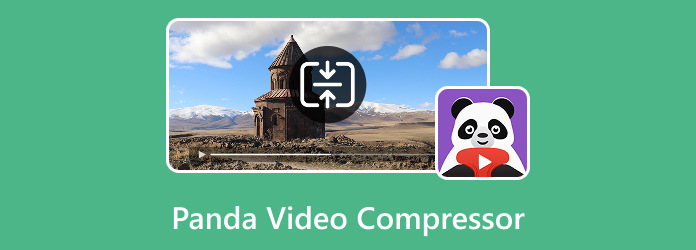
Part 1. Panda Video Compressor Review
Are your videos too big to send or upload? Does your phone keep running out of space because of large video files? You may have seen the Panda Video Compressor and wondered if it can help. This app says it can make videos smaller without losing quality. But is it really that good? We are here to check it out. We will look at what is good and what is not and see if it is worth using.
Key Features
- Easy to Use: Simple steps to compress and send videos.
- Compress Videos: Makes large video files smaller.
- Custom Size: It lets you pick the file size you want.
- Keep Good Quality: Videos still look clear after shrinking.
- Resize for Social Media: Makes video fit for Instagram, TikTok, and other applications.
- Add Music: Let you put music in your videos.
- Apply Filters: You can change colors or add effects.
Supported Video Formats
Panda Video Compressor's supported video formats are MP4, AVI, MKV, FLV, RMVB, 3GP, MPEG, WMV, and MOV.
Pricing
| Plan | Price | What You Get |
|---|---|---|
| Free Version | $0 | Basic video compression with ads. |
| In-App Purchases | $0.24 to $13.59 | Remove ads and unlock complete tools. |
The Good Side
- Simple application, easy to use for everyone.
- Works fast, even on long videos.
- Keeps the video clear, even after making them smaller.
- Great for Instagram, TikTok, WhatsApp, and emails.
The Bad Side
- Some features cost money.
- The free version has ads.
- Not for heavy editing.
- It might crash on older phones.
Part 2. How to Use Panda Video Compressor
Making a video smaller can be challenging if you do not know what to do. Panda Video Compressor can help, and we are here to help you use it. It is easy; you can send your videos to friends or post them online without trouble.
Step 1Get Panda Video Compressor on Google Play Store or Play Store.
Step 2Open the Panda Video Compressor and select the video you want to compress. Once selected, click the Next button on the lower-right corner.
Step 3Under Set Size, select your preferred file size. You can choose Small File, Medium File, Large File, Fit to Facebook Messenger, Fit to Email, Custom File Size, Custom Resolution, etc. To choose, put a bullet beside the option.
Step 4Once decided, click the Compress button, and the compression process will begin immediately.
Step 5After seconds of waiting, you will see the original and compressed video details. Now, rename the video file and click the Save button. If you want to share your video with its supported applications, click the Share button.
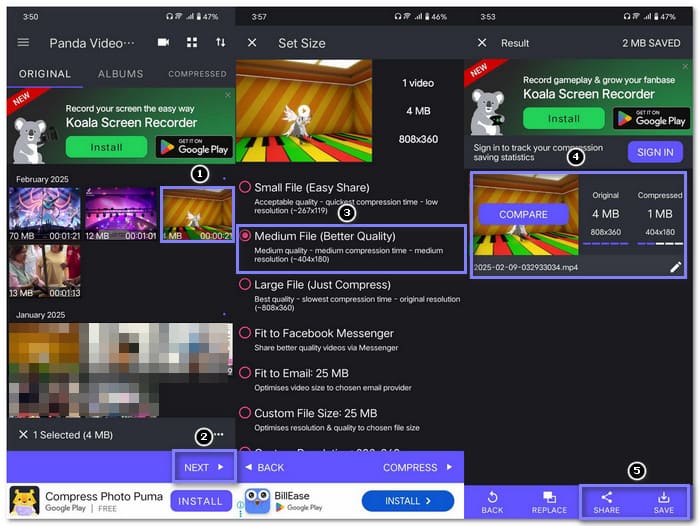
Part 3. Top 5 Panda Video Compressor Alternatives
Here are the top 5 Panda Video Compressor alternatives. These tools can help resize your video quickly. They are easy to use and work well on most devices. Check them out below!
1. Tipard Video Converter Ultimate
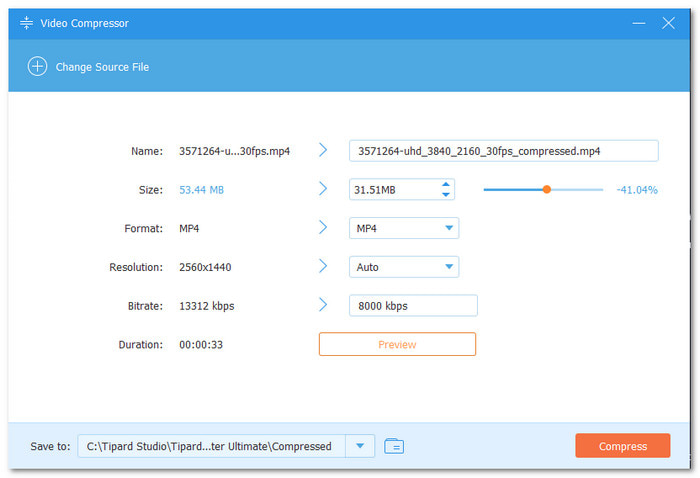
Simple, but gives you many ways to make videos smaller: Tipard Video Converter Ultimate. It is the best and most reliable Panda Video Compressor alternative you can get, available on Windows and Mac. It enables you to shrink big videos fast without losing or sacrificing clarity. It has three easy ways to compress videos. These include using the built-in video compressor, downscaling the video resolution, and trimming the video length.
The best part is that Tipard Video Converter Ultimate keeps your video looking clear even after making it smaller. It works fast, and you do not need to know any complicated settings. Just pick what you want, and it does the work. This is why many users say it is the best tool to compress videos quickly and easily.
2. VLC
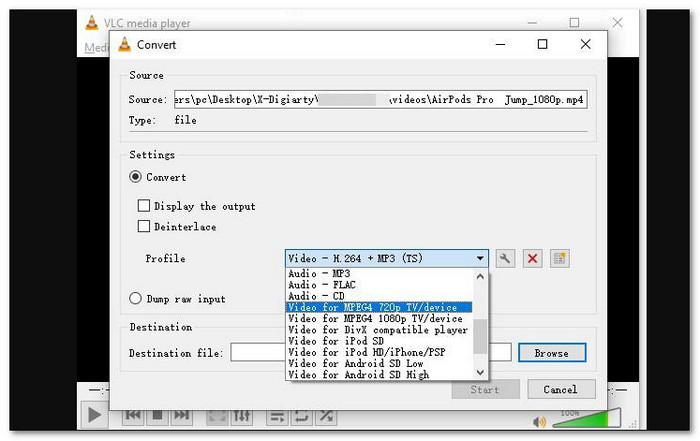
VLC is a free application that plays almost any video type. But it also lets you reduce video file size. The Convert/Save option helps you pick file size, resolution, and video quality. It uses video formats like H.264 and HEVC to keep videos looking good while making them smaller. VLC is helpful if you want to control the video settings.
3. iMovie
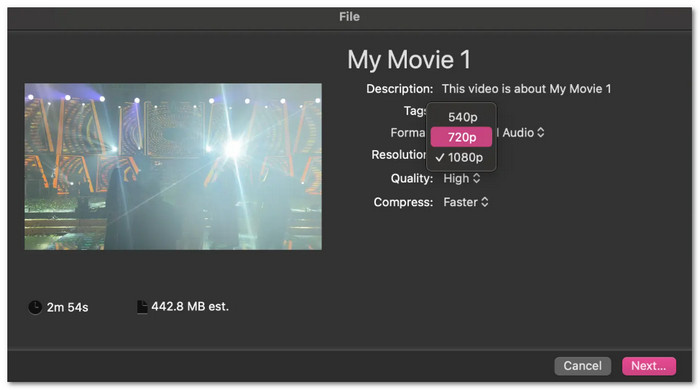
You can also use iMovie to compress video files. It is mainly for editing videos, but it is also capable of shrinking video file size. You pick the final video size when you save your work. It is suitable for beginners since there are no tricky settings. But you might see some clarity loss when you shrink your video.
4. Zamzar
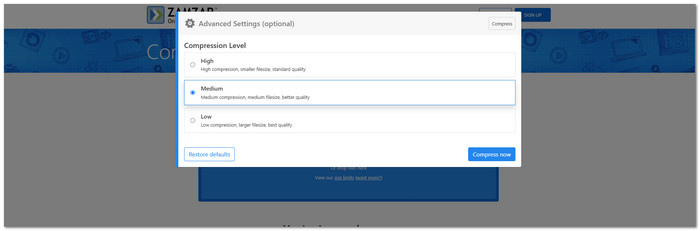
Zamzar is a website that can shrink videos online. You do not need to install anything. Just upload your video, pick your settings, and download the smaller file. Zamzar is clean and safe, with no annoying ads. But it only works with small videos under 50 megabytes. Also, it uses MPEG-4 format, which is not as good as H.264 or HEVC.
5. AniSmall
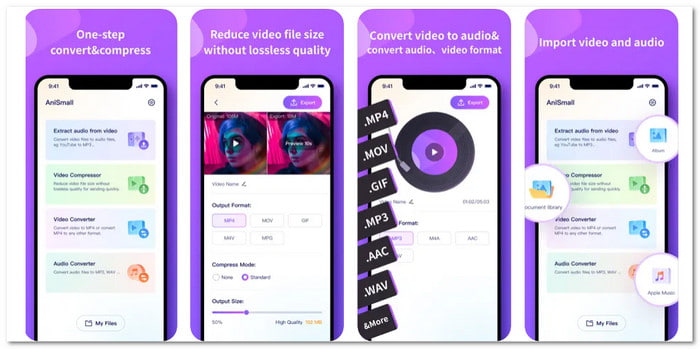
Like Panda Video Compressor, AniSmall is a mobile application that makes videos smaller and changes file formats. It has four tools: audio extractor, video compressor, video converter, and audio converter. You can use these to shrink videos or pull sounds out of them. AniSmall also works fast, even if you have many videos. It keeps the clarity good while making files smaller. It is excellent when you need quick results.
Conclusion
You have now learned what Compress Panda can do. We also talked about its features and pricing. Plus, we gave you a step-by-step guide on how to use it. We hope you follow it without trouble.
But if you want to try other options, you can rely on the abovementioned alternatives. Out of all these, Tipard Video Converter Ultimate is the best. It gives you more ways to shrink videos. You can use its built-in compressor, lower the resolution, or trim your video. It works fast, keeps good quality, and is easy for anyone. We would like to know what worked best for you!