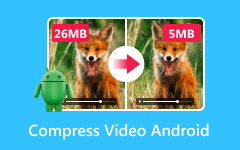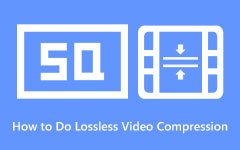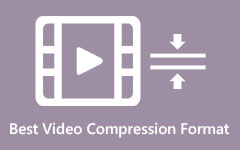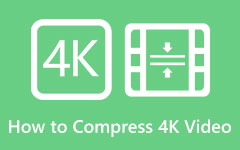Windows Media Player is a free program made by Microsoft. It first came out in 1991. It is known for playing videos, music, and pictures. Many people still use it today. But now, a common question is this: Can you compress video in Windows Media Player?
We will answer that in this write-up. We will also show you the best free alternatives to compress videos with simple steps. So, if your goal is to make video files smaller, this post will help you do that with ease.
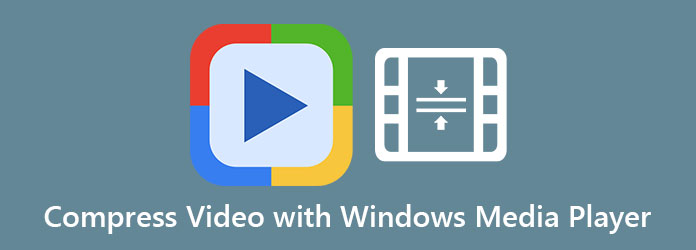
Part 1. Does Windows Media Player Support Video Compression
Let us say you have a big video, it takes up too much space, and you want to make it smaller. So, you think about using Windows Media Player. But can it do that? Can you compress an MP4 on Windows Media Player? Let us find out.
The real answer:
Windows Media Player cannot compress videos. It was made to play videos, not to shrink them. You can open a video with it, you can watch a movie or a clip, but you cannot make that video smaller using this player. There are no buttons or settings in Windows Media Player that help with compression.
So, if you need to lower the size of a video, Windows Media Player is not the right program for that job; it just lets you watch what you already have.
Part 2. How to Resize Videos in Windows Media Player
Windows Media Player does not compress videos by trimming, changing the format, or lowering the bitrate. You can only make the video look smaller by fine-tuning its size in the player. It is how you can try to resize a video in Windows Media Player. However, the file size will not change much. You must know that the difference between the resized and original video is just small.
Check the steps below to learn how to reduce video file size in Windows Media Player:
Step 1 On your Windows computer, click the Start menu, and then click on All Programs. Please scroll down and choose Windows Media Player to open it.
Step 2 Click on the Now Playing tab. Then, look for the video saved on your computer that you want to resize. Click and hold the video file with your mouse.
Step 3 Drag the video into the Windows Media Player window and let go. The video will load and begin playing in the Now Playing screen.
While the video is playing, right-click the empty area next to the Now Playing button. Hover your mouse over View, then click on Video Size.
Step 4 Now, you will see size options like 50%, 100%, or 200%. You can click one of these to make the video look smaller or larger inside the player. You can also click Fit Video to Player on Resize; it makes the video change size with the window.
Step 5 If you want to fine-tune the video window manually, click the Restore Down button in the upper-right corner of the player window. Then, go to the bottom-right corner of the player. Click and drag to make the window smaller or bigger.
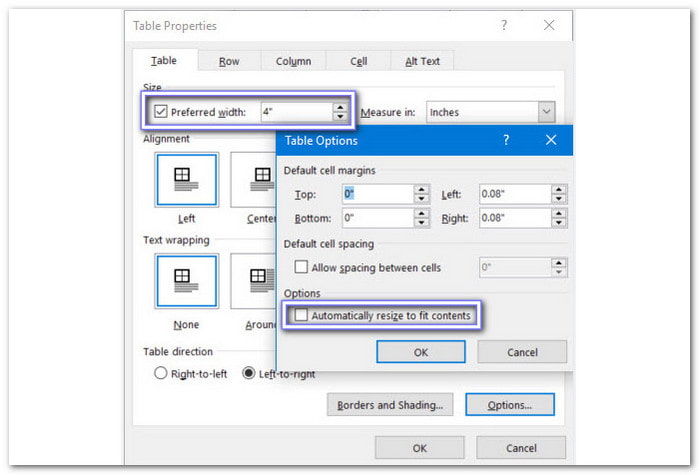
Part 3. Best Free Alternatives
Since Windows Media Player cannot compress videos, you need to use a different program to do the job. Luckily, there are free video compressors that can help. Please get to know them below!
1. Tipard Video Converter Ultimate
Since it is impossible to compress videos in Windows Media Player, you can surely count on Tipard Video Converter Ultimate. It works as a video converter and gives you many tools you can use. One of the most helpful features is the video compressor, enabling you to change the video size to match what you need.
It is perfect if you are trying to send or post videos on social media sites like Instagram, Facebook, TikTok, or Gmail, where file size rules can be strict. You can shrink your video without losing clarity. Moreover, you can also pick the format, resolution, and bitrate.
So if you want to make your videos smaller, faster, or fit for sharing, Tipard Video Converter Ultimate is a smart and easy choice.
Step 1 First and foremost, download Tipard Video Converter Ultimate. Pick the version that matches your device, either Windows or Mac. After that, please open the file, install it, and then run the program.
Step 2 Once the program is open, look at the top and click on More Tools. From there, choose Video Compressor; it is the tool you need.
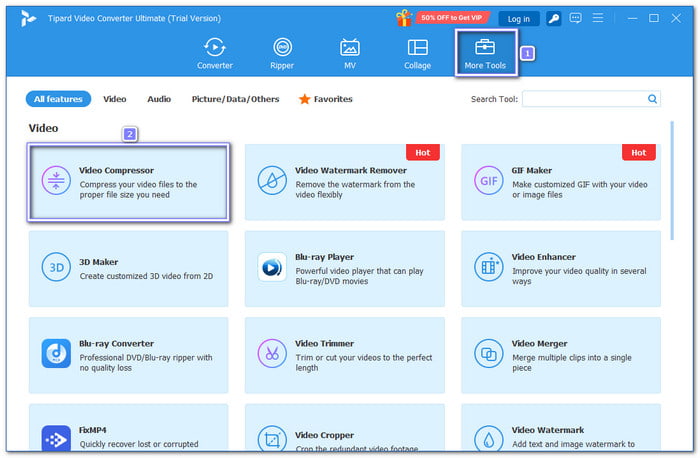
Step 3 Now, you will see a big Plus button in the middle; click it to upload the video you want to compress. If your video is saved in a folder, you can also select the file and drop it right on that Plus button.

Step 4 Once your video is loaded, you can now fine-tune how small you want it to be. Use the Slider to pick the size you like. You can also change the format or resolution if needed. But if you only want to make the file smaller, just move the slider.
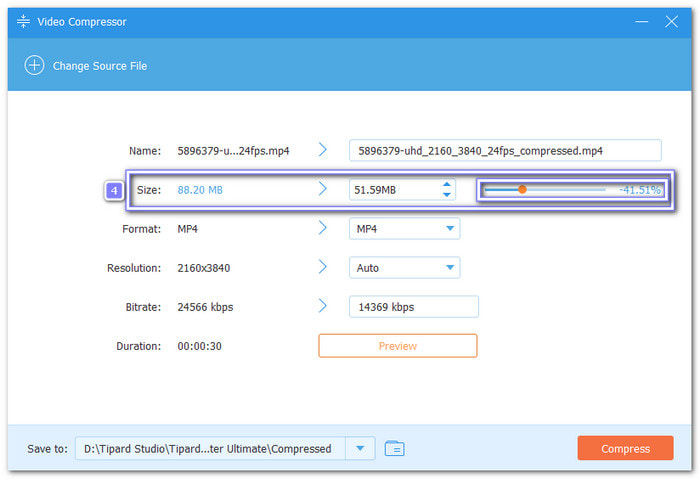
Step 5 After you pick your settings, press the Compress button. Please wait a bit while the program works. Once it is done, the new compressed video will be saved to your folder. Check it out now!
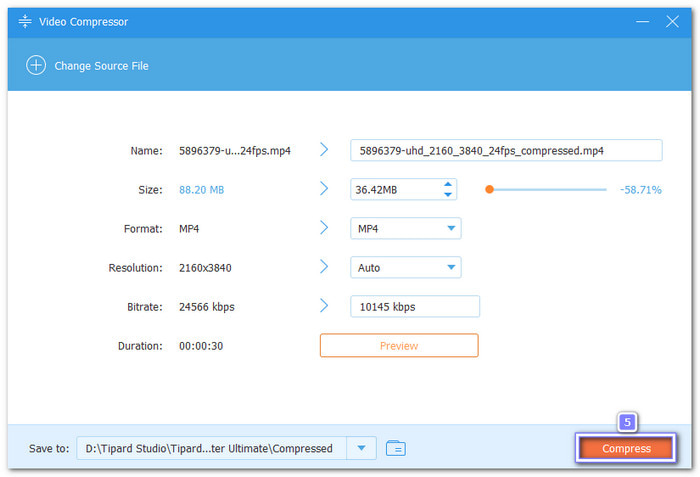
Tipard Video Converter Ultimate can compress MP4, AVI, MOV, MKV, WMV, and more. That means you do not have to worry about file types. You can shrink videos no matter what format they are.
2. Windows Movie Maker
Windows Movie Maker is a no-cost video editor. It comes with features that let you cut, trim, and edit videos. It supports many video file types like MP4, AVI, WMV, and others. But not many people know it can also help shrink video size. You can use it to compress your video by changing some settings. It is helpful if you want your video to be smaller for uploading.
Step 1 First, on the main screen, go to Tasks > Capture > Import Video. Look through your computer folders and pick the video you want to compress. Once found, drag the video into the Timeline panel at the bottom of the program.
Step 2 Next, click the File menu, and then choose Save movie. A small window will pop up. Click Create custom setting to open the settings page.
Step 3 Now, it is time to change the file size. In the settings window, look for the Bitrate option. Lowering the bit rate will make your video file smaller. But be careful not to lower it too much, or the video might look blurry.
Step 4 Once you are done setting things up, click Save, and Windows Movie Maker will now start compressing your video.
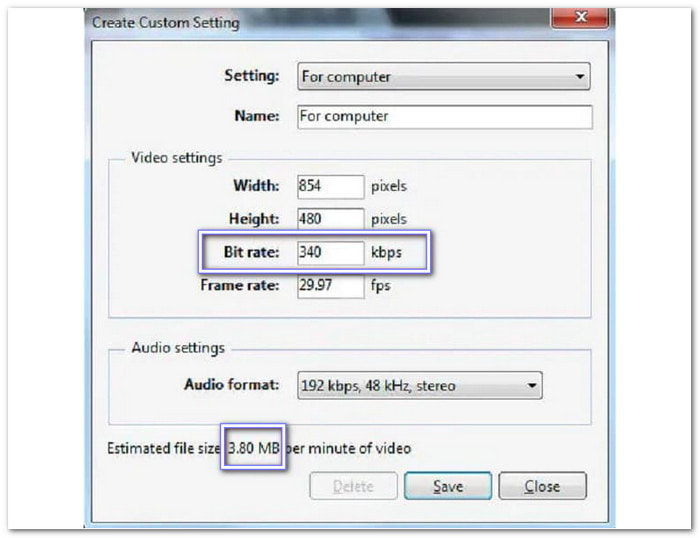
3. VLC Media Player
VLC Media Player can also help you compress video files for free, besides using it as a video player. It allows you to change the format and lower the video clarity to make the file size smaller. You can also pick a different video codec, like H.264 or H.265, to help shrink the video. The best part is that it can compress AVI, MP4, MKV, MOV, WMV, and FLV, so many video formats it can compress.
How to compress a video file with Windows Media Player is not yet feasible, but with VLC Media Player, you can. Learn how to do it below!
Step 1 Open VLC, click Media at the top, and then pick Convert/Save.
Step 2 Hit Add and choose the video you want to compress. After that, click Convert/Save again to go to the next part.
Step 3 Now, you need to pick the output format. Pick Video – H.265 + MP3 (MP4) or Video – H.264 + MP3 (MP4). These formats help make your file smaller.
If you do not see the format you need, click the Wrench button beside the profile box. Then, go to the Video Codec section. You will see more options there.
Step 4 Hit Browse and choose where to save your smaller video. Then, click Start. VLC will begin to compress your video.
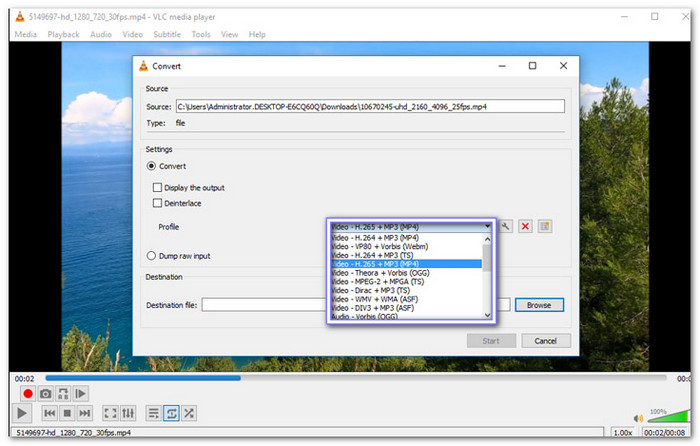
Conclusion
You have learned the answer to whether it is possible to compress MP4 on Windows Media Player. Because of that, you should just rely on the best free alternatives we provided. One of them is Tipard Video Converter Ultimate. It is easy to use and lets you compress videos fast. You can pick the size you want and keep good quality!