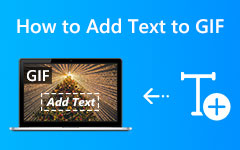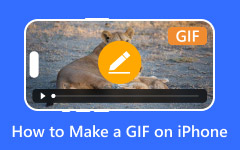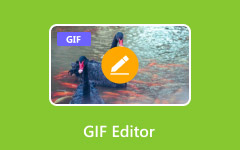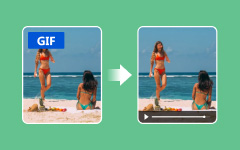Learning how to add music to a GIF can transform a silent loop into something more dynamic and engaging. Whether you are making a funny meme or sharing a moment on social media, adding audio brings your content to life. But GIFs do not support sound, so is there a way to add music to a GIF? Yes! This guide shows you the best tools and steps to turn GIFs into music-backed videos.
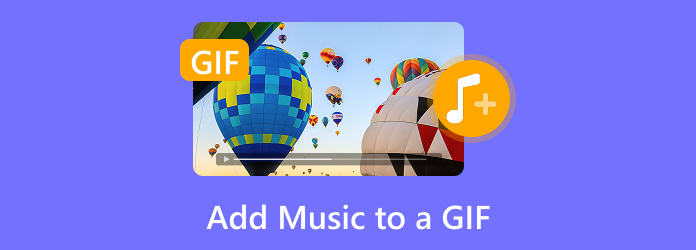
Part 1. How to Add Music to a GIF on Windows/Mac
Tipard Video Converter Ultimate - Best Recommended Tool
Tipard Video Converter Ultimate is an all-in-one video editor and converter that works perfectly on both Windows and Mac. It lets you add audio to GIFs with ease by turning them into high-quality videos.
- Add music to a GIF in one click and convert it into a video.
- Available on both Windows and Mac platforms.
- No watermark, even when using the free version.
- It supports multiple video formats, including MP4, MOV, AVI, MKV, and more.
- Includes editing features such as trimming, merging, filters, and subtitle insertion.

Step 1First, download the Tipard Video Converter Ultimate application from the official website. Then, proceed with the installation instructions and launch the program.
Step 2Next, the Add Files button allows you to manually upload files or drag and drop the GIF into the main interface. This action enables your file to be placed in the queue awaiting conversion.
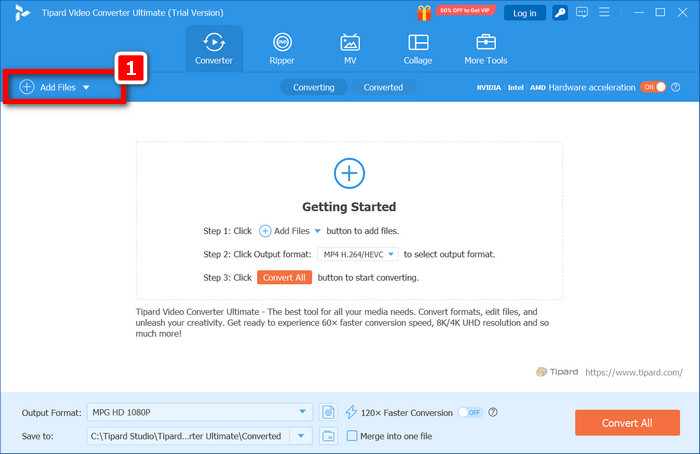
Step 3Then, the Edit button option would allow you to edit the GIF. Click on the Audio section. After this, you can add an audio track by clicking on the + button in the Audio track field. It is important to note that you will choose the music file you intend to use. The audio will, without any doubt, be attached to the GIF after clicking the OK button.
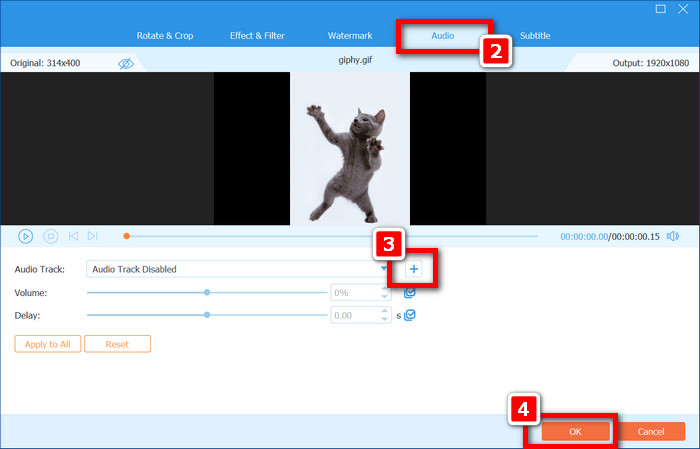
Step 4After this step, click on Output Format, which is located in the bottom-left section of the interface. Change the output format to MP4 under the Video tab.
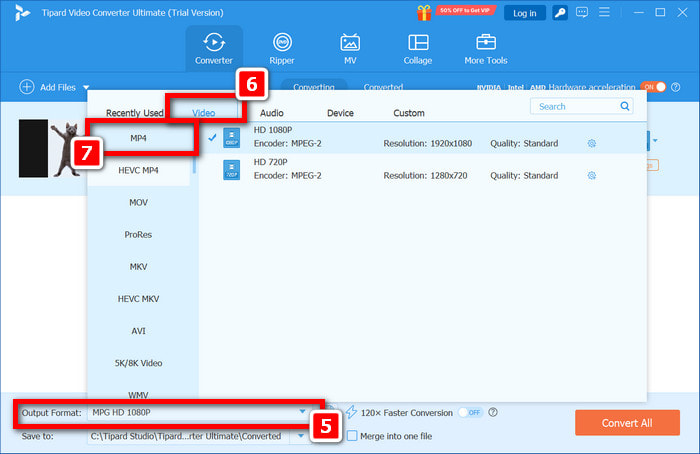
Step 5You can now click Convert All to export the GIF and transform it into a video accompanied by music.
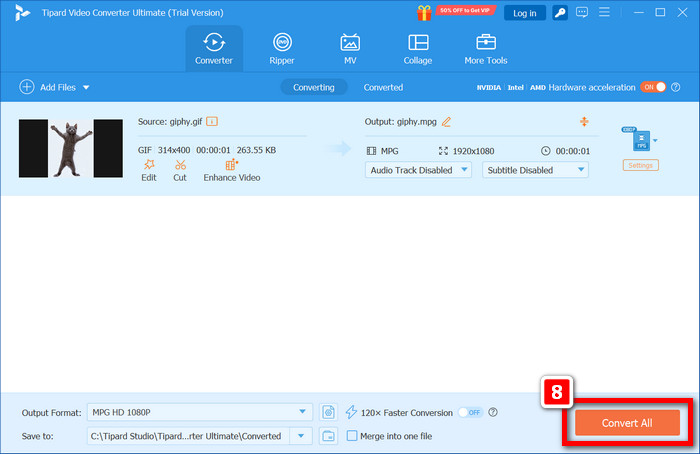
iMovie (Mac Only)
Every Mac user gets a copy of iMovie for free. It is a built-in application that assists in video editing. Although it does not recognize GIF files directly, one can convert the file to video format and add music without hassle.
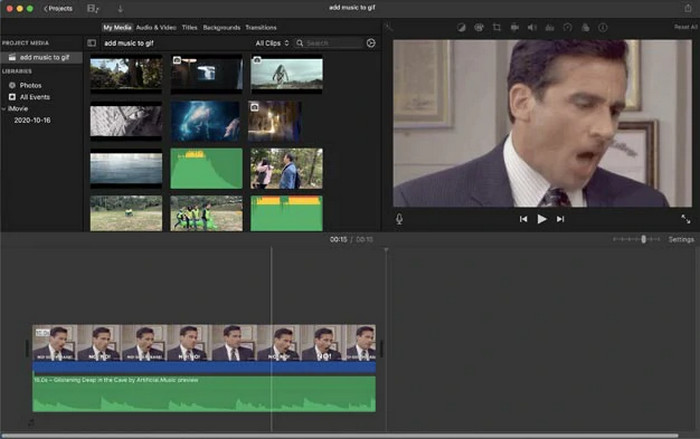
Step 1Use a third-party application or online converter to transform GIF files into MP4 videos.
Step 2Create a new project on imovie
Step 3Import the MP4 video and move it into the timeline for dragging.
Step 4Click the Audio tab or source audio files from your device, and import/export miscellaneous documents.
Step 5Place the music track underneath the video, shifting as necessary.
Step 6Export the finished video by clicking the button located in the upper right quadrant of the screen.
VLC Media Player (Windows/Mac)
VLC media player is both a video-playing application and a video editing program. It offers more than just standard video-playing features. This open-source software enables combining audio files and video clips into one edited file for free on Windows and Mac.
Step 1To get started, any GIF-to-video converter will change your GIF into an MP4 video file.
Step 2Select VLC Media Player. Then select Media > Open File.
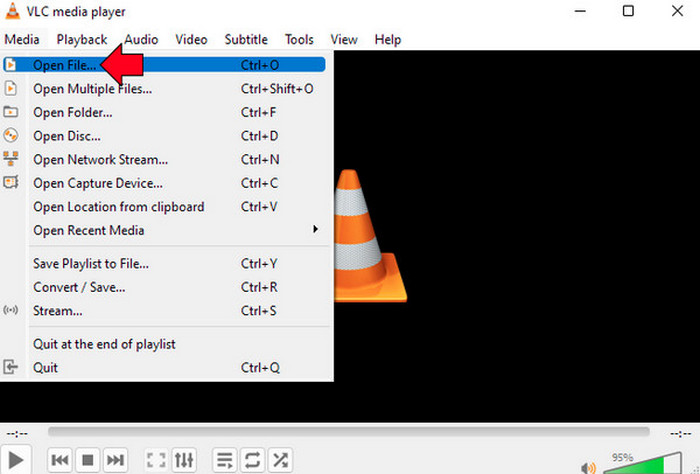
Step 3Click Add to include your converted video. Make sure to check the Show More options.
Step 4Browse your audio file and click on it to select it.
Step 5Select your desired output format, then click on Convert/Save, and then Start.
Step 6VLC will generate a new video file using the audio that has been added.
Part 2. How to Add Music to a GIF on Android/iPhone
As with many other services, CapCut has a mobile application for video editing. It is made available by ByteDance, the same company behind TikTok.
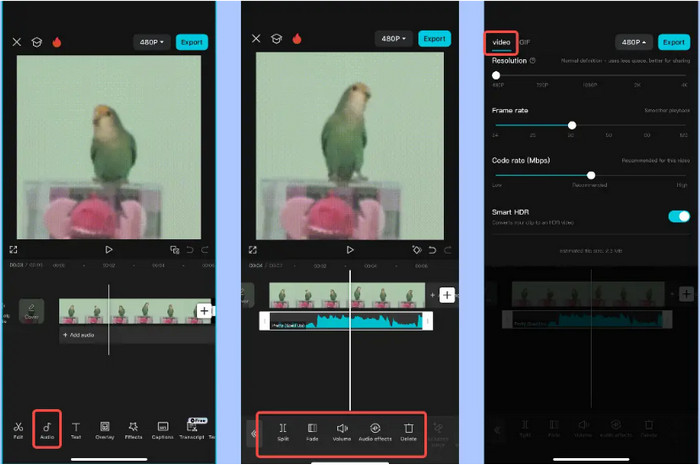
Step 1Launch the Google Play Store or App Store and download the CapCut app.
Step 2Upload your GIF from Gallery by tapping the New Project button. Make sure to change the GIF to a video file using any free GIF-to-video application first; CapCut only accepts MP4 files.
Step 3At the lower side of your screen, tap on the Audio tab. Do not forget to press Sounds so that you can browse its music library or press Your Sounds to upload files saved on your device.
Step 4Now that you are ready to modify the GIF-turned video, you can trim or adjust the video as you see fit. You can silence parts of the audio before or after it has started, fade in and out, or loop it if preferred.
Step 5After you are done with everything, click on the Export logo located in the upper right corner. Choose the desired resolution, and after CapCut adds music, you can save it to your phone.
Part 3. How to Add Music to a GIF Online
Trusted online GIF editors like Kapwing will help you upload GIFs and export them as videos with music, and they also work well on mobile and desktop.
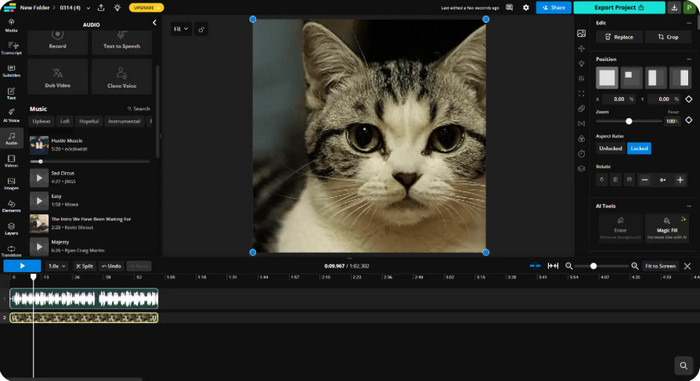
Step 1Kapwing Studio can be accessed via a website. Click Start Editing.
Step 2You can now drag and drop your GIF into the editor. Kapwing converts GIFs into videos automatically.
Step 3You can add audio by clicking the Audio section on the left side of your screen. There, you can upload an audio file or add a YouTube link, and it will be placed on your timeline.
Step 4Adjust the length of the audio so it matches the duration of the GIF, and do not forget you can also place text, transitions, and other effects.
Step 5Click Export project, select MP4, and save the new video file with music added to it.
Part 4. Tips for Adding Music to a GIF
Entering the world of animations is a great idea, especially when you want to make your content richer. Just make sure to use the best GIF maker and keep the following points in mind:
1. Choosing Appropriate Music
To enhance the emotions you wish to project, use a fitting tune for your GIF. If your GIF is funny, it will go along with upbeat and quirky music, while a dramatic scene works well with cinematic or emotional audio.
2. Make It Straightforward
The standard duration of a GIF is just a couple of seconds long. Because of this, make use of clips or trim the audio to a subset of your music. Most editing tools allow you to fade the music in and out for smoother transitions.
3. Changing Your GIF To Video First
Music cannot be directly attached to GIF animations. Always add music afterward when you convert them into videos first (MP4 works, too). On CapCut, InShot, or Tipard, this GIF to MP4 conversion can be done automatically when a GIF is imported.
4. Altering The Music To Fit The Visuals
Make sure that the key moments within your GIF and the music's sync-ups and shifts align. It greatly polishes the feel of the video.
Conclusion
To add music to a GIF, all you need is the right tool to convert it into a video. By following the steps outlined, you can easily enhance your GIFs with sound, making them more engaging and expressive. Whether for social media or personal use, adding music elevates your content.