Have you ever been in the middle of an intense gaming session and wished you knew exactly how to use the Xbox Game Bar to capture the moment? Whether you want to record a highlight, take a quick screenshot, or keep track of the performance of your PC without breaking immersion, Xbox Game Bar makes it possible with just a few clicks. Built into Windows 10 and 11, this handy tool helps gamers, streamers, and casual users record and share gameplay seamlessly.
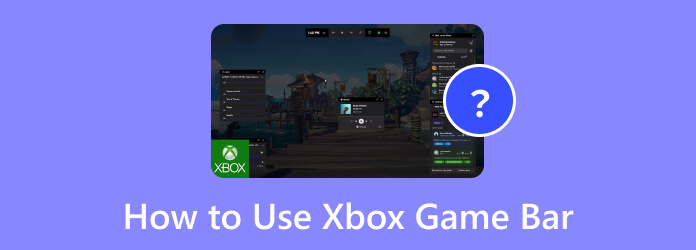
Part 1. What Is Xbox Game Bar
The Xbox Game Bar is an innovative and multi-purpose gaming overlay incorporated into Windows 10 and Windows 11 with the aim of improving gaming and screen recording. For gamers, streamers, and even casual users, the Game Bar is an invaluable tool that saves time, as it grants access to vital gaming tools without the need to exit games or applications. Game Bar may not be as useful for casual users, as it is not supported on Mac computers.

Here are its key features:
- Availability: Game Bar is conveniently pre-installed within Windows 10 and 11 (or is downloadable from the Microsoft Store for those lacking it).
- Purpose: A multifunctional overlay for game capture, as well as for performance diagnostics and social features.
- Access: Can be opened from Windows + G as well as via search Game Bar in the Start menu.
- Recording & Capture: Capture and record video, as well as take screenshots of in-progress games to record gameplay on Xbox One with ease.
- Performance Monitoring: Monitors system hardware usage, including, but not limited to, CPU, GPU, and RAM.
- Social Features: Bring social interaction to gaming by allowing users to text friends, as well as join and manage Xbox Live parties and look for game teammates.
- Customization: Hotkey changes are allowed in the menu to be set in the game settings.
Part 2. How to Use Xbox Game Bar
How to Open Xbox Game Bar
Knowing how to open Xbox Game Bar features on your PC is the first thing you should do to unlock its full potential. There are various ways to open the Xbox Game Bar, which can be either through shortcuts or the traditional way.
Method 1: Starting the Xbox Game Bar through the Start Menu by searching for Game Bar.
Method 2: The Xbox Game Bar can be opened through its keyboard shortcut Windows ⊞ + G.
On the first launch, the application may need you to enable it by confirming Yes, this is a game.
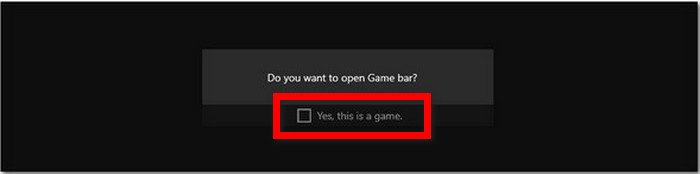
How to Use Xbox Game Bar
When you open the Xbox Game Bar, you can record, take screenshots, or manage various gaming tools without exiting your game. With its built-in game capture features and beginner-friendly interface, the app is a good choice for novice screen recorders.
Step 1 Starting the Xbox Game Bar by pressing the Windows ⊞ + G shortcut.
Step 2 On the overlay, click on the Capture widget.
Step 3 Click the Red Record button to begin recording.
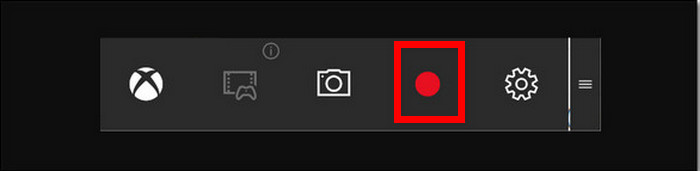
Step 4 Click the Square Stop button to end recording.
Step 5 The recorded video can be located in the Videos > Captures folder.
Step 6 You can also check performance stats, manage audio, or chat with friends without leaving your game.
Xbox Game Bar Keyboard Shortcuts
To make recording and capturing even faster, Xbox Game Bar comes with a variety of keyboard shortcuts. These hotkeys let you perform actions like starting a recording, taking screenshots, or showing performance stats instantly, without interrupting your gameplay. You can also customize them in the settings if you prefer your own key combinations.
| Key Combinations | Functions |
|---|---|
| Win + G | Open the Xbox Game Bar overlay instantly, giving access to all widgets and tools. |
| Win + Alt + Print Screen | Take a quick screenshot of your current game window and save it automatically. |
| Win + Alt + R | Start or stop recording your gameplay without needing to open the overlay. |
| Win + Alt + G | Record the last 30 seconds of gameplay, perfect for capturing highlights you did not expect. |
| Win + Alt + T | Show or hide the recording timer on your screen to track how long you’ve been recording. |
| Win + Alt + M | Turn the microphone on or off while recording, allowing you to add commentary or stay silent. |
| Win + G then Ctrl + Tab | Toggle the performance overlay, showing detailed CPU, GPU, and RAM usage while gaming. |
| Win + G then Tab | Show or hide the Xbox Social Widget to chat with friends or manage Xbox Live parties. |
| Win + Alt + B | Open capture settings quickly to adjust recording quality, frame rate, and HDR options. |
Part 3. Alternative to Xbox Game Bar to Record Screen
For both novices and experts, its intuitive design makes Tipard Screen Capture, a dedicated screen recorder, a more attractive option over Xbox Game Bar. Unlike the built-in Game Bar, Tipard works smoothly on both Windows and Mac. You are able to record screens, be it gameplay, calls, or tutorials, without any lag. Unlike Game Bar, Tipard aims to ease the screen recording burden while maintaining a professional-level result.
- Recording takes just a few clicks with an intuitive interface.
- Works on both Windows and Mac for seamless use.
- Captures video and audio in high quality, ideal for games, calls, and tutorials.
- Record full screen, window, custom area, or external devices like iPhone/Android.
- Instantly preview, trim, and edit before saving or sharing.

Step 1 Download and Install
Access the official website of Tipard to download the executable for Mac and Windows. Follow the prompt to unzip Tipard folder and fully install the application.
Step 2 Launch the Program and Select Mode
Open the screen recorder. Choose either Full Screen or Custom recording. You have the option to add a webcam overlay if necessary.
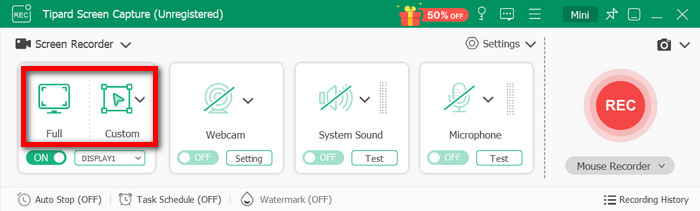
Step 3 Adjust Recording Settings
Set the video and audio parameters to your liking by clicking the Settings option. Select video quality, output format, audio source (system sound or microphone), and hotkeys to be the parameters.
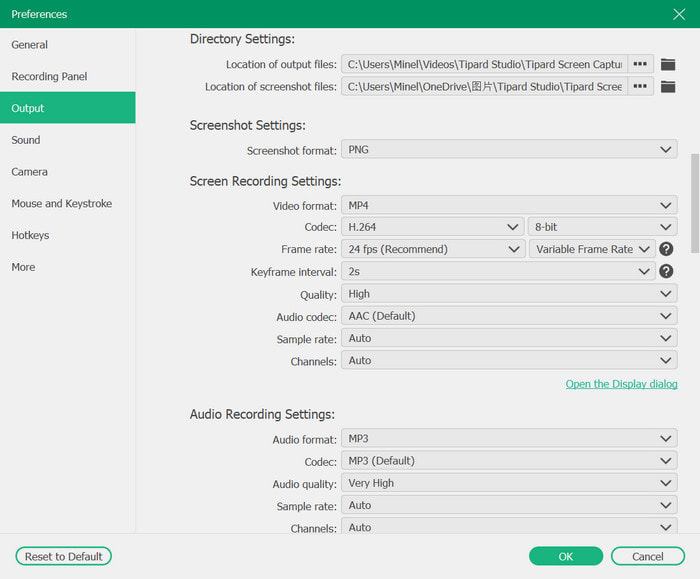
Step 4 Start Recording
Start recording by hitting the REC button. You can annotate, highlight, or add a whiteboard overlay during the recording process.
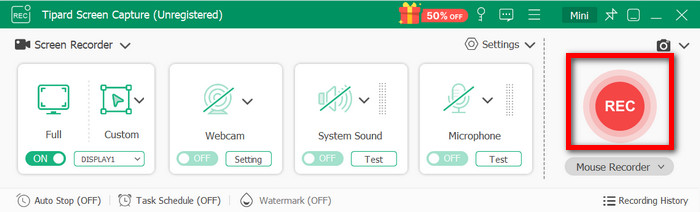
Step 5 Stop, Preview, and Save
Click Stop when finished. You are able to preview your recording, cut the unwanted parts, and save it to your preferred format. You can also share it directly to YouTube or social platforms.
Conclusion
Learning how to record on PC using Xbox Game Bar gives you a fast and convenient way to capture gameplay, tutorials, or even casual screen activities without extra software. With its built-in tools, shortcuts, and customizable settings, it’s designed to make recording simple for everyone. However, if you need more advanced options, Tipard Screen Capture offers a powerful alternative that works on both Windows and Mac for professional results.






