Receiving complaints about the Xbox Game Bar not working normally is something that Windows 10 and 11 users dealing with video and audio tutorials and streaming will have to deal with. Although the Game Bar is supposed to serve as a built-in screen recorder, multiple reasons, including system updates and registry errors, may cause it to fail. This is likely to be an issue for a lot of people, especially for content creators, where the Game Bar failing to perform smoothly can be a deal-breaker. This is a Game Bar not functioning properly.
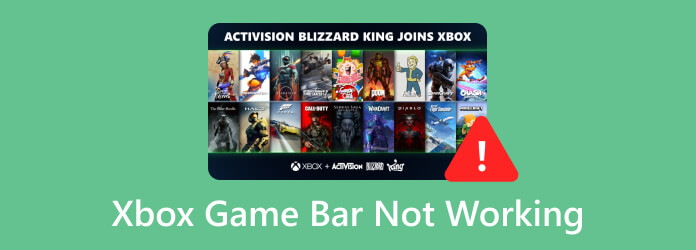
Part 1. Why Is Xbox Game Bar Not Working
Users have the capability of recording screens with the Xbox Game Bar as long as they are on Windows 10 and 11 and are looking to record either a streaming session for video games or other desktop applications. For some, the Game Bar recording option will either not show video recording from the screen or show the audio recording from the screen. This does not always stem from a singular reason, but could be caused by configurations or updates to the system, as well as other applications. Knowing the factors is helpful in fixing the matter.
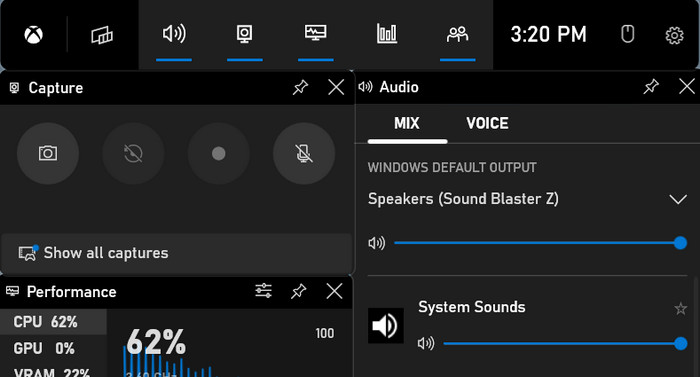
Here are the common reasons why the Xbox Game Bar may not be working:
1. Altering the shortcut keys or the Game Bar shortcut does not work.
2. Certain games block desktop recording or full-screen capture features, which stops the Game Bar from functioning, making it harder to record Xbox 360 gameplay.
3. A Windows update or background process may have disabled Game Bar.
4. Registry settings may interfere with Game Bar, causing it to turn off unexpectedly.
5. The Game Bar application itself may have faulty or outdated settings.
Part 2. How to Fix Xbox Game Bar Not Working
Having identified the likely reasons, the next move is to fix the problem with the Xbox Game Bar and make sure that it is working properly again. Below are three solutions that should work. Each solution targets different potential problems, so it is advisable to go through each of them in the given order.
Solution 1. Repair or Reset the Xbox Game Bar App
The Game Bar might stop functioning properly if there are issues with the configuration files, like corruption, or if it has been changed somehow. This may result in the app either not launching or crashing, and in some cases, it may not record anything. Fortunately, Windows gives users the option to either repair or reset the Game Bar, which is most of the time sufficient to fix the problematic apps without the need for a full reinstall.
Step 1 Either search for the settings or search for them directly using Windows + I.
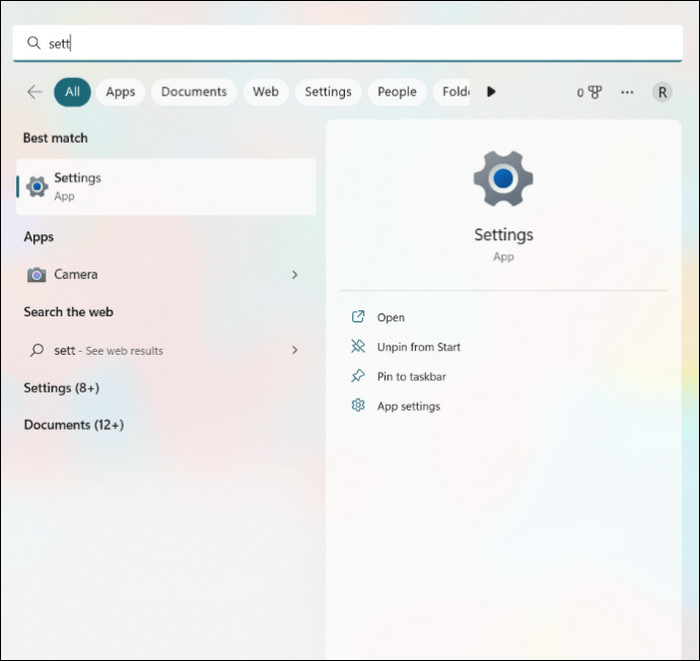
Step 2 Click on the right side Apps > Installed applications.
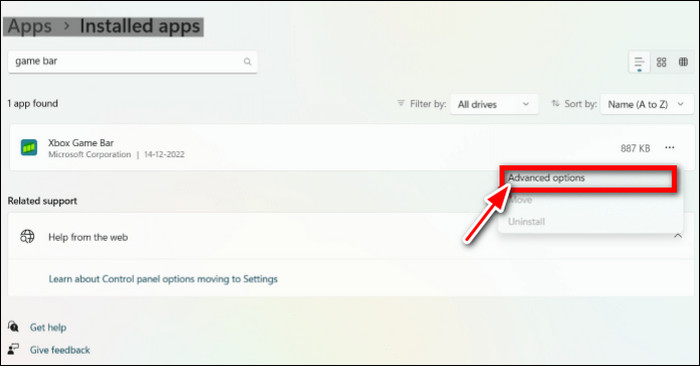
Step 3 Locate the Xbox Game Bar and find it in the list.
Step 4 Click on the three dotted horizontal lines and select Advanced options.
Step 5 Select Repair first, and if it does not work, then select Reset to go back to the default.
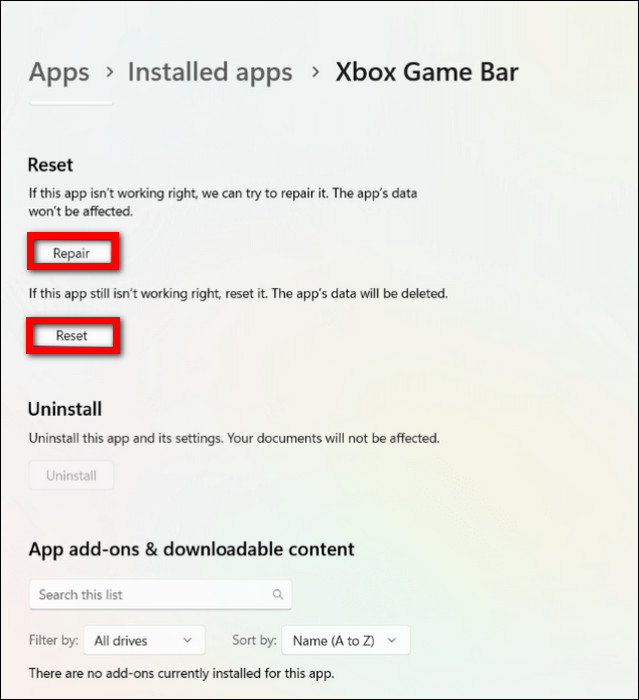
Solution 2. Check the Registry Editor
With some users, it seems the Xbox Game Bar is not turned off via the settings page, but rather on a more holistic level, such as the Windows Registry. This is often the result of system updates, tweaks made by other programs, or even self-made system tweaks. Modifying the registry allows the Game Bar recording option to be turned back on and to check that it is set to run on your computer to record my screen.
Step 1 Use Windows + R, type in regedit, and click on Ok.
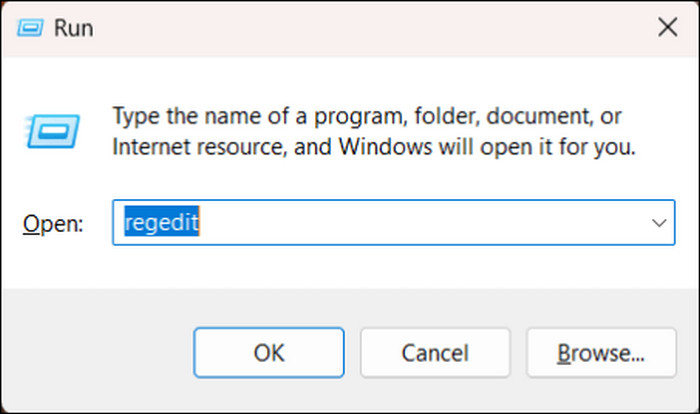
Step 2 Follow this path: Computer\HKEY_CURRENT_USER\Software\Microsoft\Windows\CurrentVersion\GameDVR
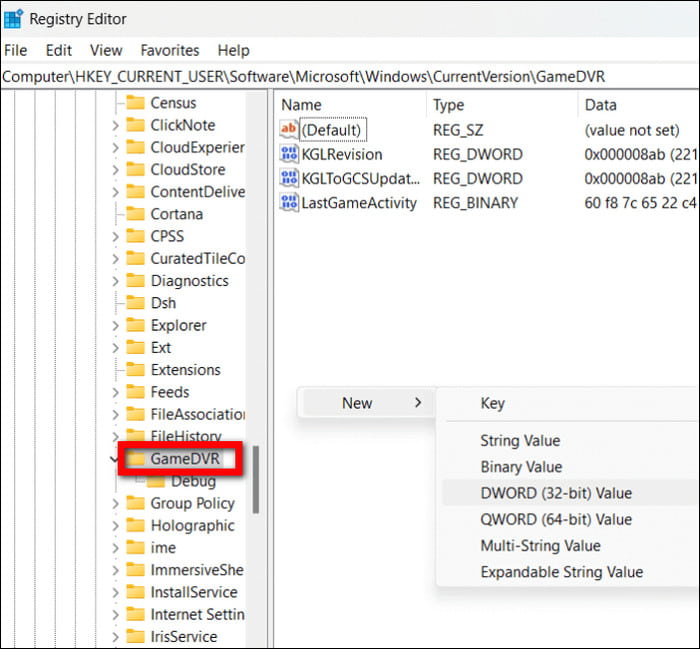
Step 3 In the right panel, right-click and select DWORD (32-bit) Value.
Step 4 Set the name to be AppCaptureEnabled.
Step 5 Double-click the value, set Value data to 1, and confirm by clicking Ok.
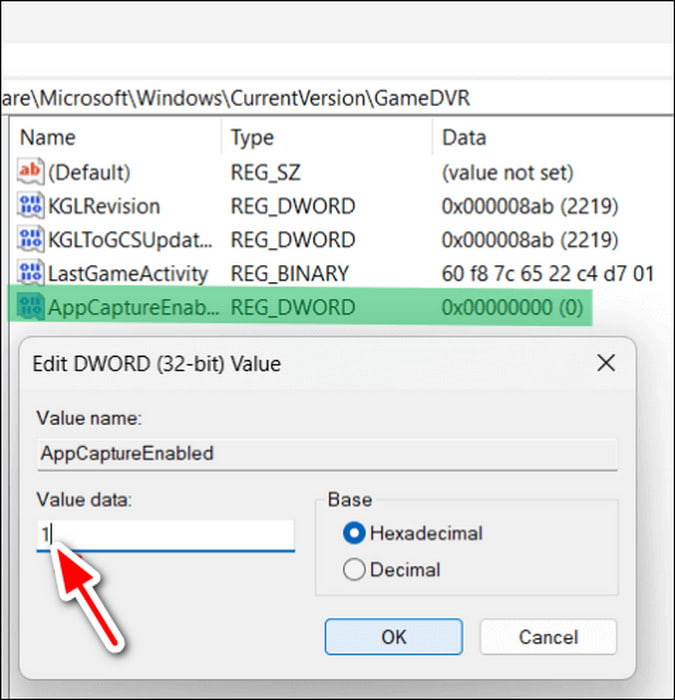
Solution 3. Check if the Game Bar is Enabled
It is a well-known fact that the Xbox Game Bar is installed on your device and is set up by default. However, they are at times turned off during system updates or even background filters. If this is the case, the Game Bar will not respond to the Windows + G command, and it may look as though the feature is malfunctioning. It is always best practice to check the settings for the toggle switch prior to looking for complicated solutions.
Step 1 Use Windows + I to launch the settings and click on the Settings application.
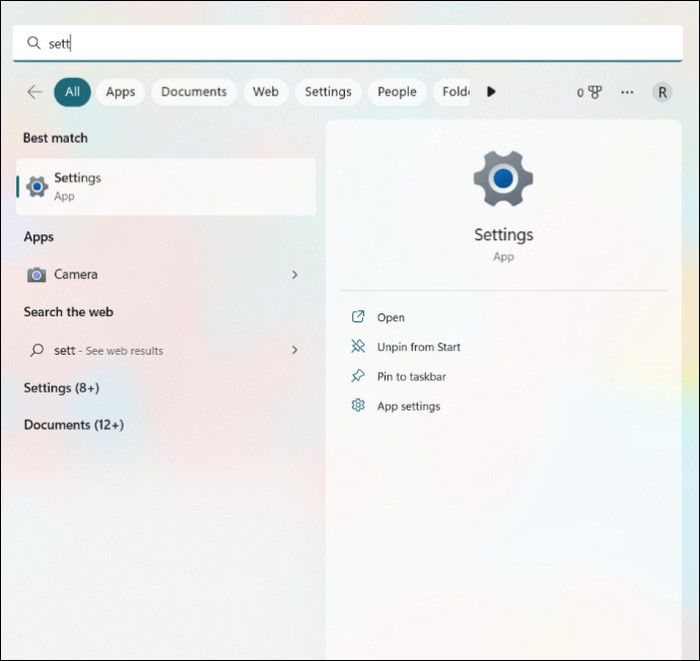
Step 2 On the left menu, click Gaming > Xbox Game Bar.
Step 3 Toggle on the option Open Xbox Game Bar using this button on a controller.
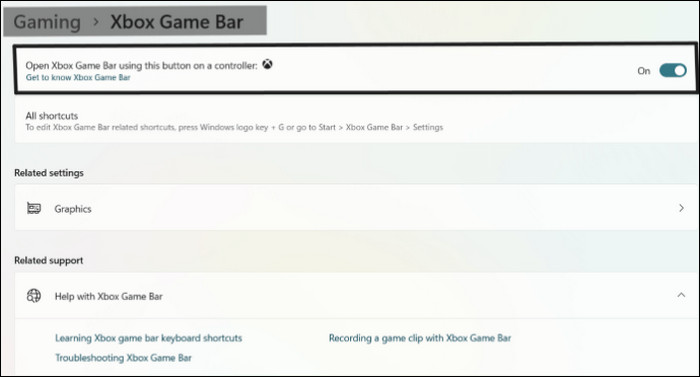
Part 3. Ultimate Fix - Alternative to Xbox Game Bar
In cases where the Xbox Game Bar doesn't function even after all troubleshooting has been attempted, the most straightforward approach is to use an alternative dedicated screen recorder. A great substitute is Tipard Screen Capture. It is an easy-to-use tool that is reliable and performs exceptionally well, ensuring steady performance and top-quality recordings. It is more versatile as compared to Game Bar since it is compatible with both Windows and Mac, and it allows users to record games, tutorials, video calls, and other screen activities.
- Record gameplay, tutorials, and streams smoothly without lag or crashes.
- Capture videos in 1080p HD with clear audio from system sound and microphone.
- Choose to record full screen, a window, or a custom region as needed.
- Compatible with both Windows and macOS, making it a versatile choice.
- Add webcam feed and narration together, perfect for commentary or tutorials.

Follow these steps to start recording with Tipard Screen Capture:
Step 1 Download and Install
Go to the official Tipard webpage and download Tipard Screen Capture. Install it on your Windows Computer or Mac.
Step 2 Choose Recording Mode
Open the application and pick your preferred mode. It can be Full Screen or Custom Area. You can also add a webcam overlay if necessary.
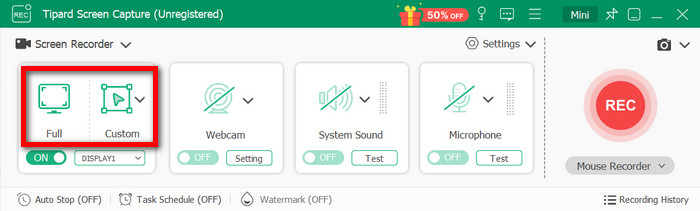
Step 3 Adjust Settings
Hit the Settings button to specify the video quality, the audio source, which can be the system sound, microphone or both, as well as the hotkeys before recording.
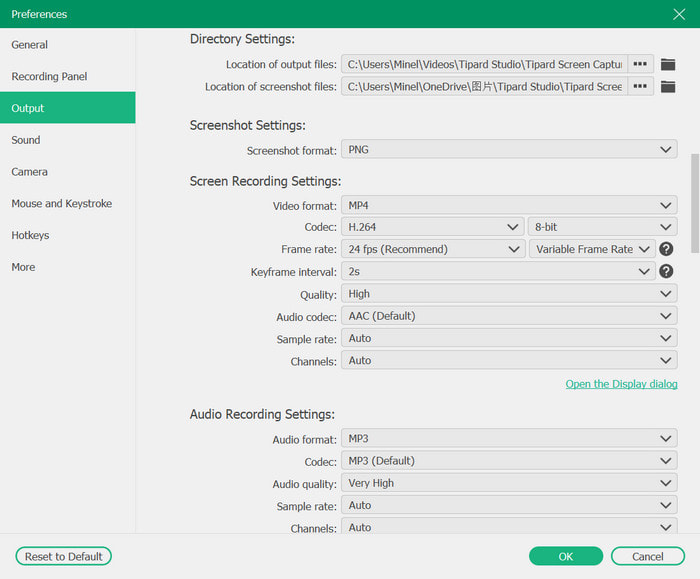
Step 4 Start Recording
Press the REC button to start. You can also highlight key points or use the whiteboard mode for annotation while drawing on the screen.
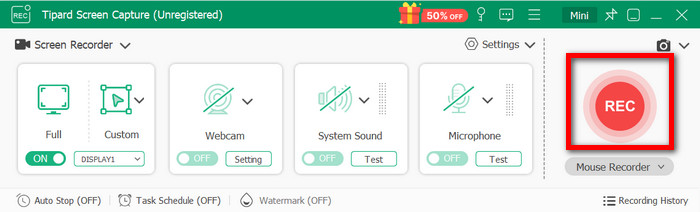
Step 5 Saving and Sharing
Once you are finished, hit the Stop button. You can preview, trim, and save your recording.
Conclusion
In conclusion, knowing how to troubleshoot the Xbox Game Bar not working can minimize disruptions during recording sessions, whether it is gameplay, tutorials, or live streams. More often than not, checking the settings, editing the registry, or resetting the app will resolve the problem. Should these measures fail, however, the Tipard Screen Capture serves as the best backup option, ever. It has an outstanding performance, HD recording, and versatile options. You will have numerous dependable resources to capture and share your screen as needed.






