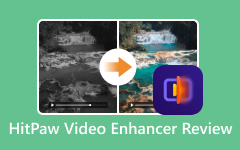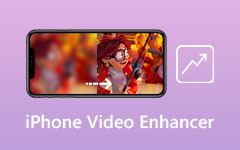Do pixels really matter? While the battle among resolutions keeps getting tough, you will know the differences in which video of the duplicate content displays high-quality resolution. Those finer details, swift motion, and vivid screen displays are enough reasons why more people bet on movies and output and more that offer excellent playback. While 4K and 8K resolutions are standard displays in the market, another comes with more promising features. This post will walk you through the meat of 16K video resolution.

Part 1. What Is 16K Resolution
But before diving into the nitty-gritty details, you should know what a display resolution means. By definition, display resolution refers to the number of pixels that can fit into each dimension on a specific screen, such as a monitor, PC screen, or TV. Conversely, the resolution is measured by width and height, where the pixel is used as the value or unit.
While you are most familiar with the common resolutions like 2K, 4K, and 8K, a 16K resolution is not taxing to comprehend. While these displays fit depending on your screen display, a 16K resolution means a density of 15360×8640 pixels and is suitable for multi-monitor mechanisms.
Part 2. Comparison Among 4K, 8K, and 16K Resolution
Should you choose a clearer and more vivid display? In this section, we will learn the difference between the popular resolutions and where they are deemed best. See the table below to see which one suits your needs.
| 4K | 8K | 16K | |
|---|---|---|---|
| Resolution Display | 3840 × 2160 pixels | 7680 × 4320 pixels | 15360 × 8640 pixels |
| Weight | 4K has the smallest file size compared to 8K and 4K and is much more compatible with most digital screens. | 8K covers 4 times higher pixels than 4K. Also, it provides a clearer picture. | Downloading 16K videos also takes longer and demands more bandwidth. |
| Best Application | 4K is commonly revered in cinematographic creations and is mostly supported by a camera. | 8K is a higher display, and 4K is best for viewing detailed images, such as architectural renderings, providing a true-to-life image among viewers. | 16K is suitable for large-scale screens, such as airports or as a game-changer for the Virtual Reality (VR) experience. |
| Other name | Ultra HD/ UHD | 8K UHD | HD |
| Show MoreShow Less | |||
On the other hand, what is 2K resolution? Although considered behind the three resolutions, it is commonly known as Quad HD and standard resolution on mobile devices.
Part 3. Is There a 16K Resolution Video
While most are already satisfied and have maximized the 4K resolution, 16K resolution offers more than required when motion images are at stake. Although some have achieved this resolution, it may take a megapixel camera and cost a lot if you wish to turn your videos into 16K resolution. Having these limitations, although 16K is an excellent option for a crisp and more precise picture, it may not be necessary for most users who are completely settled with 8K resolution, as it gives an impressive screen display.
However, while 16K resolution pixels have been created, mass production of such displays still needs more research and trials.
More Tips: Enhance Video Resolution in One Click
Suppose you are looking for a robust tool to help you transform your low-quality videos into outstanding 16K resolution. In that case, third-party tools are the best way to help you. In this part, we have tested the top 5 programs that can help you increase video resolution.
1. Tipard Video Converter Ultimate
If you are looking for a one-time solution to help you not only enhance but also format and video editing, Tipard Video Converter Ultimate has you. This program has GPU acceleration, making your conversion and enhancement processes seamless and easy. Not only that, video enhancement has been less of a hassle than before, thanks to its user-friendly interface and AI-powered algorithm that detects pixels and turns them into vivid images in motion.
Moreover, Tipard Video Converter Ultimate lets users upscale their videos from a wide range of options, from standard to 1080P up to 8K resolution. If you are wondering how your output looks once processed, you do not have to click the final button, as the tool offers a preview option, showing the difference between the original and upscaled. If you are ready to test this fantastic tool, here is what you need.
Step 1Once you install the program, head to the Toolbox section and hit the Video Enhancer button.
Step 2Next, hit the Plus button and select the video you wish to upscale. Once it appears, drop the Output tab and choose the resolution you want to apply. You can also tap the Preview icon before proceeding to the final step.
Step 3Once satisfied with the outcome, click Enhance and wait for the process to finish.
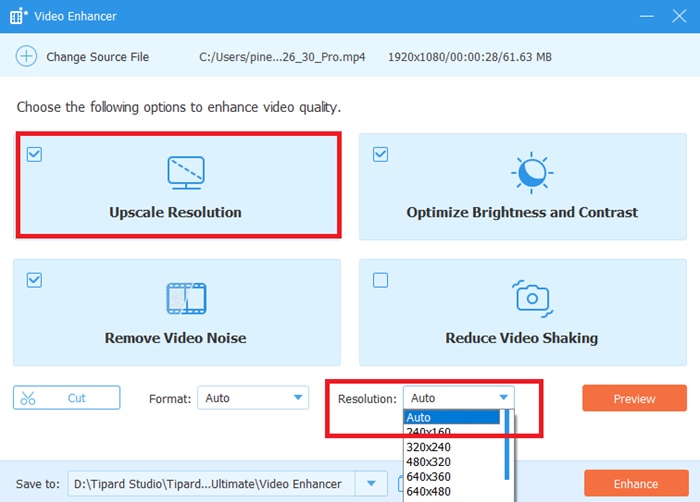
2. UniFab Video Enhancer
Another AI-powered video enhancer you must try is UniFab. This 16K resolution pixel alternative converter works on Mac and Windows operating systems. It allows users to take their video resolution to the next level. It comes with three features: resolution boost, Noise Reduction, and Video Enhancement. This way, users are guaranteed to expect a quality output from their raw files. Finally, UniFab Video Enhancer offers 4K resolution.
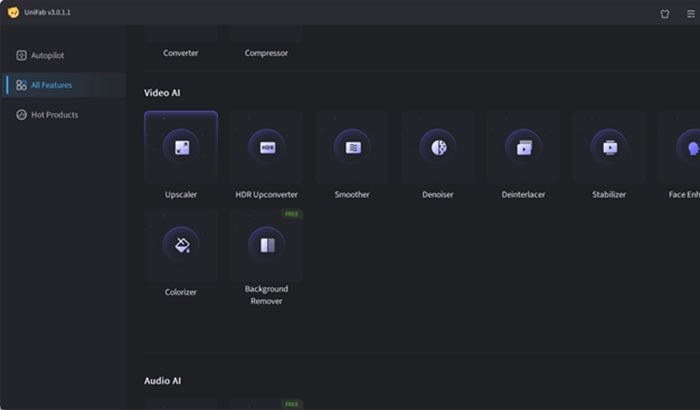
3. iFoto
Enhancing video quality is also possible by using online tools such as iFoto. You can convert your low-quality, blurry, and noisy videos into high-resolution output up to 8K resolution and 30 fps. However, unlike offline solutions, iFoto only supports two input formats, MP4 and MOV, and has a file limit of 500 MB. Overall, iFoto is best for processing videos with minimal enhancement, and it is free, making it another best alternative to 16K resolution converters.
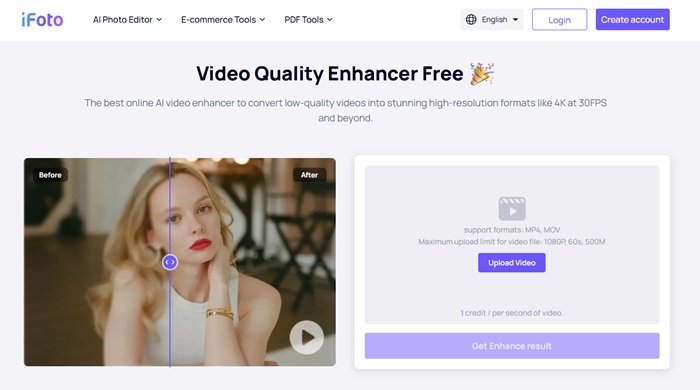
4. HitPaw Online Ultimate
HitPaw is yet another efficient online video upscaler that offers zero charges to users. This online tool comes with a robust interface, letting all kinds of users (even the non-tech-savvy ones) pull off video enhancement seamlessly. Upon upload, users can immediately check their output in the built-in preview panel; without this, they can see the changes created through the HitPaw AI video enhancer. Moreover, this online tool features frame interpolation to make your videos smoother when played.
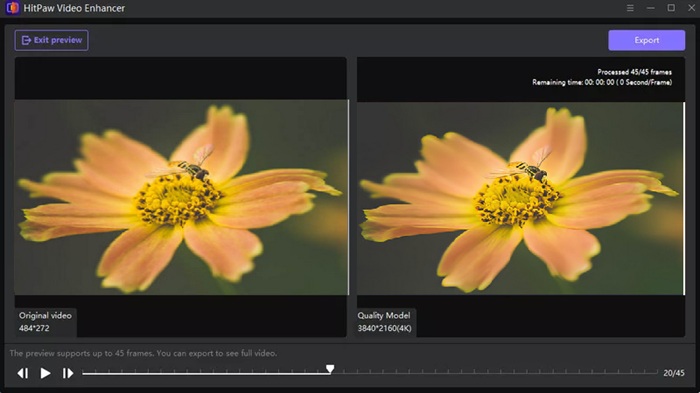
5. VideoProc
Last on the list, VideoPro Video Enhancer is a Windows-compatible program that lets you create stunning videos and photos. Although a paid tool, its free version can meet your average needs in enhancing videos. VideoProc can reduce the shakiness of videos thanks to its Stabilization feature, in addition to converting videos. Although it does not offer 16K resolution pixels, it has a Face Restoration feature, allowing users to sharpen and add glow to human images in the file.
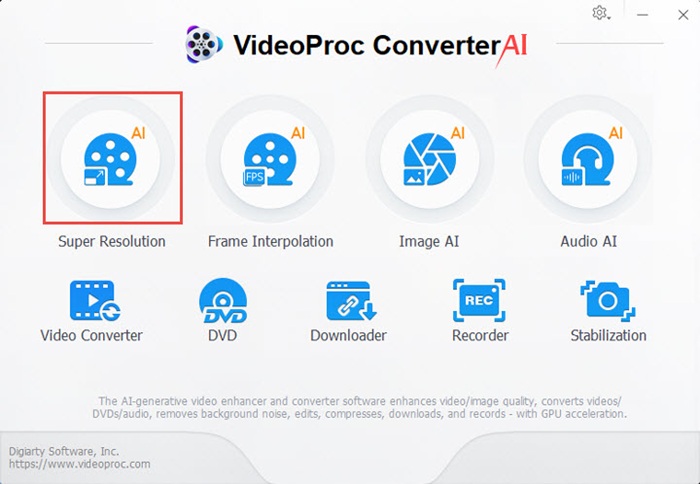
Conclusion
Typically, users settle for an 8K resolution due to its functionality and practicality. Still, a 16K resolution is starting to make its way into the world of motion images. With the tools mentioned above, you have acquired the best weapons that can help you turn your files into a more powerful display. The online tools provide you with a quick fix for minimal-weight files. If you are working with longer and weightier files, Tipard Video Converter Ultimate is the best pick.