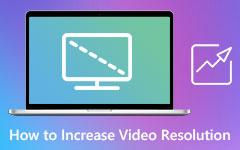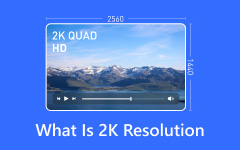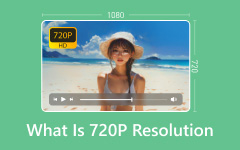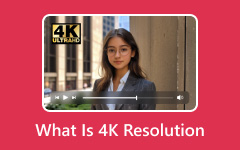8K video is incredibly sharp, so detailed that it makes even 4K look a little outdated. However, as amazing as it sounds, playing an 8K video isn't always as simple as clicking 'play'. It takes the right screen, powerful hardware, and settings to enjoy all those extra pixels without your computer or TV stuttering. In this guide, we'll break down what you need and show you how to get an 8K resolution video running smoothly, whether you're just curious or aiming for the best viewing experience possible.

Part 1. What Is 8K Resolution Video
8K is one of the most detailed and sharpest video resolutions available. The designation comes from its pixel width, which is almost 8,000 pixels wide. 8K is 7680 by 4320 pixels, approximately 33 million pixels simultaneously. So, what does that mean for you? Simply put, images are incredibly crisp and sharp at 8K resolution. You will see finer textures, more depth, and a realistic picture with greater accuracy, especially on large screens where lower resolutions may appear blurred or pixelated.
Naturally, 8K content is still missing on many devices. However, if you do have the right configuration, the clarity of watching something over 8K is astonishing - one of the best experiences available for viewing visual content today.
Nonetheless, there are a couple of difficulties. Only a few streaming platforms, including YouTube, offer native 8K content, which remains relatively scarce. Additionally, not all devices support 8K content smoothly. If you are streaming it online, you will need a fast internet connection, a high-end computer, or a smart TV specifically designed to support 8K playback.
Despite this, if you do find some quality 8K footage and have the requisite gear, the experience is unbeatable. It's no longer just about more pixels but about being immersed in an incredibly gorgeous, extremely realistic world.
Part 2. How Do 8K Videos Work?
To understand how 8K video resolution works, let's break it down into four key components: resolution, frame rate, compression, and the method of delivery to your screen.
Resolution - As mentioned earlier, 8K video resolution size is 7680 x 4320 pixels. That's over 33 million pixels per frame. These pixels create the image you see, and more pixels mean more detail. The higher the resolution, the clearer and sharper everything looks, especially when watching on a large screen.
Frame Rate - Frame rate is the number of images (or frames) shown per second in a video. Most videos run at 24, 30, or 60 frames per second (fps). Some high-end 8K content can even go higher, such as 120 fps, for even smoother motion, ideal for sports or fast-action scenes. However, higher frame rates also mean more data needs to be processed.
Compression - Here's the thing: raw 8K video files are massive, so big they'd be nearly impossible to stream or store without some help. That's where video compression comes in. Codecs like HEVC (H.265) or AV1 reduce file size while maintaining most of the quality. Without compression, 8K would be impractical for most people to use.
Delivery & Playback - Finally, once the 8K video is compressed, it can be streamed over the internet (like on YouTube or Netflix), downloaded, or played from physical media (such as specialized Blu-rays). But here's the catch - you still need a powerful device to decode and play that much data in real time. That means a fast processor, a capable graphics card, and in some cases, a fast internet connection (at least 50 Mbps or more for smooth streaming).
Now that you have all the necessary information about the resolution of 8K videos, we will proceed with instructions on how to play them on your PC or laptop.
Part 3. How to Play 8K Resolution Videos
1. Tipard Blu-ray Player
Not all media players can play 8K resolution videos due to factors such as software limitations and hardware dependencies. Therefore, we search for the best software to play the 8K video you want to watch easily.
Most people are aware that Tipard Blu-ray Player is a convenient application for playing high-resolution videos, including 8K. Also, the majority of Mac and Windows users love the Tipard Blu-ray Player interface. This is due to its simplicity and friendliness, making it easy to use, even for beginners. This all-inclusive converter software will have you up and running in no time.
Tipard Blu-ray Player's biggest selling point is its versatility. It can play any video file format, such as MKV, MP4, MOV, AVI, and WMV, in the best quality possible.
Tipard Blu-ray Player has an extensive feature list, with one notable highlight being its built-in preview. With this, you can watch the video you want to edit beforehand. This feature ensures that you achieve the desired results after clicking the export button. If you wish to know how to play an 8K resolution downloaded video, read the steps below.
How to play an 8K resolution video on Tipard Blu-ray Player:
Step 1Download the Tipard Blu-ray Player on your desktop or laptop by hitting the Download button below for Windows or Mac.
Step 2After downloading the application, click the Open File option on the main user interface.
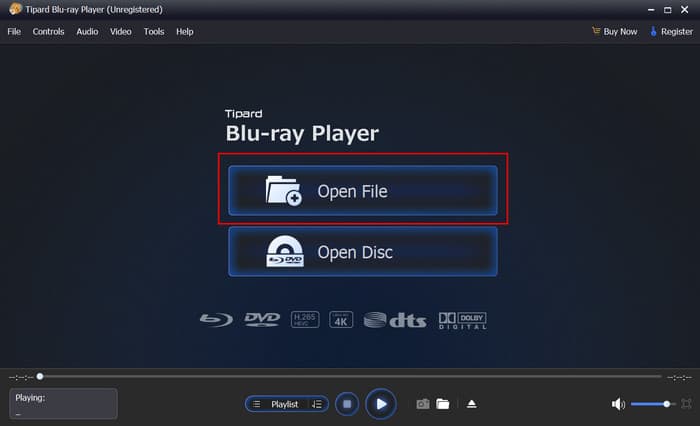
Step 3When the video is opened, your video will automatically play.
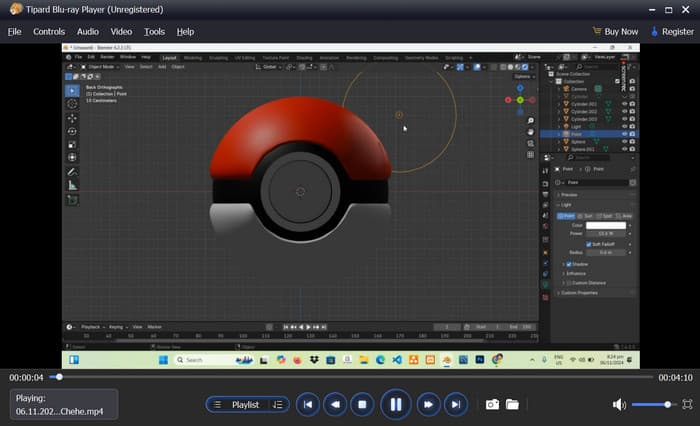
Step 4While playing your 8K video, you can take screenshots or open your snapshot folder by clicking the camera or folder.
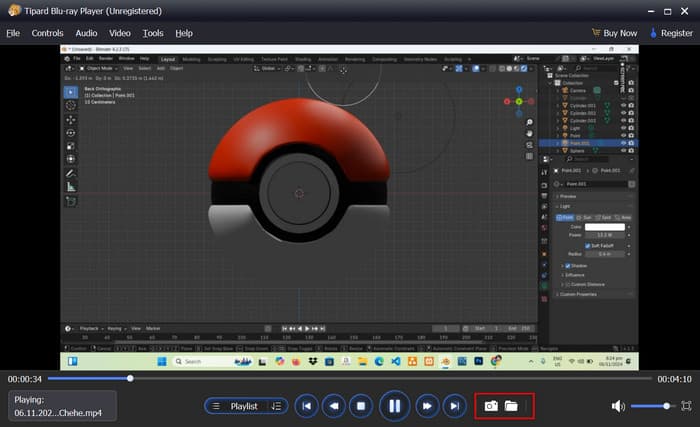
You May Also Like:
2. VLC Media Player
VLC Media Player is renowned for being a powerful and extremely versatile open-source media player. Its various features enable it to support 8K video playback, allowing users to view videos in ultra-high definition. VLC Media Player's 8K video capabilities are made possible by its sophisticated decoding technology, support for hardware acceleration, and the absence of the need for plugins or additional codecs. VLC Media Player provides high-quality, uninterrupted viewing from films to professional videos.
With VLC Media Player, you can enjoy the breathtaking visuals of 8K video playback. Whether cinematic films or personal videos, VLC provides rich, colorful pictures and clear, crisp images. Its playback is smooth, effortless, requires no extra downloads, and functions seamlessly across various devices, even with ultra-high resolutions. Moreover, VLC is incredibly straightforward.
How to play an 8K resolution video using VLC Media Player:
Step 1Download the VLC Media Player on your desktop or laptop if it has not been downloaded yet.
Step 2Then, click the Media option on the upper right part of your screen, then click Open File. You will immediately be directed to your computer files.
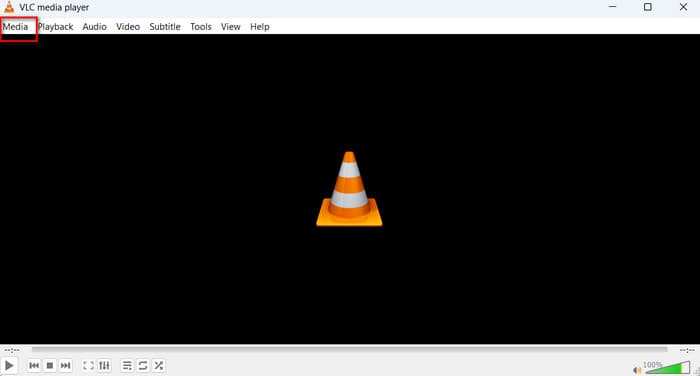
Step 3Select the 8K video you want to play from your files.
Step 4After selecting a video file, your video will play automatically on VLC Media Player.
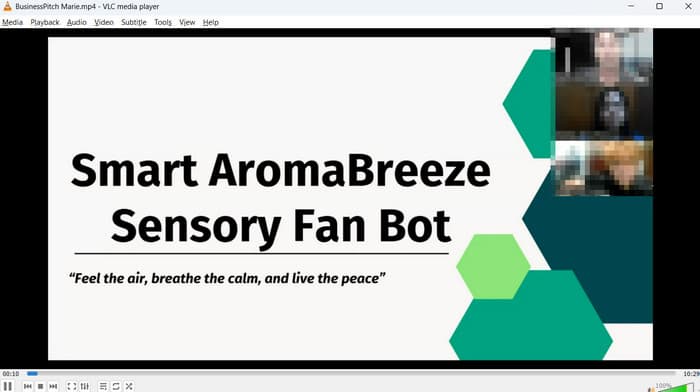
Conclusion
If one wants to experience 8K video resolution at its best and most compatible form, Tipard Blu-ray Player stands out as the top option. It is not only a video converter but a robust media player capable of smooth 8K playback in multiple formats. Its user-friendly design, sophisticated hardware acceleration, and integrated editing capabilities make it perfect for high-definition viewing and versatile video handling. For an effortless, one-stop solution to play and improve your 8K videos, Tipard Blu-ray Player is the best choice.