About | Privacy Policy | Terms of Use | Support | Contact Us
Copyright © 2025 Tipard Studio. All Rights Reserved.

Improve Video Resolution
Tipard Video Enhancer offers a video enhancement feature to simplify your video enhancement process. With this fantastic feature, you can upscale videos from low resolution to high resolution. For example, you can upscale 480p to 720p, 720p to 1080p, and 1080p to 4K.

Adjust Color Balance
Sometimes, you may find the video dark and blurry; its function supports optimizing brightness and contrast, adjusting the video to the most appropriate color balance, and giving you a clear, bright, and colorful video.

Remove Issues like Noise
Too hasty to set up your camera? Shooting moving objects with blurry focus? Too many unexpected things can affect video quality. Its Video Noise Reduction cleans up your videos or removes noise, freeing you from worrying about unwanted "snow" and "speckling" in your videos. It also eliminates shaky footage for a cleaner look.

If you have a favorite video recorded by a mobile phone, but it is displayed sideways and disturbs you when watching it from the right angle. With this Mac Video Enhancing software, you no longer need to be bothered by a strange angle. Rotate your video 90 degrees clockwise or 90 degrees counterclockwise and flip your video to horizontal or vertical direction to make your video more enjoyable.
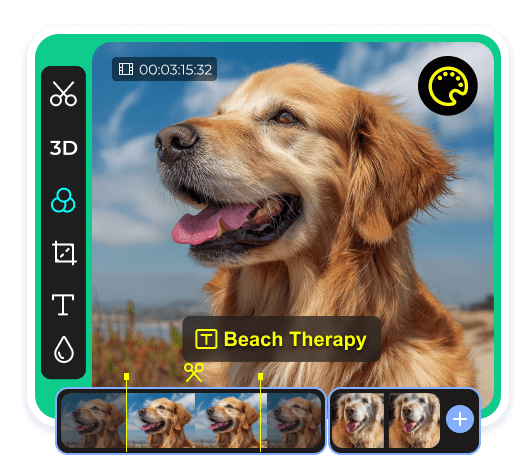
If you want to highlight some interesting video parts, just cut it out with the cutting function. The Mac Video Enhancer will finish the cutting work with ease. You can also crop the area size of the video to enlarge the video parts you need with high image quality.
Want to make your video more special? Adding a text or image watermark to the video can help you realize that. The powerful Video Quality Enhancer also enables 3D settings and allows you to adjust effects like brightness, contrast, saturation, and hue.
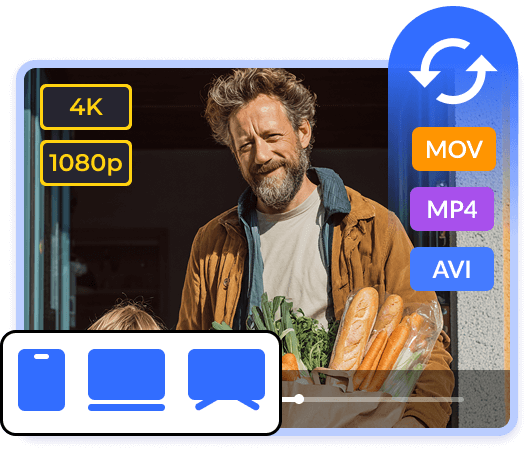
This Mac video enhancer not only optimizes videos but also supports automatic conversion to 4K Ultra HD (4K H.265/HEVC video (*.mp4) / 4K H.264 FLV video (*.flv)) or 1080p HD format, while automatically applying video enhancement effects. This Mac video enhancer supports over 200 video formats, including MP4, AVI, FLV, WMV, MOV, MKV, and more, ensuring compatibility with various popular devices.
1. Install and Add your Videos
Install this software and click Add Files to import the videos to Video Enhancer.
2. Enhance and Edit Video
Click Enhance at the top and select the enhancing options. You can also edit with other editing functions.
3. Export the Enhanced Video
Click Convert to save the enhanced video to your computer. You can preset the save path on the bottom left.
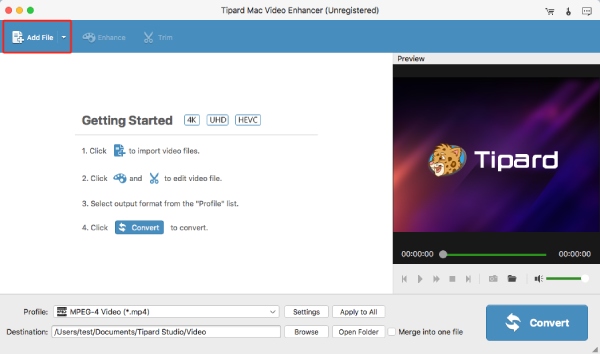
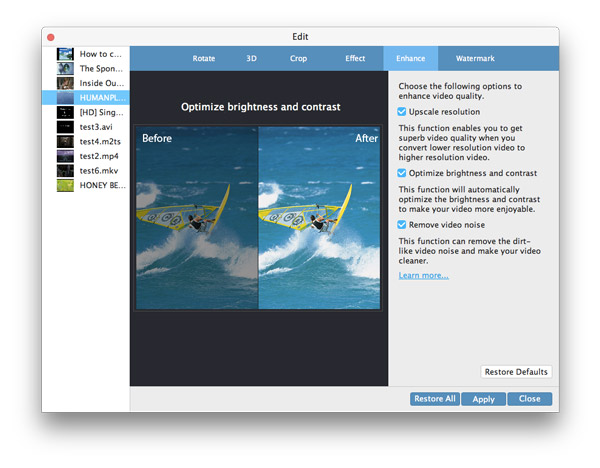
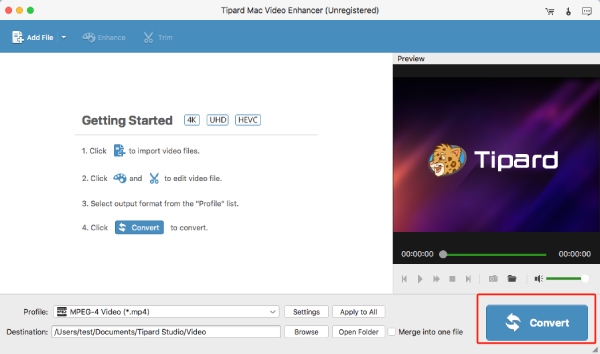

Carroll
Student
Thanks for your Video Enhancer, which helped me convert and enhance my videos to 4K resolution. Now, I can enjoy high-quality videos on the go.

Sybil Kim
IT Engineer
I used Tipard Mac Video Enhancer to fix blurry videos from my old phone. It only took a few minutes, and the videos became much clearer.

Gavin Ramsey
Photographer
I didn't expect this software's editing features to be so helpful. After quickly enhancing my video quality, its rich editing tools saved me the hassle of opening separate editing software, allowing me to edit my video smoothly.
Is Tipard Mac Video Enhancer suitable for beginner?
Yes, Tipard Mac Video Enhancer apply simple interface and simplified process. The interface guides beginners through upscaling, stabilization, and color correction without technical jargon.
Will the enhancer feature affect the original aspect ratio or format?
No, Tipard Mac Video Enhancer doesn't change your videos' original format or aspect ratio if you don’t want to.
Is this enhancer feature compatible with various video formats?
Yes, Tipard Mac Video Enhancer is compatible with 200+ video file formats, including MP4, MKV, AVI, WebM, etc.

Enhance Videos to a Higher Quality Easily
100% Clean & Safe
30-Day Money Back Guarantee
100% Clean & Safe
30-Day Money Back Guarantee